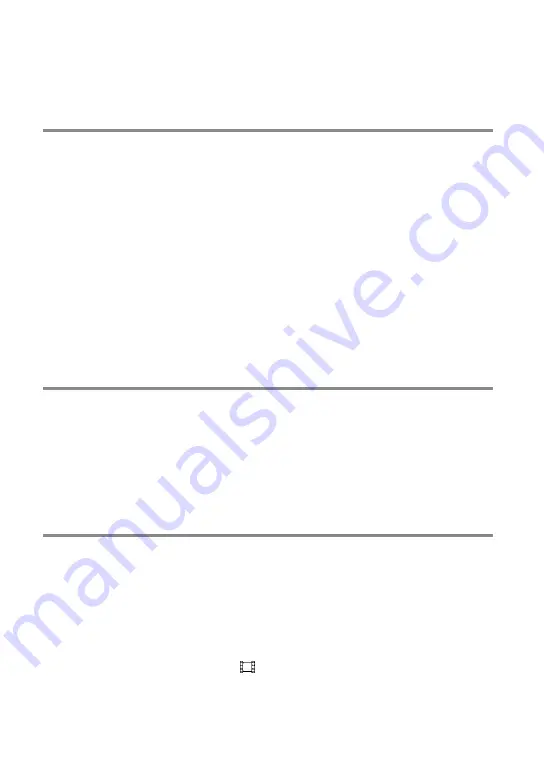
GB
Table of contents
Attaching the supplied microphone and lens hood
.. . . . . . . . . . . . . . . . . . . . . . . . . . . . . . . . . . . . . .
Charging the battery pack using your computer
.. . . . . . . . . . . . . . . . . . . . . . . . . . . . . . . .
Charging the battery pack abroad
.. . . . . . . . . . . . . . . . . . . . . . . . . . . . . . . . . . . . . . . . . . . . . . . . . .
Turning the power on, and setting the date and time
.. . . . . . . . . . . . . . . . . . . . . . . . . . . . . . . . . . . .
Operating buttons while playing
Recording the selected subject clearly (Face Priority)
.. . . . . . . . . . . . . . . . . . . . . . . . . . .
Capturing smiles automatically (Smile Shutter)
.. . . . . . . . . . . . . . . . . . . . . . . . . . . . . . . . . .
Recording movies in various situations
Selecting the suitable setting automatically for the recording situation
.. . . . . . . . . . . . . . . . . . . . . . . . . . . . . . . . . . . . . . . . .
Recording in dark places (NightShot)
... . . . . . . . . . . . . . . . . . . . . . . . . . . . . . . . . . . . . . . . . . . . . .
Recording movies in dim places (Video Light)
.. . . . . . . . . . . . . . . . . . . . . . . . . . . . . . . . . . . .





































