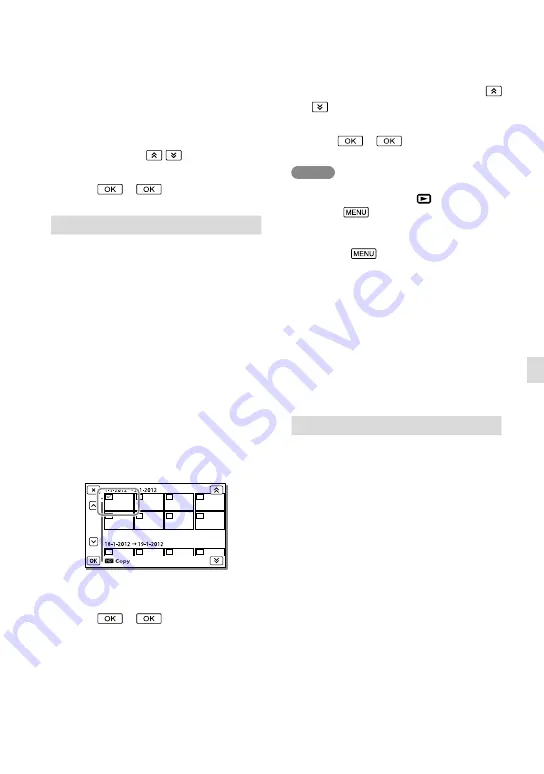
1
GB
Cust
omizing y
our camc
or
der
Select the date you want to copy using
/
.
You cannot select multiple dates.
Select
.
Notes
[Copy] can be selected when the camcorder is
set to playback mode. Press
(View Images)
and select
[Edit/Copy]
[Copy].
When you record an image on the memory card
for the first time, create the image database file
by selecting
[Rec/Media SET]
[Repair Img. DB F.]
[Memory Card].
Connect your camcorder to the wall outlet
(wall socket) using the supplied AC Adaptor to
prevent your camcorder from running out of
power during copy.
Checking the image copied: [Media Select]
(p. 23)
Saving images on an external media device
easily (p. 53)
Direct Copy
You can save images on an external media
device (USB storage device) manually while
the device is connected to your camcorder.
You can perform this operation while the
camcorder is displaying the event view of
the external device connected.
See page
.
Remove All In Event
You can remove the protection from all
images in the selected date at one time.
select the date you want to remove the
protection using
/
.
You cannot select multiple dates.
Select
.
Copy
You can copy images recorded on the
internal recording medium of your
camcorder to the memory card. The
original copy of the image will not be
deleted after the copy operation has been
completed.
Select the source and the destination for the
images to be copied after you select [Copy].
Multiple Images
You can select and copy one or more
images.
Select the type of image you want to copy.
Add check marks
to the desired
images.
You can select multiple images.
Select
.
All In Event
You can copy all images in the selected date
at one time.
Select the type of image you want to copy.






























