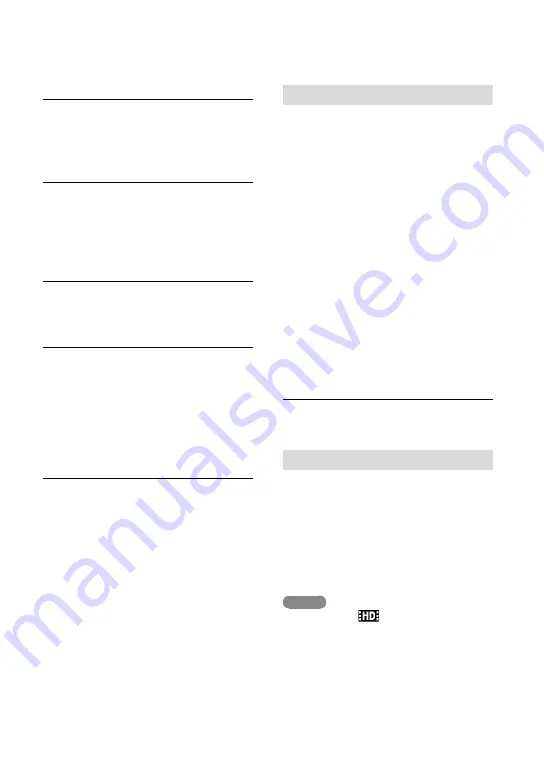
GB
Selecting a sound source
INPUT1 (LINE/MIC/MIC+48V) switch
INPUT2 (LINE/MIC/MIC+48V) switch
Selecting a sound source level
ATT (INPUT1) switch
ATT (INPUT2) switch
Selecting channel setting for
recording
REC CH SELECT (INPUT1) switch
Selecting the recording level
AUTO/MAN (CH1) switch
AUDIO LEVEL (CH1) dial
AUTO/MAN (CH2) switch
AUDIO LEVEL (CH2) dial
Switching wind noise reduction to
ON/OFF
LOW CUT (INPUT1) switch
LOW CUT (INPUT2) switch
1
Attach the XLR Adaptor (p. 12),
and connect the supplied
microphone to INPUT1 jack
.
2
Set the INPUT1 (LINE/MIC/
MIC+48V) switch
to MIC+48V.
3
Set the REC CH SELECT (INPUT1)
switch
to CH1·CH2
This setting enables recording on both
CH1, CH2. Set the switch to CH1 if
you want to record on CH1 only.
Adjusting the recording level
You can adjust the recording level input
from the INPUT1
/INPUT2
jacks.
You cannot adjust the recording level of the
built-in microphone and MIC input jack.
1
Set the AUTO/MAN (CH1/CH2)
switch of the channel to be
adjusted (
or
) to MAN.
2
Turn the AUDIO LEVEL dial
or
to adjust the volume to the
proper level.
Confirm that the volume is at the
proper level with headphones or Audio
Level Display (p. 76).
To restore automatic adjustment
Set the AUTO/MAN (CH1/CH2) switch
or
to AUTO.
Reducing wind noise
You can reduce wind noise input from the
INPUT1/INPUT2 jacks
or
.
Set the LOW CUT (INPUT1) switch
or LOW CUT (INPUT2) switch
to
ON.
Notes
You can select [
Audio Format] from
[Linear PCM] or [Dolby Digital] when
recording in high definition image quality
(HD).
You can adjust the volume of the headphones or
speaker with [Volume] (p. 75).
You can set [Audio Output Timing] of
headphones and audio output jacks (p. 75).






























