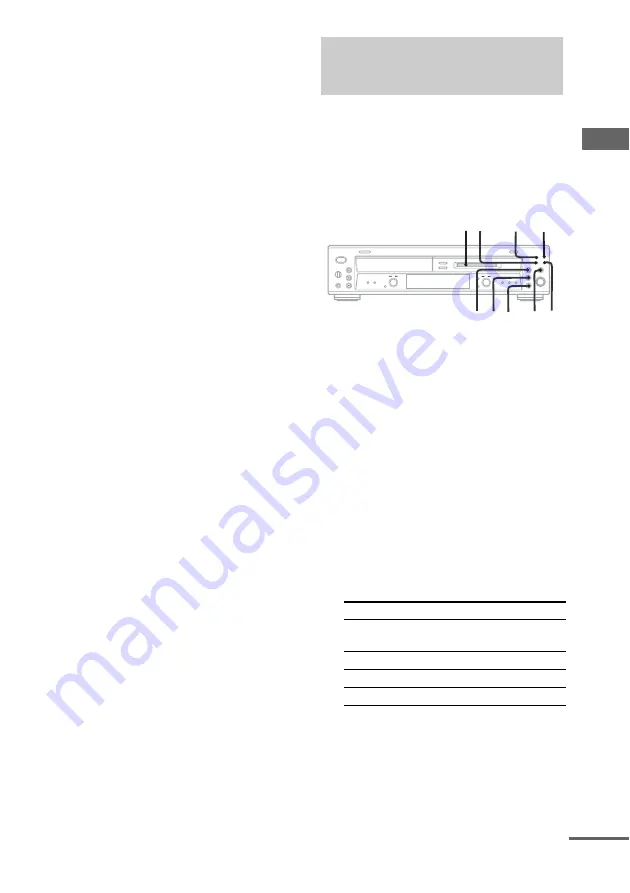
M
D
– R
e
cor
d
ing
21
GB
To stop recording
Press
x
.
To record using the Group
Function
Press GROUP ON/OFF repeatedly until
“GROUP ON” appears after step 2. Press
ALBUM/GROUP – or + (or GROUP SKIP)
repeatedly until “New Group” or the desired
group appears after step 4.
To record only your favorite CD
tracks
You can record only your favorite CD tracks
using the Program Play. Between steps 2 and 3,
perform steps 1 to 5 of “Creating your own
program” (page 14).
About recording MP3 files
• When recording MP3 files, the files are converted to
audio CD format. This may cause the data volume to
increase beyond the capacity of the disc.
• To protect copyrighted music contents, the following
restrictions are applied when recording MP3 files on
the deck:
1) Only normal-speed CD synchro recording is
supported.
2) The digital signal of the MP3 files is converted to
an analog signal before it is recorded.
3) The recording level cannot be adjusted.
• During recording, the elapsed time for the CD and
MD on the display may differ slightly. This does not
constitute a probrem.
Notes
• You cannot pause the recording.
• If the MD play mode is set to the Shuffle Play or
Program Play, the play mode switches to Normal
Play in step 5.
Tips
• For details about LP2/LP4 recording, see “Recording
for long times” on page 29.
• For details about High-Speed CD-MD Synchro
Recording, see page 29.
You can record just the portions you like from a
CD, or other connected component.
When using the remote, switch the function to
MD.
1
Load a recordable MD.
2
Press INPUT repeatedly to select the
desired source to record.
• CD: To record from this deck’s CD
player.
• OPT: To record from the digital
component connected to the DIGITAL
OPTICAL IN jack.
• ANALOG: To record from the analog
component connected to the ANALOG
IN jacks.
3
Press REC MODE repeatedly to select
the recording mode.
Select the desired recording time.
*Maximum recording time using a 60-minute
MD.
4
Press REC
z
.
The MD deck stands by for recording.
5
Press
H
, then start playing the
desired source to record.
Recording on an MD
manually
— Manual Recording
To record in
Select
Recording time*
Stereo
Blank (No
indicator)
60 minutes
LP2 Stereo
LP2
120 minutes
LP4 Stereo
LP4
240 minutes
Monaural
MONO
120 minutes
2
3
x
X
4
5
GROUP
ON/OFF SKIP
6
continued
Summary of Contents for MXD-D400 Operating Instructions (primary manual)
Page 51: ...Additional Information 51GB ...






























