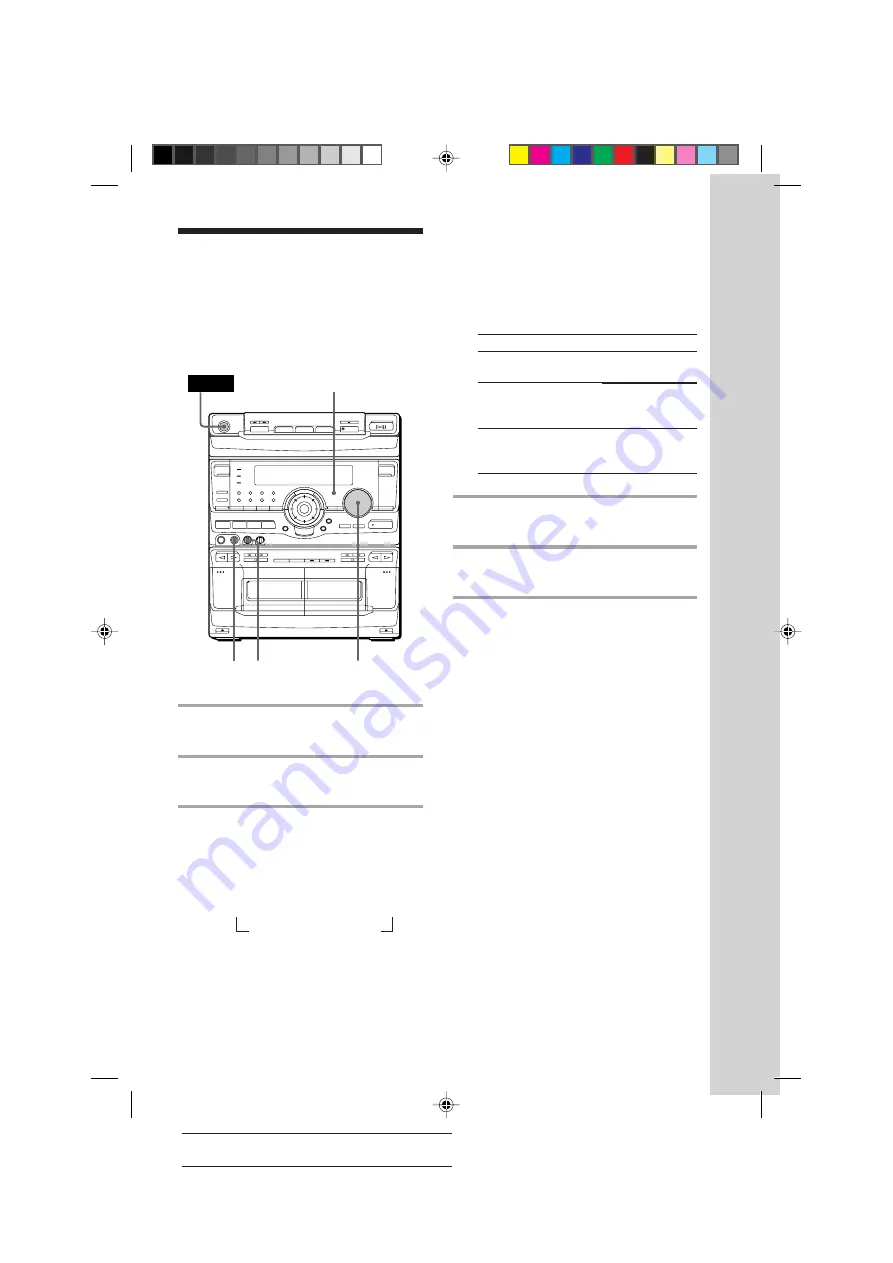
Basic Operations
27
SONY MHC-V909AV (E) 3-860-316-11
Actual page number:
n
The
h
indicator appears in the display
when a Karaoke mode is activated.
To sing Karaoke with decreasing the
vocal level of a CD, select KARAOKE
PON. To sing Karaoke of multiplex CD
or tape, select MPX R or MPX L.
To
Reduce the singer's
voice on a CD or tape
Reduce the left channel
on a multiplex CD or
tape
Reduce the right
channel on a multiplex
CD or tape
4
Start playing the music and adjust
the volume.
5
Adjust the microphone volume by
turning MIC LEVEL.
When you use VIDEO CDs
Turn on your TV and switch it to the
appropriate video input.
Refer to the operating instructions supplied
with your TV for details.
When you are done
Turn MIC LEVEL to 0 and disconnect the
microphone from MIX MIC, then press
KARAOKE PON/MPX repeatedly so that
“
h
” disappears.
Select
KARAOKE PON
MPX R
MPX L
Singing along:
Karaoke
You can sing along with any stereo CD or
tape by turning down the singer’s voice. You
need to connect an optional microphone.
3
VOLUME
2 1,5
1
Turn MIC LEVEL to 0 to turn down
the microphone control level.
2
Connect an optional microphone to
MIX MIC.
3
Press KARAOKE PON/MPX
repeatedly to obtain the Karaoke
effect you want.
Every time you press the button, the
display changes as follows:
KARAOKE PON
n
MPX R
n
MPX L
Effect (or P FILE) name
N
or “EFFECT ON (OFF)”
POWER
05/15-28_MHC-V909AV.11E
98.11.9, 11:46 AM
27






























