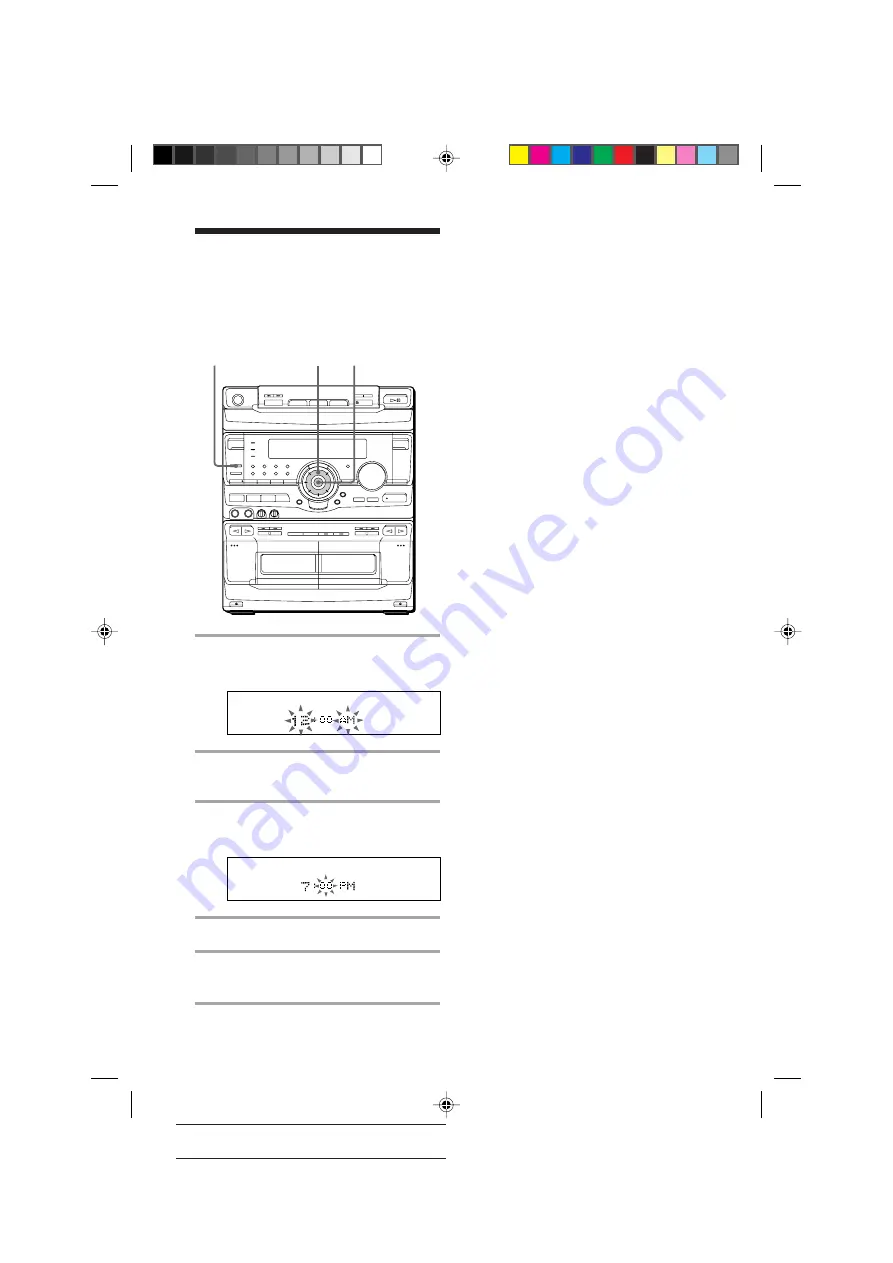
10
SONY MHC-V909AV (E) 3-860-316-11
Actual page number:
1
Press CLOCK/TIMER SET.
The hour indication flashes.
2
Turn the jog dial to set the hour.
The clock is on a 12-hour system.
3
Press ENTER/NEXT.
The minute indication flashes.
4
Turn the jog dial to set the minute.
5
Press ENTER/NEXT.
The clock starts working.
Step 3: Setting the
time
You must set the time before using the timer
functions.
1
3,5
2,4
Tips
• If you’ve made a mistake, start over from step 1.
• Setting the time deactivates the demo mode.
If you want to display the demo mode, press
DISPLAY/DEMO when the power is off.
Note
When setting the time, set the equalizer display to
anything other than Spectrum analyzer pattern 3.
(See “To change the equalizer display” on page 54.)
03/04-11_MHC-V909AV.11E
98.11.9, 11:45 AM
10

























