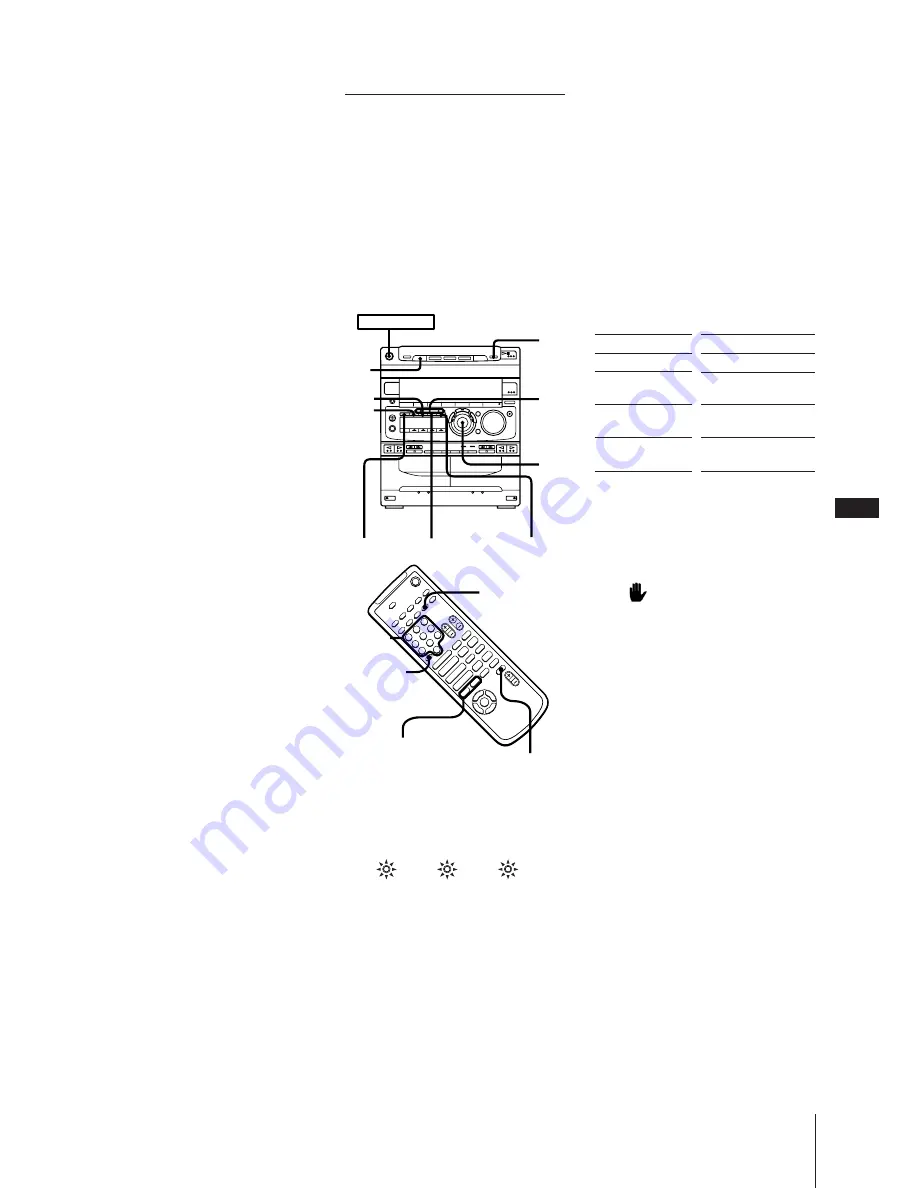
EN
9
Chapter 2: the Video CD/CD-G/CD Player
*
2
There may be some disturbance in the
video image.
*
3
If no disc is loaded at that number, the
tray will emerge.
One Touch Play feature
Press
·∏
on the CD player (or CD
·
on
the remote) when the power is off. If a
VIDEO CD/CD-G is loaded in the player,
you will be able to start watching the
VIDEO CD/CD-G without pressing any
other buttons.
Automatic Source Selection
If you press
·∏
or the DISC 1 ~ 3 buttons
while you are listening to other sound
source, the CD player is selected and the
last played VIDEO CD or CD-G starts
playing automatically.
If the CD player has been in the program
play mode, only
·∏
can be used for this
function.
If there is no CD in the player
“CD NO DISC” appears in the display.
Press
·∏
(or CD
·
on the remote) while
the indication is on, then the disc tray will
open automatically.
If you have a Sony TV
You can use the following buttons on the
remote to control your TV:
TV POWER: turns the TV on or off.
TV/VIDEO: switches the TV’s video input.
CH +/– : switches the TV channels.
TV VOL: adjusts the volume of the TV
speaker(s).
What the green DISC 1 ~ 3 button
indicators indicate
Indicators are provided on the DISC
buttons for each of the respective disc trays
(DISC 1 ~ 3).
• A green indicator shows that the tray is
selected (either during playback or
standby, or when the tray is open) no
matter if there is a CD inside or not.
2
Select an item from the menu.
Using the CD player
Turn the JOG dial to select a number,
then press SELECT.
Using the remote
Use the numeric buttons to enter the
number. To enter numbers greater than
10. Press >10 first, then press the
corresponding numeric buttons.
e.g. For 30, press >10
m
3
m
10/0.
3
Continue according to the instructions
on the following menus to enjoy
interactive playback.
To cancel menu guided playback
(turning off PBC play)
Press PBC OFF/ON so that the AUTO PBC
indicator goes out.
Still images, such as the menu screens, will
not be shown.
When
appears on the TV screen
You have pressed an invalid button. Press a
button indicated by the instructions on the
menu screen.
When you press NEXT (or NEXT
+
on the
remote) during menu playback or while
playing moving pictures
You can go to the next scene according to
the disc. Also refer to the instructions
supplied with the disc.
Notes
•During menu playback, you cannot go to
the next disc, even if you’ve selected
“ALL DISCS”.
Press DISC SKIP (or D.SKIP on the
remote) to go to the next disc.
•The CD player will stop playing in the
following cases;
–When you press PBC OFF/ON during
playback.
–When you press PLAY MODE during
playback.
To watch VIDEO CDs with
PBC functions (Ver 2.0)
(PBC play)
VIDEO CDs with PBC functions (Ver 2.0)
are equipped with PBC. The PBC (PlayBack
Control) function provides menu displays
on your TV screen to let you enjoy
interactive software.
Be sure to read the instructions supplied
with each disc for details regarding its use
since different discs have different menu
formats and structures .
1
Start playing a VIDEO CD with PBC
functions (Ver 2.0).
All of the following indicators light up
and a PBC menu appears on your TV.
VIDEO CD indicator
Lights during playback of a VIDEO CD.
PBC indicator
Lights during playback of a VIDEO CD
with PBC functions (Ver 2.0) (even if the
PBC play function is not being used).
AUTO PBC indicator
Lights during menu playback of a
VIDEO CD with PBC functions (Ver 2.0).
VIDEO CD
PBC
AUTO PBC
Press (on remote)
p
NEXT (NEXT
+
)
PREV (PREV
=
)
ˆ
RETURN
(RETURN
ˆ
)
To
Stop play
See the rest of a
menu
Go back to the top
of a menu
Go back to a
previous menu
–
p
+
P
)
0
p
P
)
0
+
=
·
·
ª
·
ª
4
$
“
”
ˆ
POWER
m
ON
p
NEXT
PREV
JOG
PBC OFF/ON
ˆ
RETURN
SELECT
•VIDEO
CD
•PBC
•AUTO
PBC
D.SKIP
>10
PREV
=
/NEXT
+
RETURN
ˆ
DISC
SKIP
Numeric
buttons










































