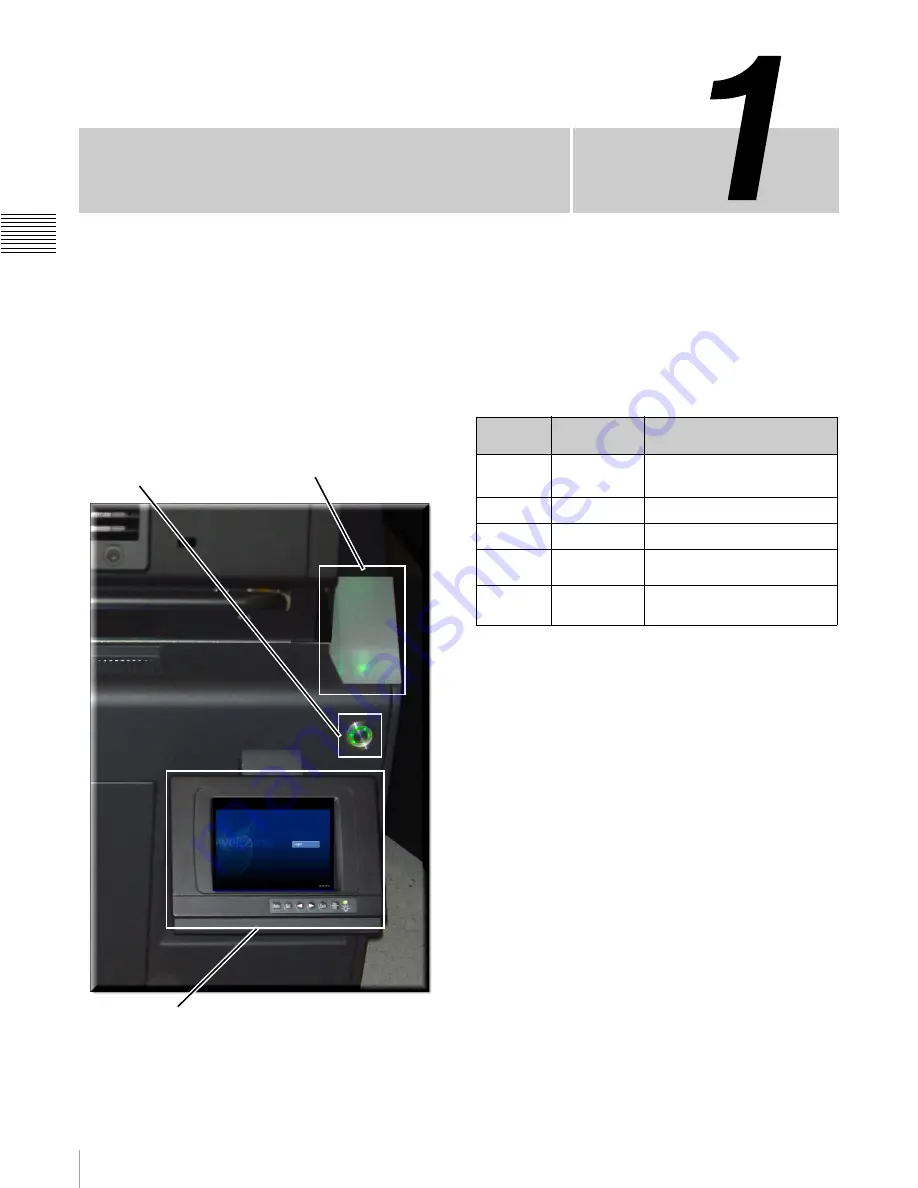
Chapter
1
Ch
ap
te
r
1
Us
er Guide
- R1
1
0
User Guide - R110
This Chapter provides a convenient “How To” guide to
SRX-R110 projector based Auditorium Unit operation
including Power ON/OFF, Status Indicator information,
and executing specific functions via the Projectionist
Terminal The location of these on the Digital Cinema
Auditorium Unit are show below.
The Status Indicator Lamp table provides a basic outline of
the meaning of the Lamp Color and Lamp State (solid,
flashing). A brief description of the meanings is also
included where appropriate.
Projectionist Terminal
AUDITORIUM UNIT - R110
Status Indicator Lamp
Power ON/OFF
Status Indicator Lamp
Lamp
Color
Lamp State
Meaning
OFF
OFF
Power OFF
a
, or
System Shutdown
b
a.
Power OFF
- All power is removed from the sys-
tem, all components are shutdown, & UPS Power is
unavailable.
b.
System Shutdown
- Power is applied to the system.
However, all components are shutdown except for
the primary power control computer (Enclosure
Power button blinking Green),
RED
FLASHING
Major Error
c
c.
Major Error
- Raid Offline, Media Block offline.
SMS Server offline, Enclosure Temperature Error,
PDU is offline. Additional Status information may be
displayed in the upper right-hand (Date/Time) area
of the Projectionist Terminal.
YELLOW
FLASHING
Minor Error
d
d.
Minor Error
- Fan off (Enclosure, Media Block),
Temperature warning, Projector Standby, UPS ab-
normal condition, UPS replace battery. Additional
Status information appears in the upper right-hand
(Date/Time) area of the Projectionist Terminal.
GREEN
ON
Operation Normal,
System Stable, Projector ON
GREEN
FLASHING
Power ON/OFF Sequence, or
Projector Transition
e
e.
Projector Transition
- Projector changing from
STANDBY mode to ON mode.
Summary of Contents for LSM-100
Page 27: ...23 Power ON OFF Chapter 1 User Guide R110 ...
Page 53: ...Sony Corporation ...






































