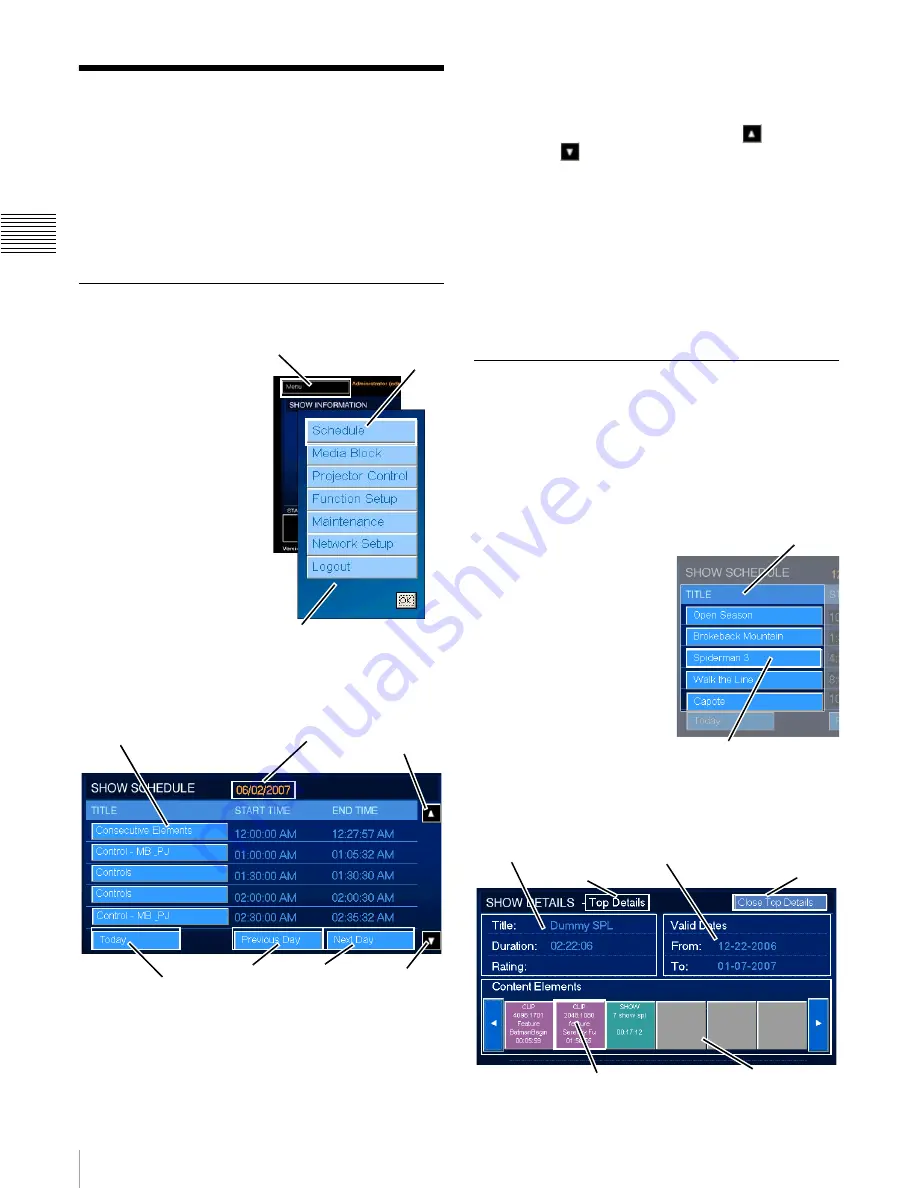
28
Show Schedules
Ch
ap
te
r
2
Us
er Guide
- R22
0
Show Schedules
Shows which have been
Scheduled
are viewable from the
Projectionist Terminal. Schedules are based on a single
day view and, using the Projectionist Terminal, you can
“scroll” to view schedules currently available for the
selected day. Once you have located the specific Show you
can view the details of the specific Show.
View Show Schedules
To view Show Schedules,
tap
Menu
in the upper-
left corner of the screen
and then tap
Schedule
on
the popup menu. The
SHOW SCHEDULE
pane appears in place of
the SHOW
INFORMATION pane.
The SHOW SCHEDULE
is set, by default, to
present a list of shows
scheduled for
presentation on the
current date. To view
schedules for other dates
tap
Previous Day/Next
Day
. Information in the
Show Schedule pane
includes the (Show) Title and the Start Time/End Time for
each show.
The Show Schedule pane indicates the date of the
displayed schedule at the top-center. Each “show”
presented during the day appears in the SHOW
SCHEDULE list as a distinct item with a specific Start
Time and End Time. Because of the limited amount of
display space it will likely be necessary to scroll to see the
complete schedule for any specific day.
To scroll the screen to see additional Show Schedules for
the indicated day, tap either the
Scroll Up
or
Scroll Down
on the SHOW SCHEULDE screen.
•
View Previous Day/Next day
- When the SHOW
SCHEDULE pane appears it displays shows
scheduled to play on the current day. When you wish
to view schedules for another day tap either Previous
Day or Next Day in the lower portion of the pane.
•
View Today
- To return to viewing the show schedule
for today, tap Today in the lower portion of the SHOW
SCHEDULE pane.
View Show Details
Each “Show” or “Title” displayed in the
SHOW SCHEDULE pane is comprised of one or more
individual content elements. These elements may be Show
Playlists (SPL) or Composition Playlists (CPL). The
sequence of presentation of the elements comprising the
Show (Playlist) is displayed in the SHOW DETAILS pane.
To view detail information
for a specific Show, locate
the show in the SHOW
SCHEDULE list for the day
of interest and then tap the
Show
Title
. The Show
Details pane appears.
Note:
If the Title of interest is
not visible, verify that you
are viewing the correct
schedule date and, if
necessary, scroll the schedule
list until the specific Title is
found.
The SHOW DETAILS pane contains three major areas.
They are: the Show Information, the Valid Use Dates and,
a scrollable sequence of Content Elements.
Tap Menu
Tap
Schedule
Pop-Up Menu
Show Titles
Schedule Date
Go To Today
Previous
Day
Next
Day
Scroll
Up
Scroll
Down
TITLES
Tap TITLE for
Show Details
Show Information
Valid Use Dates
Content Elements
Tap Content Element
for Element Details
Detail Level
Close
Details
Summary of Contents for LSM-100
Page 27: ...23 Power ON OFF Chapter 1 User Guide R110 ...
Page 53: ...Sony Corporation ...






























