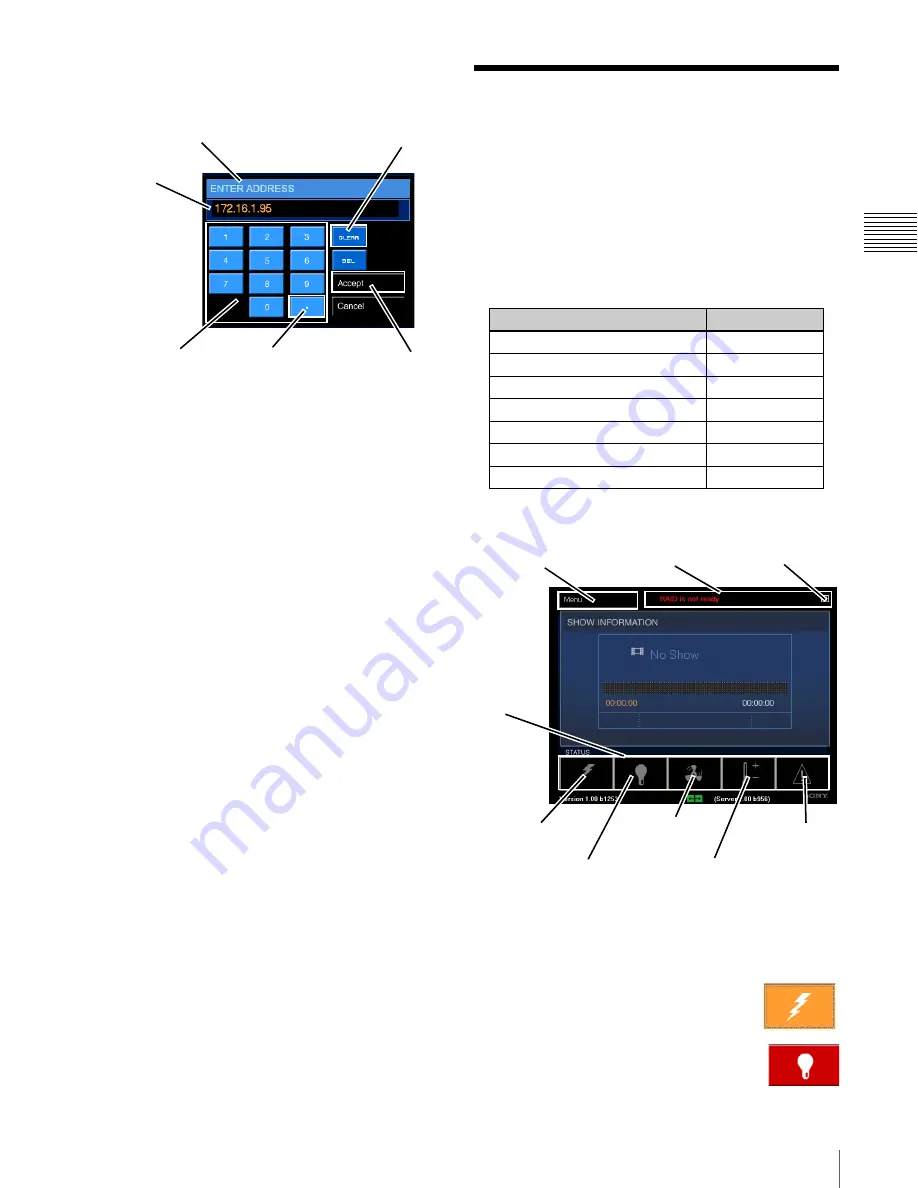
43
Status
Cha
p
te
r 2
Us
er
Gu
ide -
R
2
2
0
• Primary (IP address)
To set the Primary DNS Server static IP address, tap
Primary
and the Enter Address popup appears.
To set a new DNS Server IP address, tap
CLEAR
,
set the new address by tapping the numbers on the
Keypad
, and then tap
Accept
.
Note:
Entering the DNS Server IP address from the
ENTER ADDRESS popup uses the “dotted
decimal” format and must include the “dot(s)” as
part of the entry.
• Secondary (IP address)
To set the Secondary DNS Server static IP address,
tap
Secondary
and the Enter Address popup
appears. To set a new DNS Server IP address, tap
CLEAR
, set the new address by tapping the
numbers on the
Keypad
, and then tap
Accept
.
Automatic (IP address)
If a Dynamic Host Configuration Protocol (DHCP)
server is available you can select the Automatic DNS
ADDRESS ASSIGNMENT option and DNS Server
addresses are included in information obtained from
the DHCP server.
To set the Automatic IP address option, tap
AUTOMATIC
in the IP ADDRESS ASSIGNMENT
group. The appropriate value for the Primary DNS IP
address and Secondary DNS Server IP address are
obtained from the DHCP server.
Status
Device related Status Messages appear at the top of the
Projectionist Terminal Screen in the area normally
occupied by the Current User information and the Date &
Time. This Status Message area is common to all screens
and the messages appear when the Status Indicator Lamp
is flashing red or yellow. Tap the
Close
button to remove
the Status Message from the Projectionist Terminal.
System Status Warning indicators/buttons appear along
the bottom of the Projectionist Terminal basic screen.
The Status indicators are common to all screens and when
tapped directly access the various system status panes.
Under normal conditions their appearance is as sown in the
illustration.
When you tap an indicator to access the
associated Status pane its appearance
changes as shown to the right.
When the associated sub-system is in alarm
the appearance of the indicator changes as
shown to the right.
ENTER ADDRESS (popup)
Current
IP address
Accept
CLEAR
Keypad
“dot”
Status Messages
Status Message
Status Lamp
SMS Computer is Off-line
Red/Flash
Encl. Temp exceeded ErrLevel
Red/Flash
PDU is Off-line
Red/Flash
Media Block Error
Red/Flash
RAID is not ready
Red/Flash
UPS: Abnormal Condition
Yellow/Flash
UPS: Replace Battery
Yellow/Flash
Tap for Menu
Status Messages
Status
Lamps &
Selector
Buttons
Tap for
Power Status
Tap for
Lamp Status
Tap for
Fan Status
Tap for
Temperature Status
Tap for
Message
Close
Summary of Contents for LSM-100
Page 27: ...23 Power ON OFF Chapter 1 User Guide R110 ...
Page 53: ...Sony Corporation ...





















