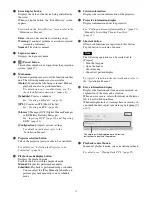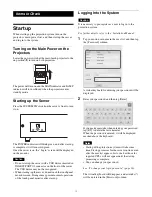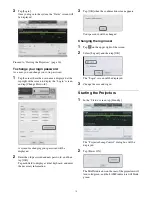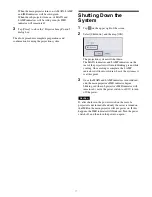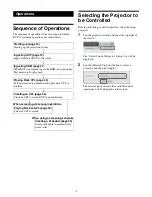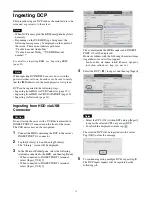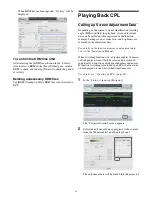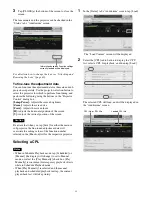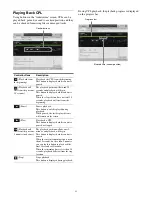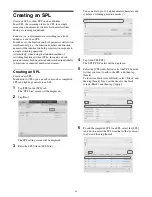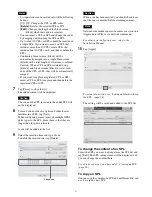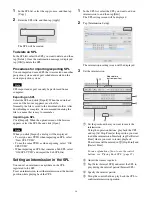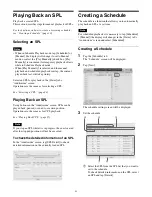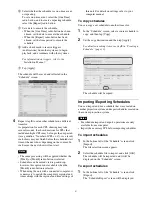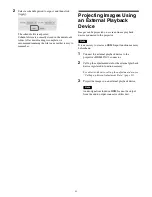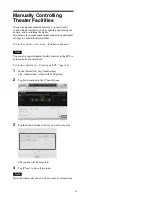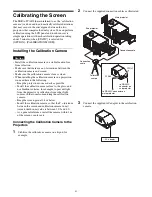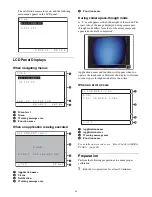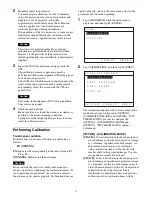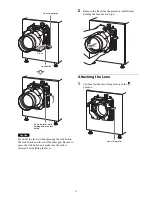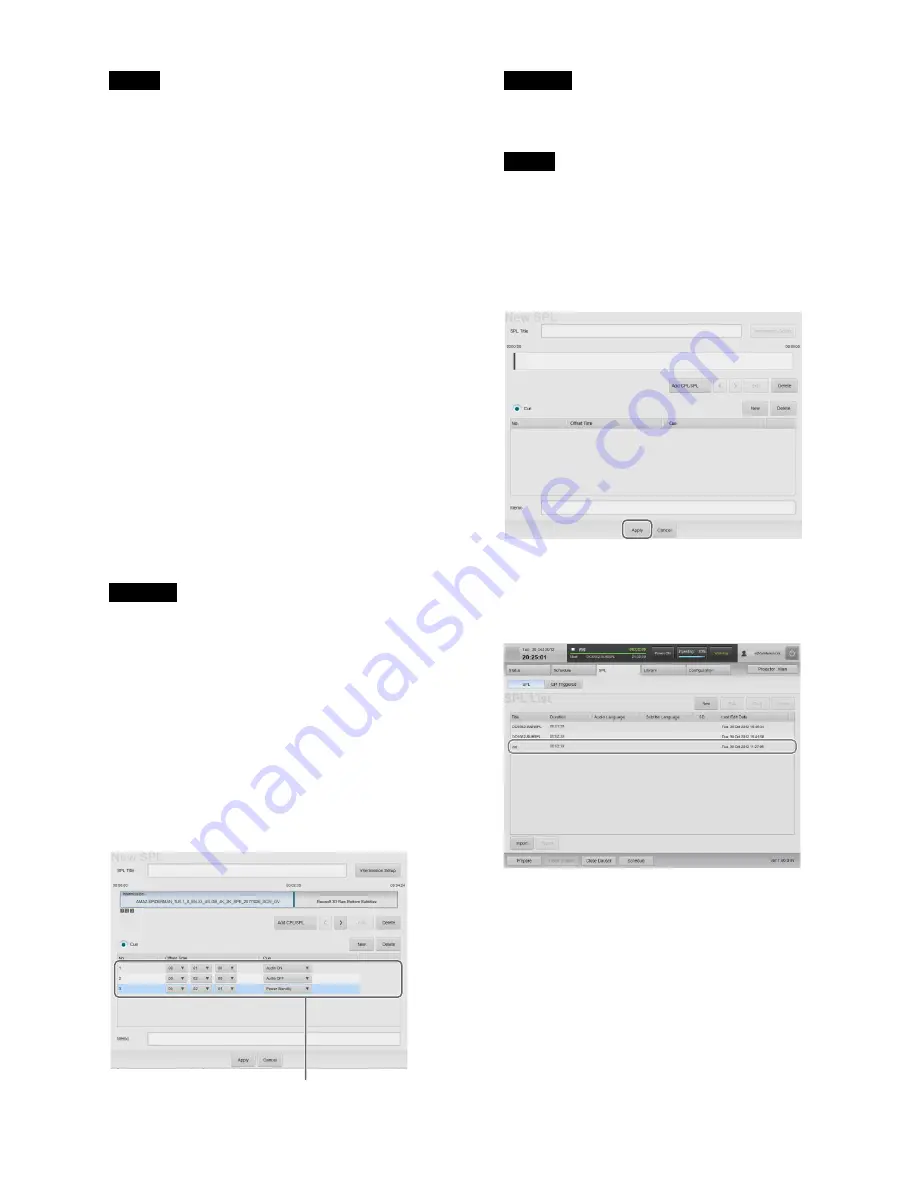
27
Notes
• List operations can be carried out with the following
buttons.
[
I
] / [
i
]:
Changes the CPL or SPL order
[Delete]:
Deletes the selected CPL or SPL
[Edit]:
Changes the length of the black screen
(Black) when that option is selected
• You can insert a CPL or SPL and change the order
by dragging and dropping the CPL or SPL.
• Up to about 10 CPLs or SPLs should be inserted in
a single SPL. If you want to create an SPL that
includes more than 10 CPLs, create SPLs that
include about 10 CPLs each, and then combine the
SPLs.
• Continuing black screens (Black) will be
automatically merged into a single black screen
(Black) with a total length of all screens combined.
Caution: When a CPL or SPL is deleted using
[Delete], and black screens (Black) exist at both
ends of the CPL or SPL, they will be automatically
merged.
• If you want to replace a registered CPL or SPL,
insert a CPL or SPL to replace and then delete the
registered CPL or SPL.
7
Tap [Close] to close the list.
The added content will be displayed.
Caution
The cue and the CPL inserted in the added SPL will
not be displayed.
8
To insert control cues for lights and other theater
facilities in an SPL, tap [New].
When configuring events (cues) of multiple GPIO
pulse types to the SPL, place them so that they are
longer than the pulse intervals.
A cue will be added to the list.
9
Select the insertion time and type of cue.
To delete the inserted cue, tap [Delete].
Caution
When a cue has been inserted, you should check to see
that the cue is executed before screening content.
Note
Network commands can also be sent as cues (controls
triggered via GPIO or via network commands).
For details on configuring cues, refer to the
Installation Manual.
10
Tap [Apply].
To set an intermission, see “Setting an Intermission in
the SPL” (page 28).
The setting will be saved and added to the SPL list.
To change the content of an SPL
Select the SPL you want to change from the SPL list and
tap [Edit]. The SPL setting screen will be displayed, and
you can change the content there.
For details, see step 3 and beyond of “Creating an SPL”
(page 26).
To copy an SPL
You can copy the content of a SPL, add a different title, and
use it to create a new SPL.
Added cue
Summary of Contents for LKRA-010
Page 51: ...Sony Corporation ...