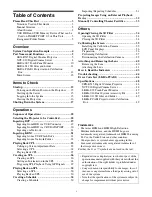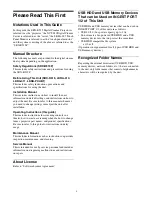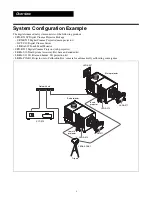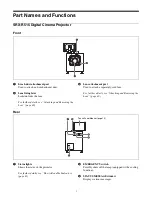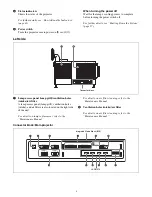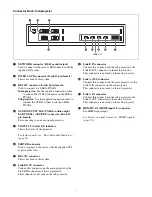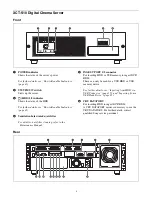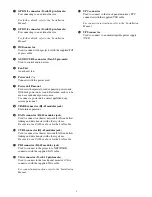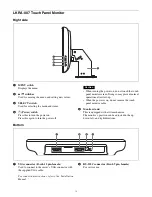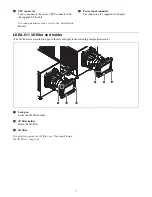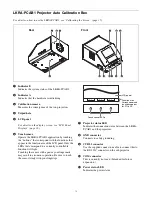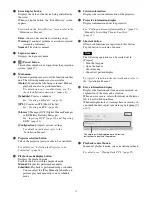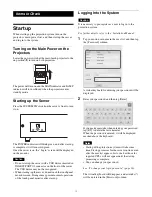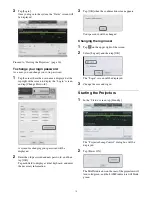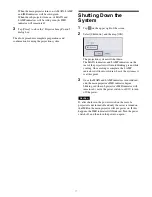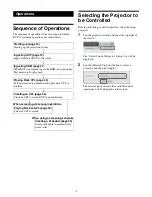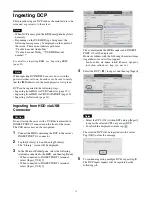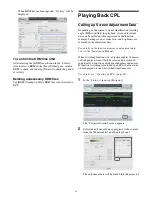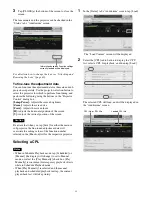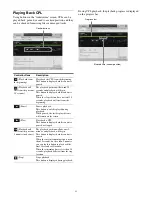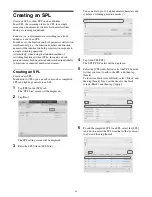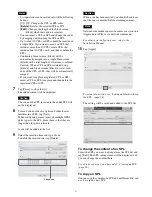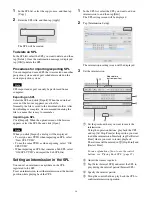14
k
Error display button
Displays the status of the device being controlled by
the server.
When you tap the button, the “Error History” screen
appears.
For details on the “Error History” screen, refer to the
“Maintenance Manual.”
Error:
An error has occurred. (screening stops)
Warning:
A non-fatal problem or error has occurred.
(screening continues)
Normal:
The status is normal.
l
Login user name
Displays the login user name.
m
(Power) button
This enables shutdown, or logout from the projection
system. (page 17)
n
Main menu
This menu provides access to all the functions on this
unit. The following menus are also available.
[Status]:
Monitors the title being screened. Manual
playback can also be performed here.
For details on how to read the status, see “To
check installation/connections” (page 44).
[Schedule]:
Creates a schedule.
See “Creating a Schedule” (page 30).
[SPL]:
Creates an SPL (Show Playlist).
See “Creating an SPL” (page 26).
[Library]:
Manages DCP (Digital Cinema Package)
or KDM (Key Delivery Message).
See “Ingesting DCP” (page 19), and “Ingesting
KDM” (page 21).
[Configuration]:
Adjusts various settings.
For details on indicators, refer to the
“Installation Manual.”
o
Projector selection button
Selects the projector (main or sub) to be controlled.
For details, see “Selecting the Projector to be
Controlled” (page 18).
p
Playback mode display button
Displays the playback mode.
Tap the button to switch the playback mode.
Manual:
Playback is performed manually.
Scheduled:
Playback is performed using a schedule.
You can select the [Play Manually] checkbox to
perform playback manually even in schedule
mode.
q
Version information
Displays the version information of the projector.
r
Projector information display
Displays information about the projector.
See “Calling up Screen Adjustment Data” (page 23),
“Manually Controlling Theater Facilities”
(page 33).
s
Shortcut button
Often-used functions are registered to this button.
Tap the button to activate a function.
Note
The following operations can be carried out in
[Prepare].
• Turn the lamp on
• Open the douser
• Cancel muting
• Cancel test pattern display
To register a function to the shortcut button, refer to
the “Installation Manual.”
t
Error information display
Displays the location and time an error occurred, an
explanation of the error and a solution.
When an error occurs, refer to [Solution] on the lower
left to deal with the problem.
When multiple errors or warnings have occurred, you
can check the next or previous warning by tapping [
i
]
or [
I
].
u
Playback control button
In manual playback mode, you can control playback.
For details, see “Playing Back CPL” (page 25).
The solution will be displayed here. Follow the
instructions to deal with the problem.
Summary of Contents for LKRA-010
Page 51: ...Sony Corporation ...