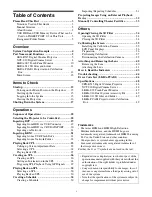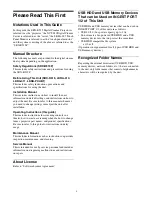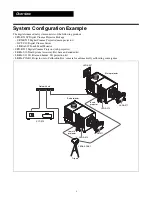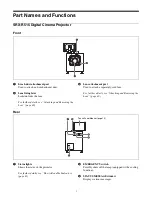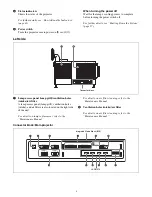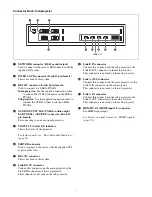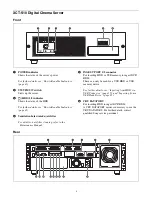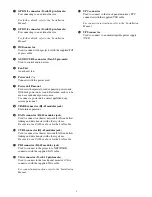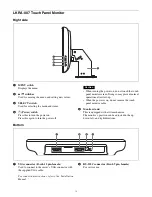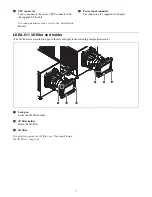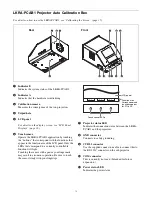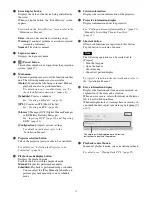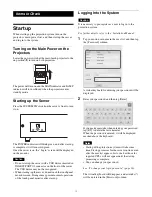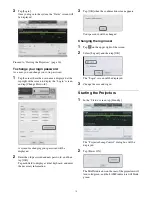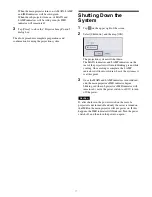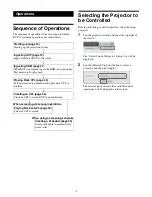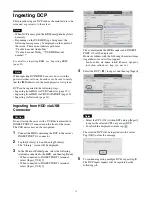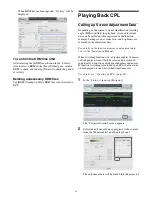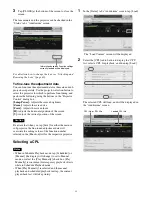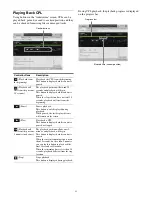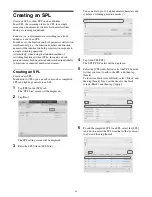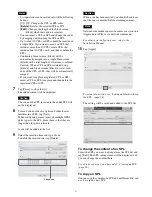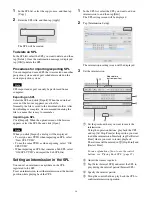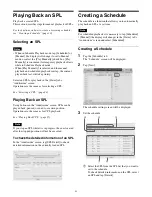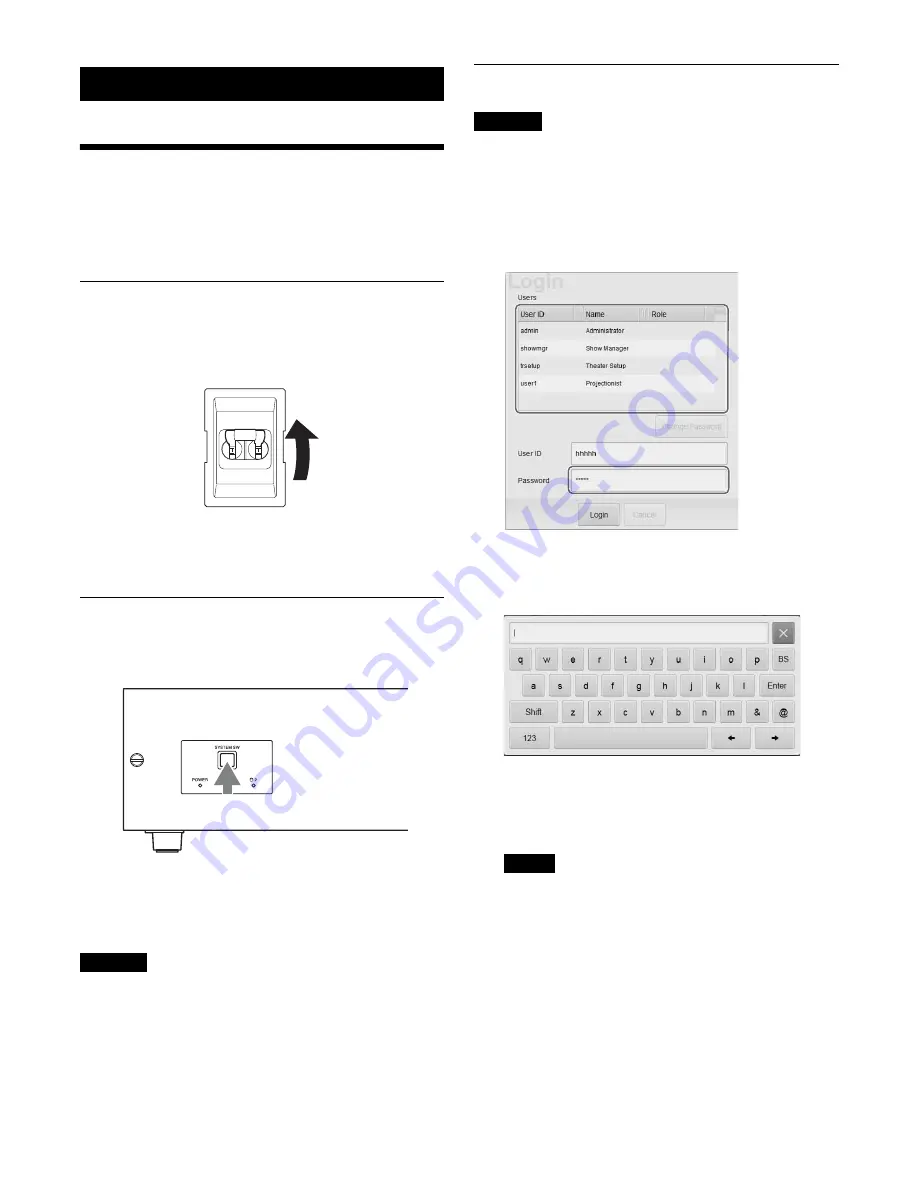
15
Items to Check
Startup
When starting up the projection system, turn on the
projectors’ main power first, and then start up the server
and log in to the system.
Turning on the Main Power on the
Projectors
Lower the power switch at the rear of each projector to the
on position (
|
) to turn on both projectors.
The power will turn on and the MAIN indicator and LAMP
indicator will turn solid red when the projectors enter
standby mode.
Starting up the Server
Press the SYSTEM SW switch on the server’s front to turn
it on.
The POWER indicator will blink green, and after start-up
is complete, it will turn solid green.
Once the server is on, the “Login” screen will be displayed
on the monitor.
Caution
• Do not start up the server with a USB device inserted in
INGEST PORT1/2 connector on the front of the server.
The USB device may not be recognized.
• When starting-up the server, do not touch the touch panel
monitor screen. Doing so may prevent normal operations
of the touch panel monitor after start-up.
Logging Into the System
Caution
It is necessary to pre-register as a user to log in to the
projection system.
For further details, refer to the “Installation Manual.”
1
Tap your own user name in the user list, and then tap
the [Password] column.
A virtual keyboard for entering your password will be
displayed.
2
Enter your password, and then tap [Enter].
If you make a mistake when entering your password,
tap [BS] to delete the last character.
When the password is entered, it will be displayed
masked above the keyboard.
Notes
• Startup of the projection system will take some
time. Startup processes for the server continue even
after the user list appears. Lists, such as those for
ingested CPLs, will not appear until the startup
processing is complete.
• You can change your password.
See “To change your login password” (page 16).
The virtual keyboard will disappear, and asterisks (*)
will be entered in the [Password] column.
Summary of Contents for LKRA-010
Page 51: ...Sony Corporation ...