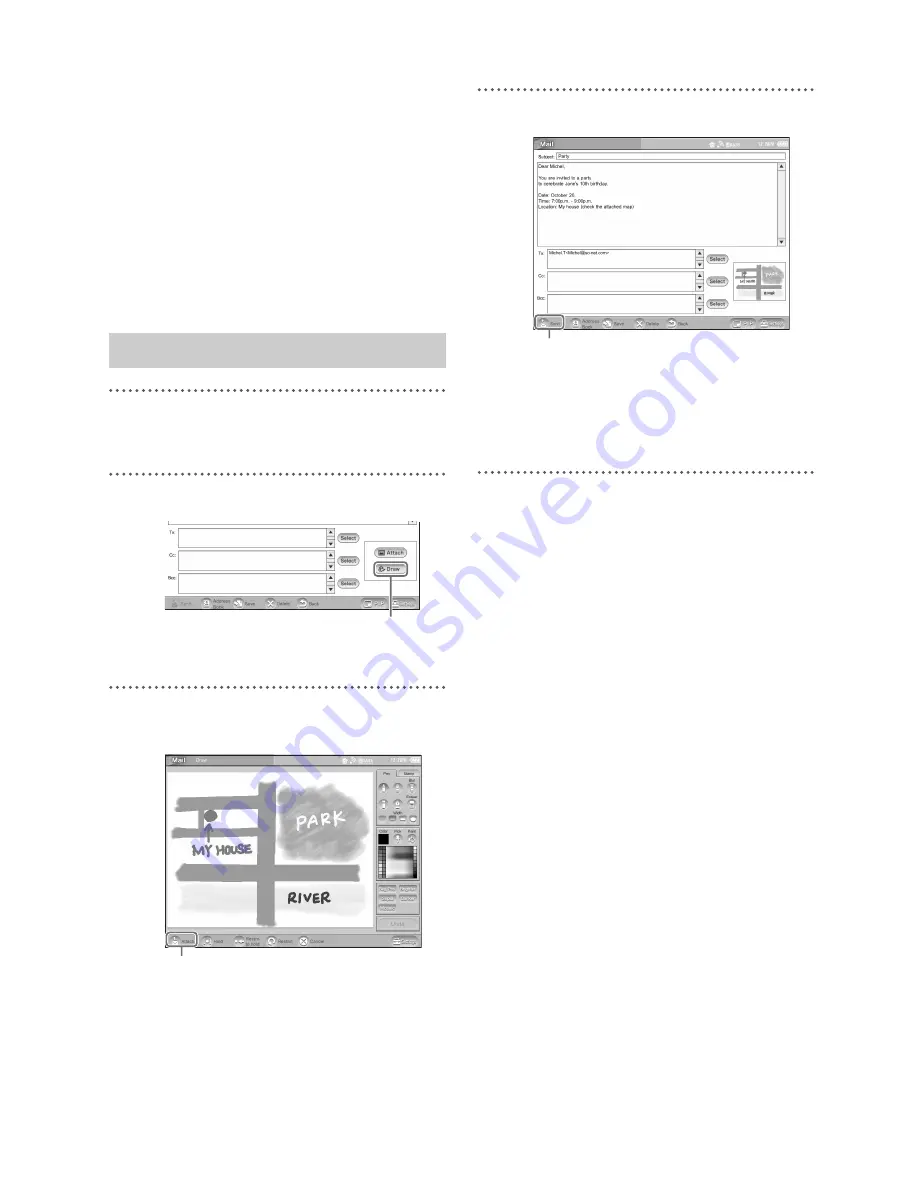
F:\Joutou\#4090332_Sony_LF-X\4103221121up\4103221121\4103221121LF-
X1\00GB08C04-WW.fm
masterpage: Left
LocationFreeTV
4-103-221-
12
(1)
92
3
Select [Cancel Attach].
The message “Removing this picture from the
attachment. Continue?” appears.
4
Select [OK].
The list of attached pictures reappears. The
picture or movie has been removed from the
list.
5
Select [Back].
The [Compose E-mail] window reappears.
1
Enter the subject, text, and recipient of the
mail.
2
Select [Draw].
The [Draw] window appears.
3
Draw pictures and/or text, then select
[Attach].
For more on drawing pictures and text, see
“Using the Drawing Palette” (
1
page 109).
The picture you drew appears in the [Draw]
field on the [Compose E-mail] window.
4
Select [Send] to send the mail.
z
Tip
You can verify and remove attached drawings in
the same way as for attached pictures and movies
(
1
page 90).
Attaching multiple drawings
You can create and attach multiple drawings to
send with your mail. A drawing can also be
attached along with picture or movie
attachments.
1
Create a drawing or attach a picture.
2
Open the list of attached pictures.
3
Select [Draw].
The [Draw] window appears.
4
Create a drawing, and select [Attach].
The drawing appears at the beginning of the
list of attached pictures.
5
Select [Back].
The [Compose E-mail] window reappears.
Saving a drawing in the Photo
Album
1
Open the list of attached pictures.
2
Select the check box for the drawing you want
to save.
Attaching a Drawing
[Draw]
[Attach]
[Send]
















































