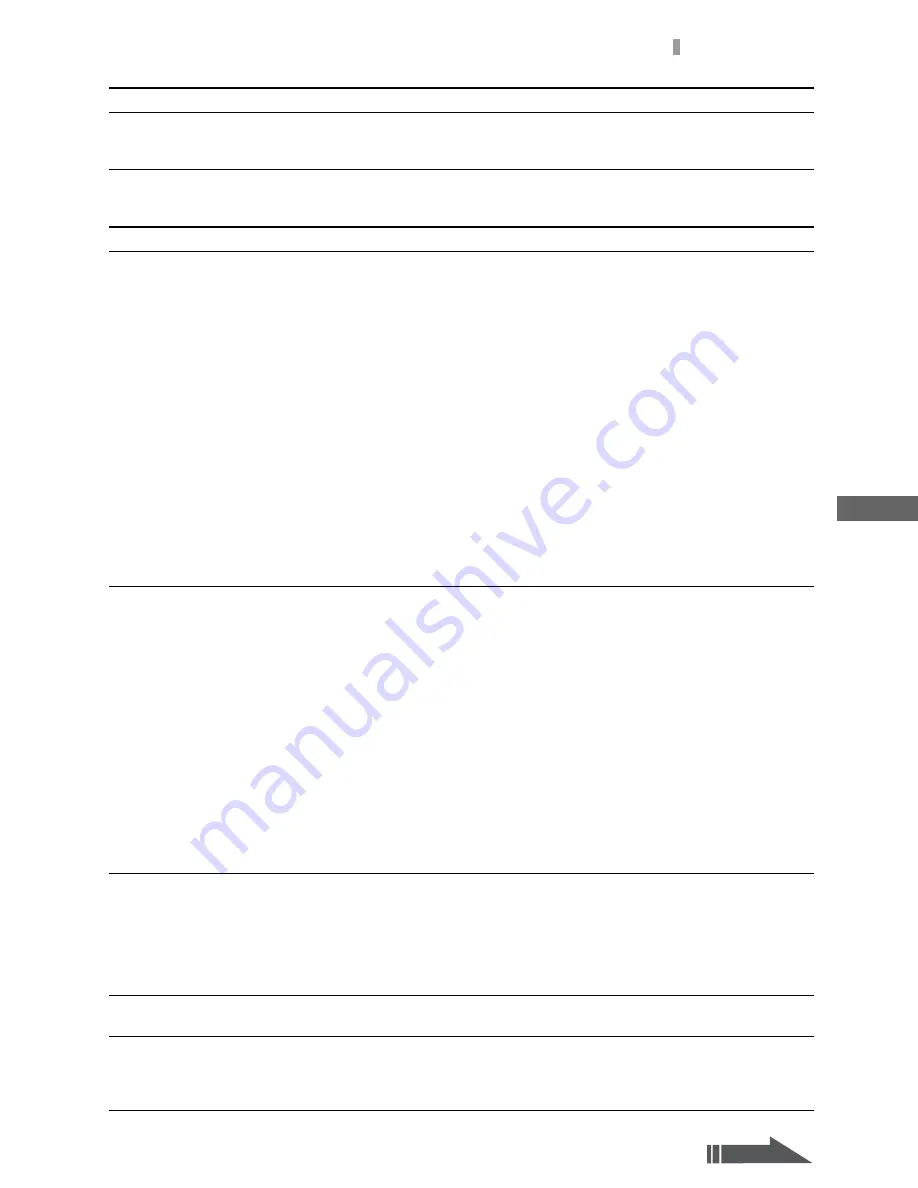
F:\Joutou\#4090332_Sony_LF-X\4103221121up\4103221121\4103221121LF-
X1\00GB14C10-WW.fm
masterpage: Right
LocationFreeTV
4-103-221-
12
(1)
145
Troubleshooting
Oth
e
rs
Web
Stripes and noise
• Make sure the TV antenna is securely connected (
1
page 20).
• Keep the antenna cable away from the power cord and other connection
cables.
Problem
Causes and remedies
Cannot connect to the Internet.
• Check if the indicator on the base station is lit.
When not lit:
(Any type of connection)
• Make sure you have selected the correct connection type for your
setup.
• Check the base station settings under the Internet connection setting.
(LAN connection)
• Make sure the LAN cable is securely connected.
• Make sure you are using the correct type of LAN cable (straight-
wired or cross-wired) for your setup.
• To find the cable type you need, see the operating instructions for the
device you want to connect or contact your ISP.
• Your Internet service contract may only allow one device to connect
to the Internet at a time. Make sure no other device is already online.
(DSL connection)
• Make sure the DSL port and the TEL (telephone) port on the splitter
are connected correctly.
• Refer to the operating instructions for the device to confirm that the
DSL modem indicators are properly illuminated.
• For Public Wireless Access, (
1
page 148)
The error message “Cannot connect to
the web server.” appears.
• During wireless connection inside the home, check that the base station
and monitor are communicating.
• Make sure no cables have been disconnected.
• Check the on-screen icon. When the disconnected icon appears, check
the monitor settings (
1
page 45).
• Your Internet service contract may not allow for devices like the
LocationFreeTV or your provider may be experiencing trouble with its
servers. Contact your ISP.
• Select [Set] to the right of [LAN (DHCP/Manual IP address settings)]
at [Internet Connection] on the [Base station] screen, place a check
mark beside [LAN (DHCP Automatic IP address settings)] again, and
then select [Set]. (
1
page 41).
• See “Connecting via LAN (DHCP)” (
1
page 40), clear the check box
for [LAN (DHCP/Manual IP address setting)], and configure the
connection.
• The proxy server settings may not be set properly “Configuring Other
Settings” (
1
page 82). Contact your ISP.
Cannot automatically receive an IP
address from a DHCP server.
• Make sure no cables have been disconnected.
• Your Internet service contract may not allow for devices like the
LocationFreeTV or your provider may be experiencing trouble with its
servers. Contact your ISP.
• See “Connecting via LAN (DHCP)” (
1
page 40), clear the check box
for [LAN (DHCP/Manual IP address setting)], select [set], and
configure the connection.
Connection to the Internet was suddenly
lost.
If using a router, make sure the router’s automatic hang-up function is
turned off.
Part of a web page is not displayed.
• Sometimes a portion of the data for a displayed page is lost during
transmission. Select [Reload] and wait for the page to reload.
• When the link to an image file is broken, the image may not be
displayed.
Problem
Causes and remedies
Continued
















































