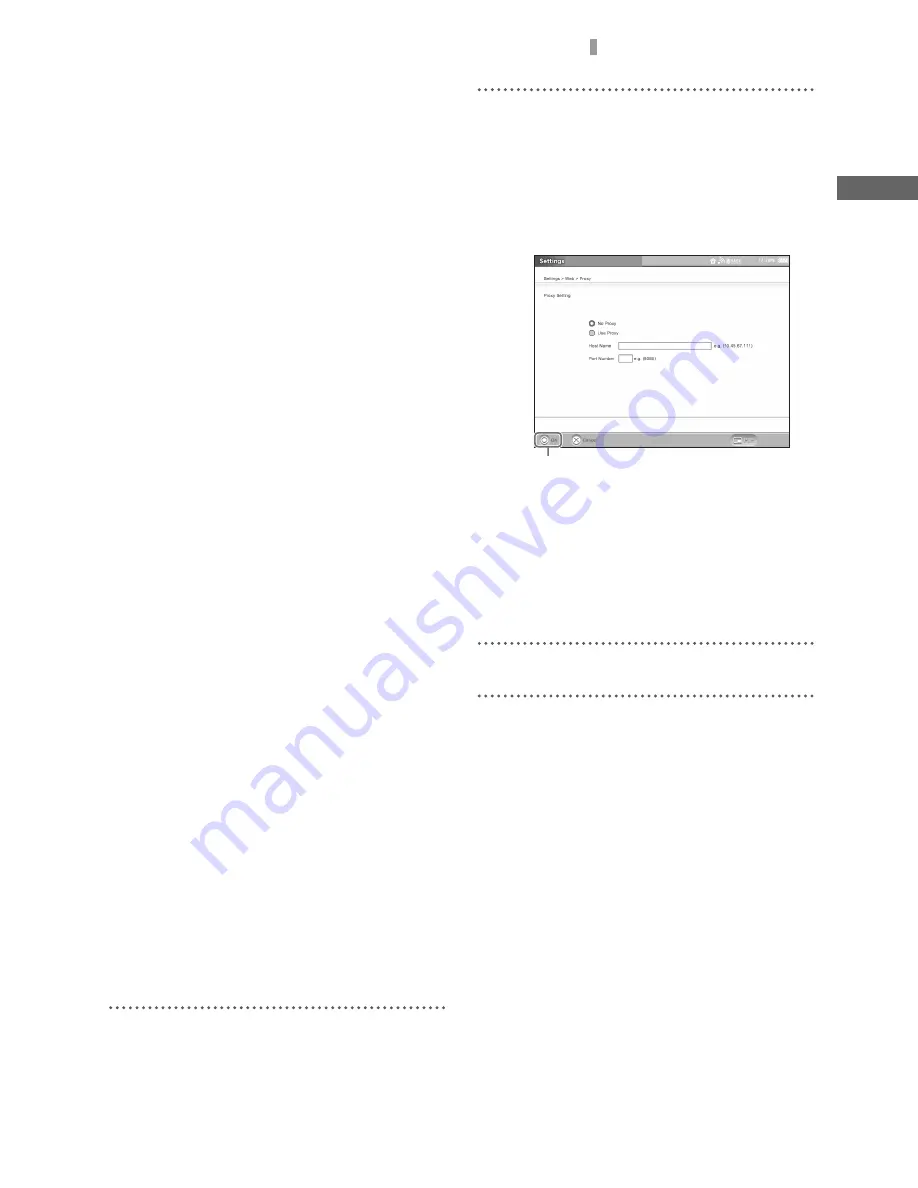
F:\Joutou\#4090332_Sony_LF-X\4103221121up\4103221121\4103221121LF-
X1\00GB07C03-WW.fm
masterpage: Right
LocationFreeTV
4-103-221-
12
(1)
83
Configuring Other Settings
We
b
3
Character Code
Most web pages include information about
language encoding. If not, text may not
display correctly. Use this setting to select the
language for a web page. The default setting
is [English/Western].
If you changed the character code, the new
character code takes effect after you restart
the monitor.
4
Enable JavaScript
Clear the check box if web pages that use
JavaScript do not display properly or if you
do not want them to be displayed.
5
Enable Flash
Clear the check box if you do not want web
pages that use Flash to be displayed.
6
Enable Java Applet
Clear the check box if web pages that use Java
Applet do not display properly or if you do
not want them to be displayed.
7
Erase Cache
Select to erase the cache memory. The
content of web pages you view is temporarily
saved in the cache memory, but the cache
memory is automatically cleared when a
certain amount of memory is used. This
button allows you to clear the cache memory
manually.
8
Erase Cookie
Select to erase cookies. Cookies are files
generated by some web pages you access.
They contain information about the selections
you made on certain web pages.
9
Erase Saved Passwords
Select to erase any passwords saved when
you select [Save this password] in the dialog
box that appears after you enter an ID and
password to view a web page.
0
[OK] button
When you select [OK], the [Web] window
reappears.
If you changed the character code in
3
, the
message “In order for the browser settings to
take effect, it is necessary to reboot the
monitor. Reboot now?” appears. Select [OK]
to restart the monitor automatically.
5
To configure Proxy settings, select [Proxy].
The [Proxy] window appears.
6
Configure the necessary items and select
[OK].
To connect to the Internet without going
through a Proxy server, select [No Proxy].
To connect to the Internet via a Proxy server,
select [Use Proxy], then enter a host and
port.
When you select [OK], the [Web] window
reappears.
z
Tip
The information you need to enter depends on
your ISP. For more information, consult the
documents supplied by your ISP.
7
Select [Settings], then select [Back].
[OK]
















































