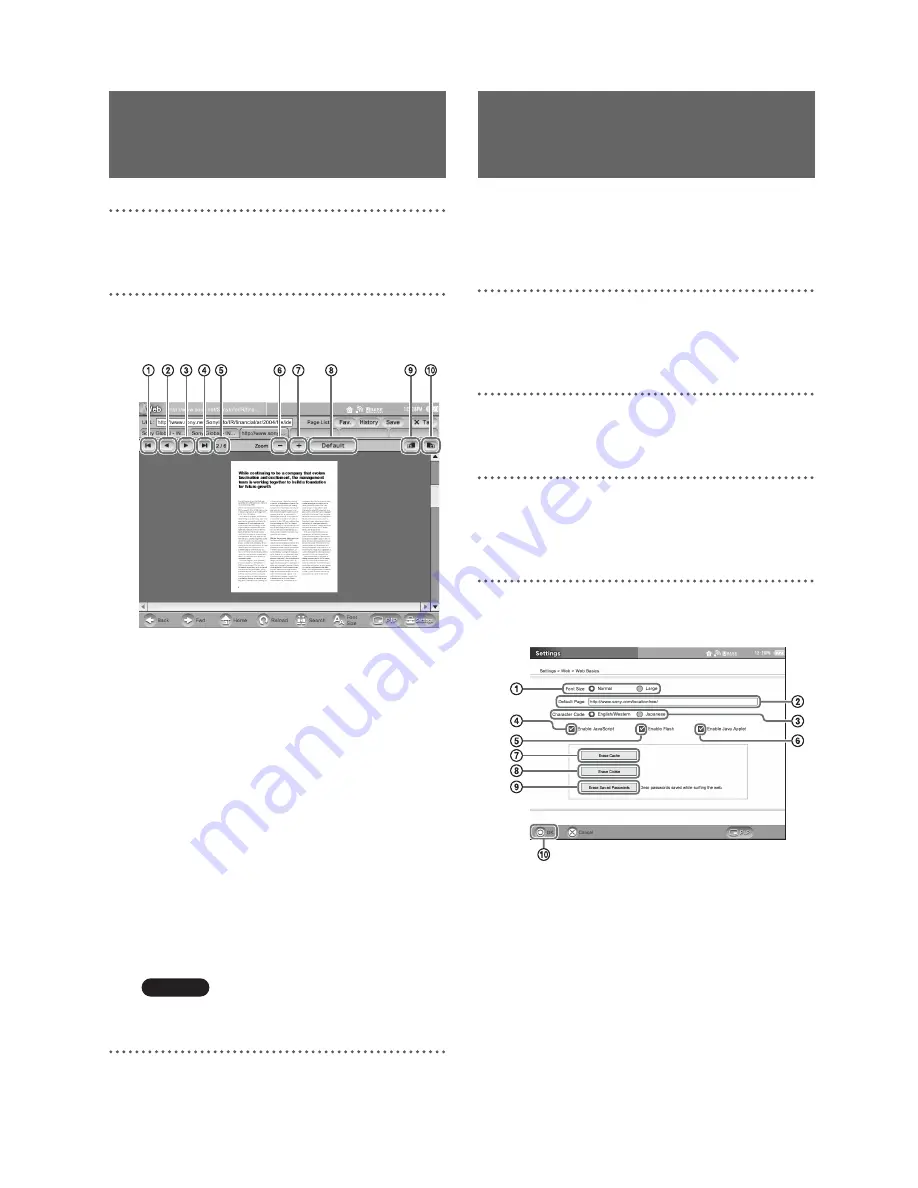
F:\Joutou\#4090332_Sony_LF-X\4103221121up\4103221121\4103221121LF-
X1\00GB07C03-WW.fm
masterpage: Left
LocationFreeTV
4-103-221-
12
(1)
82
1
Click the PDF link in the Web page. PDF file
is shown after the file is downloaded.
2
You can change the view of PDF files with
the tool buttons under the tabs.
1
Go to the first page of the document.
2
Go to the previous page.
3
Go to the next page.
4
Go to the last page of the document.
5
Current page number / number of pages
in the document.
6
Zoom out.
7
Zoom in.
8
Revert to default size.
9
Rotate the page orientation 90 degrees
counterclockwise.
0
Rotate the page orientation 90 degrees
clockwise.
You can also move the page by dragging the
document using the touch panel.
Note
Even PDF files supported by the device may not
display for some Web pages.
Proxy settings and other web browsing settings
can be configured as necessary.
In most cases, it is not necessary to set a proxy.
1
Select [Settings] at the bottom right of the
screen.
The [Settings] window appears.
2
Select [Web].
The [Web] window appears.
3
To configure web browsing settings, select
[Web Basics].
The [Web Basics] window appears.
4
Configure the necessary items and select
[OK].
1
Font Size
To increase the font size, select [Large].
2
Default Page
This sets the homepage that appears when
you select the [Home] button in the Web
window. The default setting for the homepage
is the LocationFreeTV web page.
Enter the address of the web page you want to
set as your homepage.
Viewing PDF Files
on the Web
Configuring Other
Settings






























