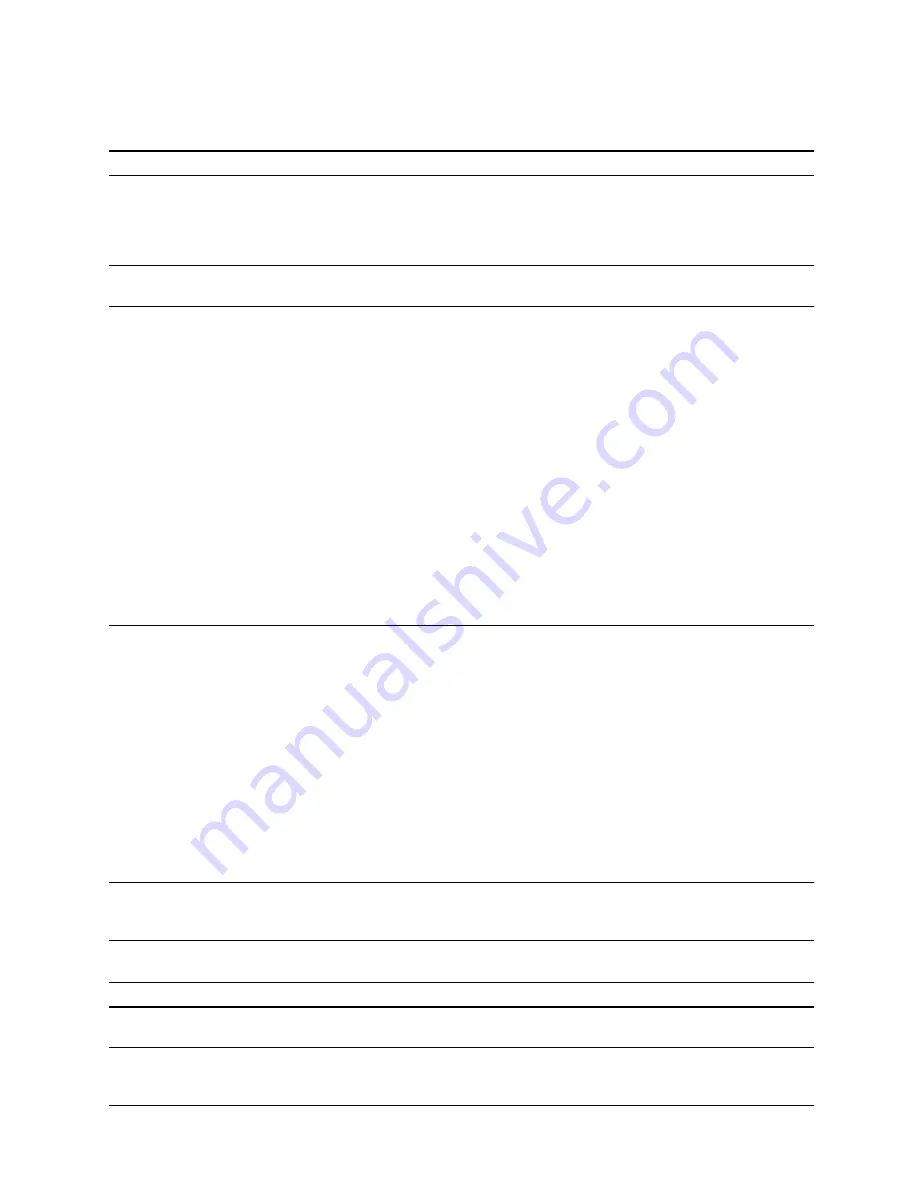
F:\Joutou\#4090332_Sony_LF-X\4103221121up\4103221121\4103221121LF-
X1\00GB14C10-WW.fm
masterpage: Left
LocationFreeTV
4-103-221-
12
(1)
144
TV/video
No picture
Poor picture
Problem
Causes and remedies
Cannot get any TV channels to appear.
• After verifying whether [Cable] is set to [On], run automatic channel
preset again.
• Make sure the base station is turned on.
• Connect the antenna cable securely to the base station (
1
page 20).
• Make sure the STB is set correctly. Also confirm the specifications.
Cannot get some specific TV channels
to appear.
Change the channel setting and adjust the reception frequency
(
1
page 30).
Cannot get cable TV channels to appear.
Images from a connected device do not
appear.
• The unit supports cable TV channels 1 to 125. If you want to watch
other channels or the channel signal is scrambled, connect a cable set-
top box to the video input terminal on the base station.
• Firmly attach the connection cables. Check that the connections to the
red, white, yellow, and S-Video jacks are correct (
1
page 21).
• Non-interlace signals from computers or other equipment cannot be
displayed.
• Make sure the device is connected to the correct input terminal
(
1
page 14).
• Make sure you have not connected the device to the video output
terminal. Connect to the video input 1 or 2 terminals (
1
page 14).
• After verifying whether [Cable] is set to [On], run automatic channel
preset again.
• When connecting an STB or other device by antenna cable, switch to
channel 3 or 4 to display the image from the STB. For channels other
than 3 or 4, select [TV] from [Settings > TV/Video > Remote Settings],
and after temporarily selecting the internal TV tuner, change to channel
3 or 4 with the on-screen remote. With the LF-X1, You can also change
the channel using a Sony brand TV remote control (not supplied).
The on-screen remote does not work.
• Connect the IR Blaster to the IR BLASTER port on the base station
(
1
page 14).
• Press some of the buttons on the device itself to make sure that it is
functioning normally. (Some devices cannot be operated, or can only be
partially operated, by the on-screen remote.)
• Make sure the IR Blaster is installed so that it faces the infrared receiver
correctly (
1
page 33).
• Move the device’s infrared receiver away from any bright light, such as
a fluorescent light or direct sunlight.
• The on-screen remote may not work properly when the connection
between the monitor and base station is poor.
• Reprogram the on-screen remote control settings (
1
page 33). (Some
devices cannot be operated, or can only be partially operated, by the on-
screen remote.)
• Make sure the remote control settings for [Video 1] and [Video 2] are
configured correctly in the [Remote Settings] window.
No picture appears on a device
connected to the base station’s video
output terminal.
Make sure you have not connected the device to the video input 1 terminal
on the base station. Connect to the video 2 input terminal.
Problem
Causes and remedies
Double images or ghosts
• Connect the antenna cable securely (
1
page 20).
• Adjust the position, orientation, and angle of the antenna.
Snow or dim pictures
• Check the antenna and/or cable connections.
• Make sure the channel selected is currently broadcasting.
• Make sure the antenna is not damaged or broken.















































