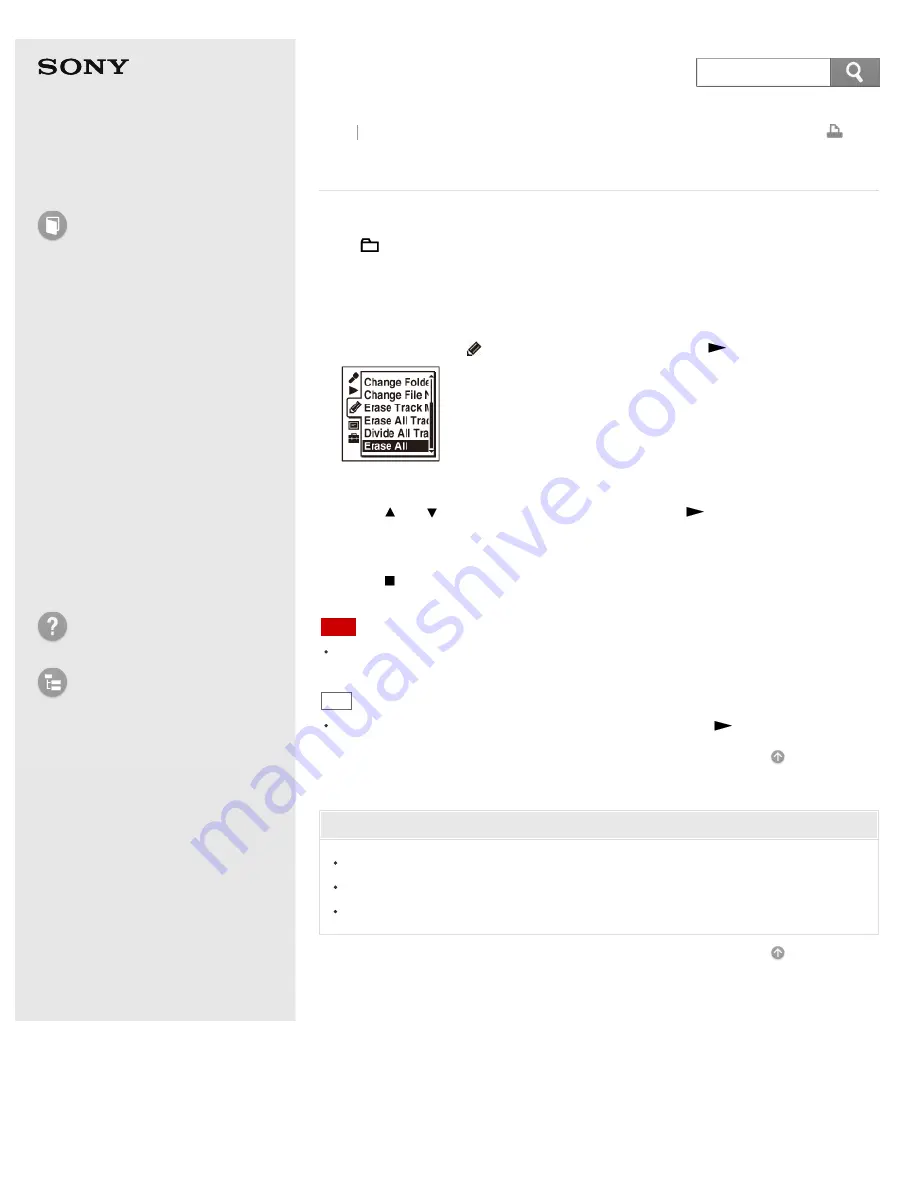
IC Recorder
ICD-SX733/SX734/SX1000
Erasing all files in a folder
You can erase all files in the selected folder.
Press
(folder) to return to the folder window before erasing the files and select
a folder from which all files are to be erased, and then go to the menu window.
1. In the stop mode, select the folder containing the files you want to erase.
2. Select MENU - the tab - “Erase All,” and then press
.
“Erase All Files in the Folder?” appears on the display.
3. Press
or
to select “Execute,” and then press
.
The “Erasing...” animation appears in the display window and all files in the
selected folder will be erased.
4. Press
STOP to exit the menu mode.
Note
You cannot erase a protected file. To erase the file, release the protection first, and
then erase the file.
Hint
To cancel erasing, select “Cancel” in step 3, and then press
.
Related Topic
Protecting a file
Selecting a folder and a file
Erasing a file
4-447-269-14(1)
© 2013 Sony Corporation
181
Search






























