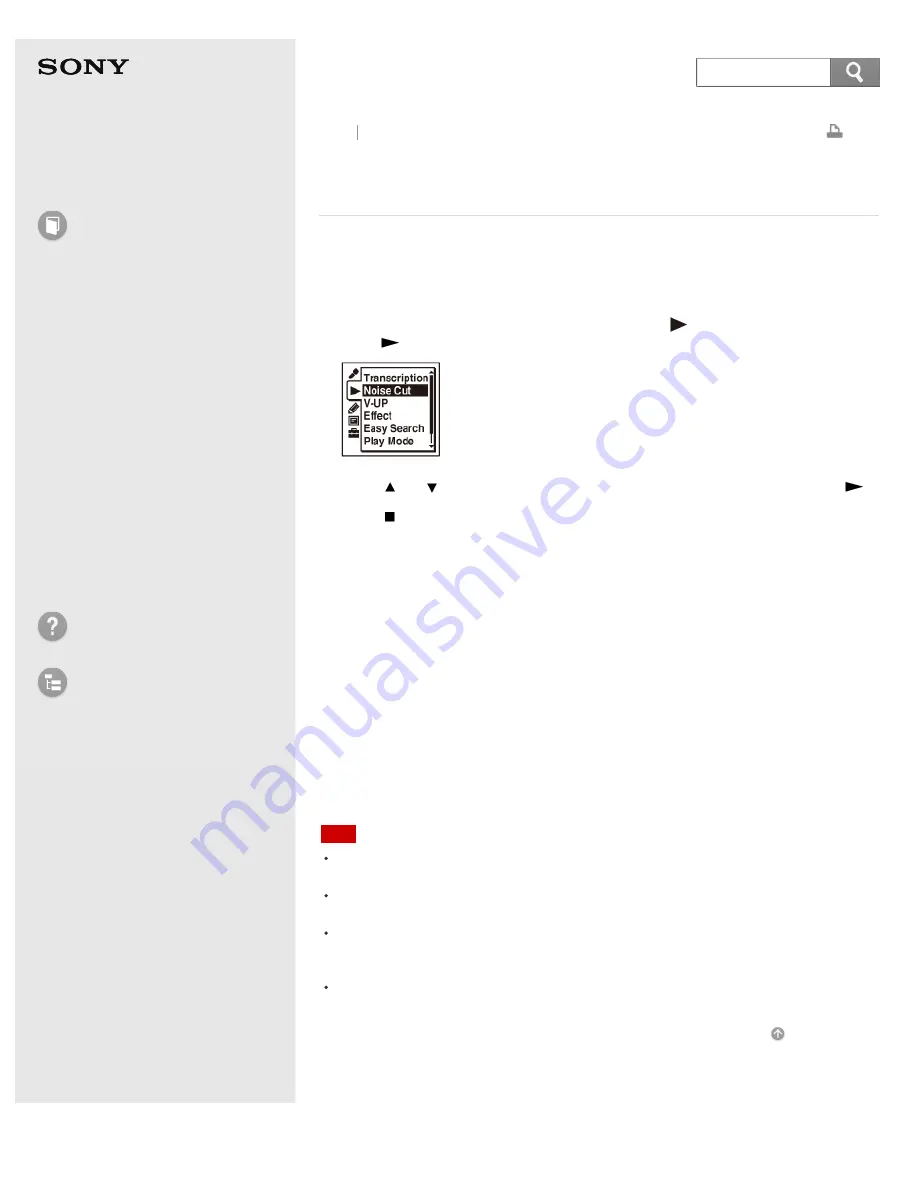
IC Recorder
ICD-SX733/SX734/SX1000
Reducing noise in the playback sound and making
the human voice clearer – the noise cut function
The noise cut function reduces ambient noise other than the human voice, which
makes the human voice clearer when you listen to the playback sound.
1. In the stop or playback mode, select MENU - the tab - “Noise Cut,” and then
press
.
2. Press
or
to select “Auto,” “Maximum,” or “Medium,” and then press
.
3. Press
STOP to exit the menu mode.
Descriptions of menu items
You can select one of the menu items available.
OFF:
The noise cut function will be turned off.
(Initial setting)
Auto:
The noise cut function will be enabled automatically according to the Scene Select
setting that has been set before the file is recorded.
Maximum:
The noise cut level will be higher.
Medium:
The noise cut level will be lowered. Select this item when you cannot hear the
sound clearly by setting the noise cut function to “Maximum.”
Note
When playing back a music file in good sound quality, make sure to set the noise cut
function to “OFF.”
When playing back files using the built-in speaker, the noise cut function does not
work.
If you play a file recorded with the Scene Select function set to “Auto Voice Rec,”
“Meeting,” “Lecture,” “Voice Notes,” or “Interview” while the noise cut function is set
to “Auto,” the noise cut function will switch to “Medium” automatically.
When the noise cut function is set to “Auto,” “Maximum,” or “Medium,” the effect
function does not work.
4-447-269-14(1)
© 2013 Sony Corporation
158
Search






























