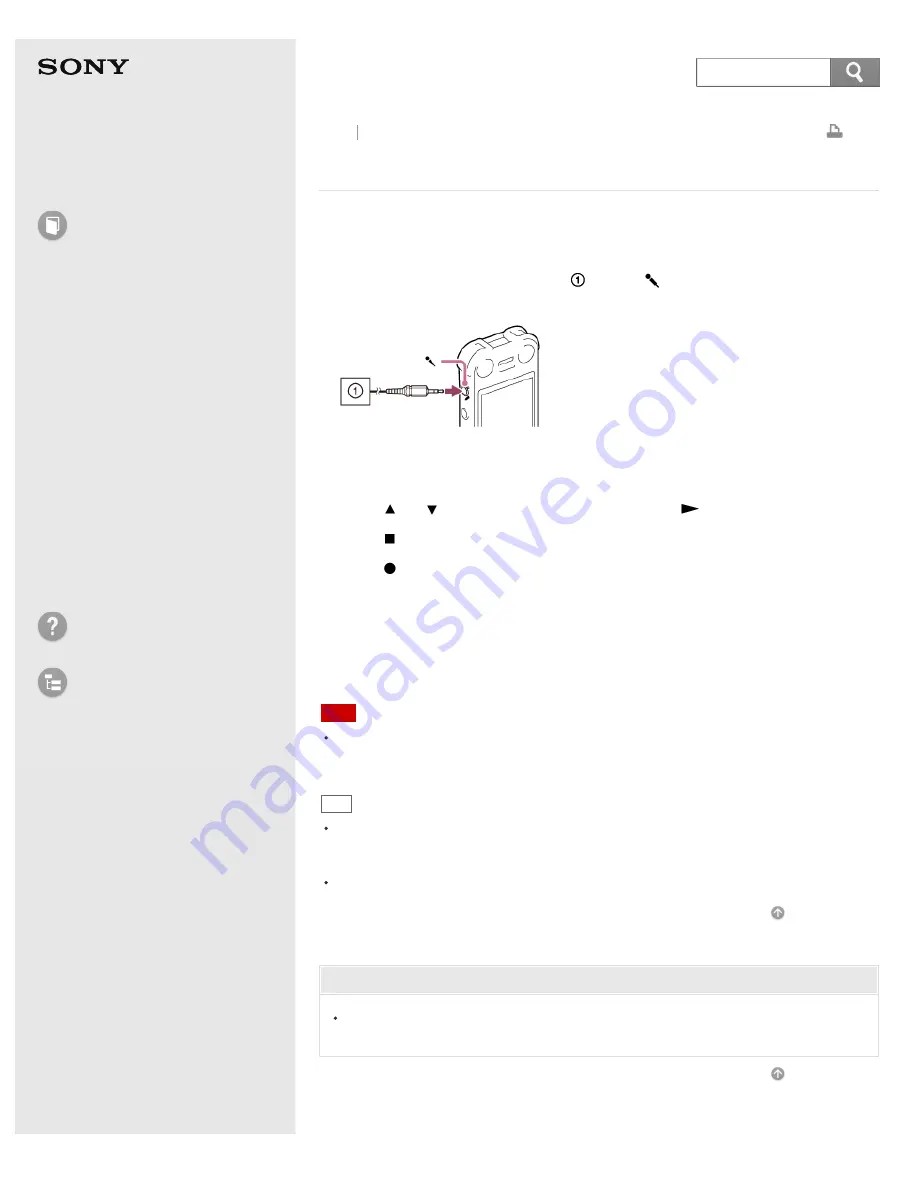
IC Recorder
ICD-SX733/SX734/SX1000
Recording with an external microphone
You can record sound using an externally connected microphone.
1. Connect an external microphone (
) to the
jack when the IC recorder is in
the stop mode.
“Ext. Input Setting” appears in the display window. If “Ext. Input Setting” is not
displayed, set it in the menu.
2. Press
or
to select “MIC IN,” and then press
.
3. Press
STOP to exit the menu mode.
4. Press
REC/PAUSE to start recording.
The built-in microphones are automatically cut off.
If the input level is too high or too low, adjust it using the “Sensitivity setting”
for “MIC IN” in the “Ext. Input Setting” menu.
When a plug in power type microphone is connected, power is automatically
supplied to the microphone from the IC recorder.
Note
The illustrations used in this Help Guide are based on the ICD-SX1000 model. These
illustrations may look different from the model you are using, however, the buttons
and controls used for operations are the same.
Hint
You can use a headphone-type electret condenser microphone (not supplied) to
record sound from a telephone or a cell phone. For details on how to make the
connection, refer to the operating instructions supplied with the microphone.
You can set “Sensitivity setting” for “MIC IN” in step 2.
Related Topic
Selecting the input mode and the input sensitivity of an external device (Ext.
4-447-269-14(1)
© 2013 Sony Corporation
149
Search






























