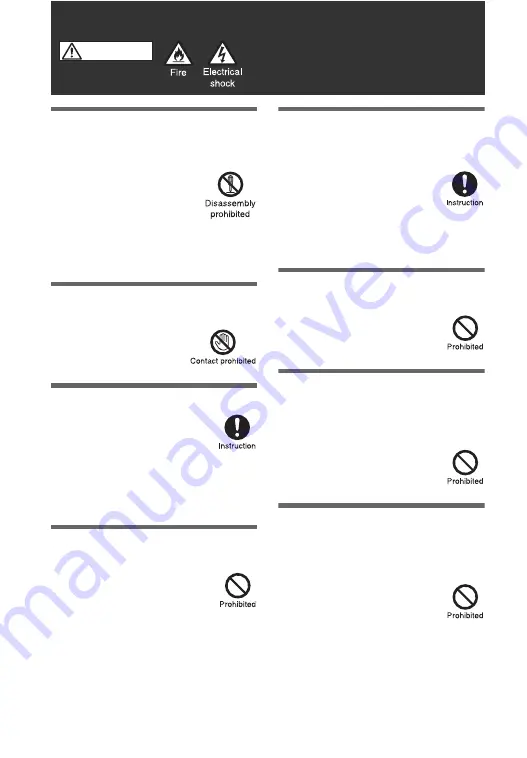
4
GB
WARNING
Do not open the cabinet or
disassemble or tamper with the
unit
Doing so could result in fire,
electrical shock or personal
injury.
,
For inspection of any
internal parts or repair of
the unit, contact your dealer or any Sony
Customer Service.
Do not touch the unit or power
plug if thunder is heard
Doing so could result in
electrical shock.
Use the unit in Japan only
Use an AC 100 V power supply for
this unit.
Use of this unit at other power
supply voltage in other countries/
regions could result in fire or electrical shock.
Also, be sure to use the unit within the range
of the rated current.
Do not use flammable aerosols
or sprays for the unit
Using flammable gases for cleaning
or lubricating, the unit may catch
fire caused by connections at the
motor or switch, static electrical
spark or hot parts. This may cause an
explosion or fire.
Connect the power plug to an
easy-to-insert-and-remove wall
outlet
Connect the power plug to a wall
outlet within an easy reach so that
the power plug can readily be
disconnected from the wall outlet
to cut off the power supply completely in case
of abnormal operation.
Use the unit placing it 22 cm or
further away from pacemakers
The radio waves from this unit may
interfere with pacemaker
operations.
Do not use the wireless function
while inside medical institutions
such as hospitals, or near
medical devices
Radio waves may cause medical
devices to malfunction potentially
resulting in an accident.
If the unit causes radio
interference with other devices
during use, stop using the
wireless function
Radio waves may cause devices to
malfunction potentially resulting in
an accident.
Failure to observe the following precautions may
cause fire or electrical shock, which could result
in accidents causing death or serious personal
injury.





































