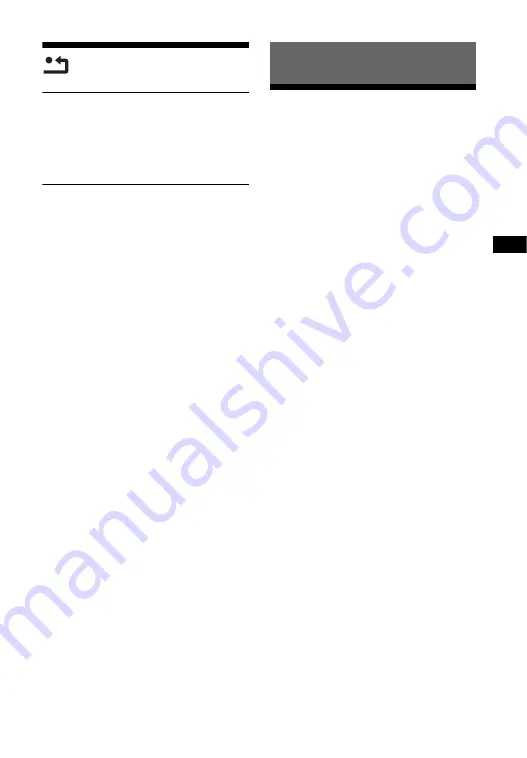
55
GB
A
d
di
tion
a
l I
n
fo
rm
a
tio
n
[Resetting]
x
[Reset to Factory Default Settings]
You can reset the system settings to the
factory default by selecting the group of
settings. All the settings within the group
will be reset.
x
[Initialise Personal Information]
You can erase your personal information
stored in the system.
Precautions
On safety
• Should any solid object or liquid fall into
the cabinet, unplug the system and then
consult your dealer or Sony Customer
Service for repair (refer to the back cover)
before operating it any further.
• Do not touch the AC power cord (mains
lead) with wet hands. Doing so may cause
an electric shock.
On power sources
If you are not going to use the system for a
long time, be sure to disconnect the system
from the wall outlet. To disconnect the AC
power cord (mains lead), grasp the plug
itself; never pull the cord.
On placement
• Place the system in a location with
adequate ventilation to prevent heat
build-up in the system.
• Although the system heats up during
operation, this is not a malfunction. If you
continuously use this system at a large
volume, the cabinet temperature of the
top, side and bottom rises considerably.
To avoid burning yourself, do not touch
the cabinet.
• Do not place the system on a soft surface
(rugs, blankets, etc.) that might block the
ventilation holes.
• Do not install the system near heat
sources such as radiators, air ducts, or in
a place subject to direct sunlight,
excessive dust, mechanical vibration, or
shock.
• Do not install the system in an inclined
position. It is designed to be operated in a
horizontal position only.
Additional Information




























