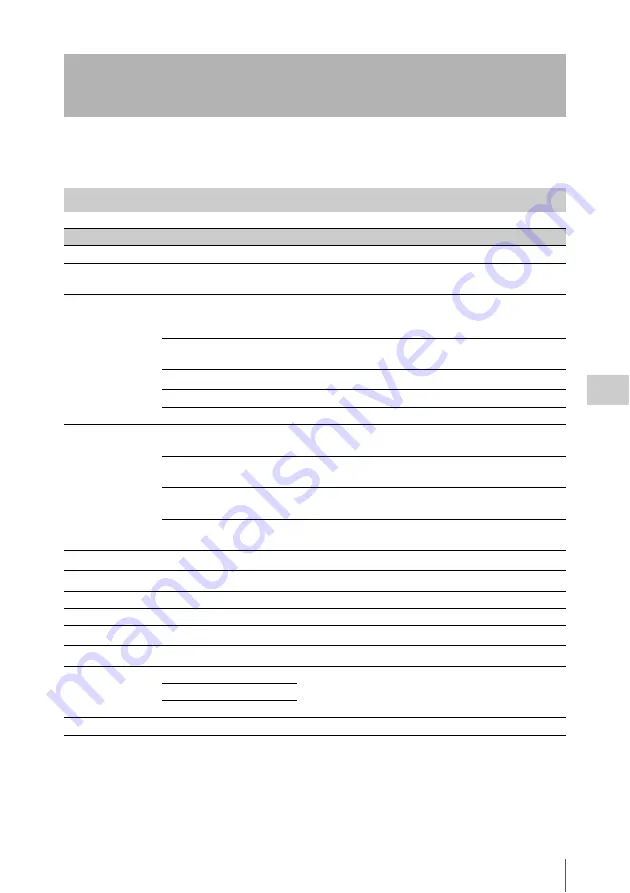
Thumbnail Operations
87
Chap
te
r 5
Clip
O
per
at
ion
s
You can use the THUMBNAIL menu to perform various operations on clips, to check clip properties, and
to change clip metadata.
a) HD mode only
Thumbnail Operations
THUMBNAIL Menu Configuration
Menu items
Sub-items
Description
Clip Properties
—
Displays detailed properties
.
Set Index Picture
a)
—
Changes index pictures in the expand thumbnail screen or
the shot mark thumbnail screen
Thumbnail View
Forward Expansion
• Displays the expand thumbnail screen
.
• In the expand thumbnail screen, increases the number of
Back Expansion
In the expand thumbnail screen, decreases the number of
divisions.
Essence Mark Thumbnail
a)
Displays the shot mark thumbnail screen
.
Clip Thumbnail
Displays the normal thumbnail screen.
All Clip Thumbnail
Displays the all clips thumbnail screen
Set Shot Mark
a)
Add Shot Mark1
In the expand thumbnail screen or the shot mark thumbnail
screen, adds a Shot Mark1 mark
Delete Shot Mark1
In the expand thumbnail screen or the shot mark thumbnail
screen, deletes a Shot Mark1 mark
.
Add Shot Mark2
In the expand thumbnail screen or the shot mark thumbnail
screen, adds a Shot Mark2 mark
Delete Shot Mark2
In the expand thumbnail screen or the shot mark thumbnail
screen, deletes a Shot Mark2 mark
.
Add OK Mark
a)
—
Adds an OK mark and protects a clip
Delete OK Mark
a)
—
Deletes an OK mark and unprotects a clip
Copy Clip
—
.
Delete Clip
—
Divide Clip
a)
—
Filter Clips
a)
—
Displays the OK clip thumbnail screen
.
Copy All
All Clips
Batch copies groups of clips/files
.
General Files
All Clips & General Files
Delete All Clips
Execute/Cancel
Deletes all unprotected clips
.






























