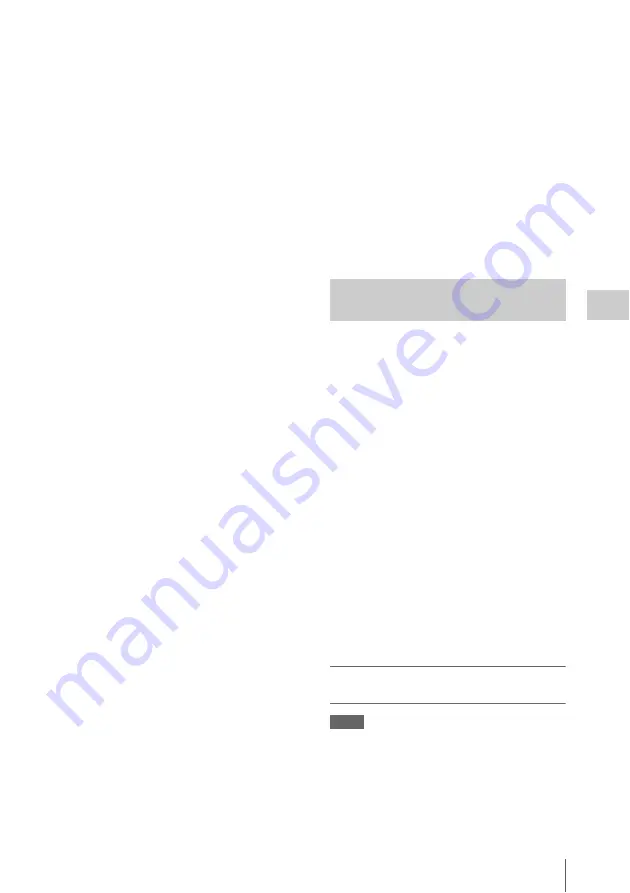
Advanced Operations
77
Ch
apt
er 4
S
hoo
tin
g
frames to record in one take, and then
press the knob.
You can select from 1, 3, 6, 9 (or from 2, 6,
12 when the video format setting is 720/
59.94P or 720/50P).
The camcorder exits Frame Rec mode when it is
powered off, but the setting for the number of
frames setting is maintained. You do not need to
set it again the next time you shoot in Frame Rec
mode.
To shoot in Frame Rec mode
Make the settings and preparations described in
, secure the
camcorder so that it does not move, and begin
shooting.
When recording starts, the “Frame Rec”
indication in the viewfinder changes from
flashing to lit, and “FRM REC” and “FRM
STBY” appear alternatively at the position of the
REC indication. The TALLY indicators and the
tally indicator on the front panel of the viewfinder
light as they do during normal recording.
To stop shooting
Stop the recording.
When shooting ends, the video data stored in
memory up to that point is written to the media.
To exit Interval Rec mode
Do one of the following.
• Set the POWER switch to OFF
• With the camcorder in recording standby mode,
set OPERATION >Rec Function >Interval Rec
in the setup menu to [Off].
Limitations during recording
• The i.LINK (HDV/DV) connector cannot be
used.
• Regardless of the setting of the F-RUN/SET/
R-RUN switch, the advance mode of the
internal timecode generator is always R-RUN.
• Audio cannot be recorded.
• Recording review is not possible.
• If you press the SLOT SELECT button, the
camcorder completes recording of the specified
number of frames, creates a clip, and switches
to the other media.
• Genlock is not possible.
If power is lost during recording
• If you set the camcorder’s POWER switch to
OFF, the camcorder is powered off
automatically after a few seconds, during which
the media is accessed to record the video and
audio data stored in the camcorder’s memory up
to that point.
• If power is lost because the battery was
removed, the DC cable was disconnected, or the
power was turned off on the AC adaptor side,
then the video and audio data shot up to that
point may be lost (maximum 10 seconds). Be
careful to avoid this when exchanging the
battery.
When the camcorder is in HD mode and the video
format
is set to one of the formats
listed below, you can specify a recording frame
rate that is different from the playback frame rate.
When the Country setting is [NTSC Area]/
[NTSC Area(J)]:
HQ 1920/29.97P, HQ
1920/23.98P, HQ 1280/59.94P, HQ 1280/
29.97P, HQ 1280/23.98P
When the Country setting is [PAL Area]:
HQ
1920/25P, HQ 1280/50P, HQ 1280/25P
By shooting with a frame rate that differs from the
playback frame rate, you can obtain slow and
quick motion effects that are smoother than low-
speed or high-speed playback of content recorded
at the normal frame rate.
Example
When the video format is HQ 1280/23.98P, you
can obtain quick-motion effects by setting the
frame rate to 1 to 23, and obtain slow-motion
effects by setting the frame rate to 25 to 60.
Slow & Quick Motion settings and
shooting
Notes
• The Slow & Quick Motion function cannot be used at
the same time as the picture cache, Interval Rec, or
Frame Rec function. When you select Slow & Quick
Motion mode, the picture cache, Interval Rec, and
Frame Rec functions are disabled. When you select
picture cache, Frame Rec, or Interval Rec mode, the
Slow & Quick Motion function is disabled.
Shooting with Slow & Quick
Motion






























