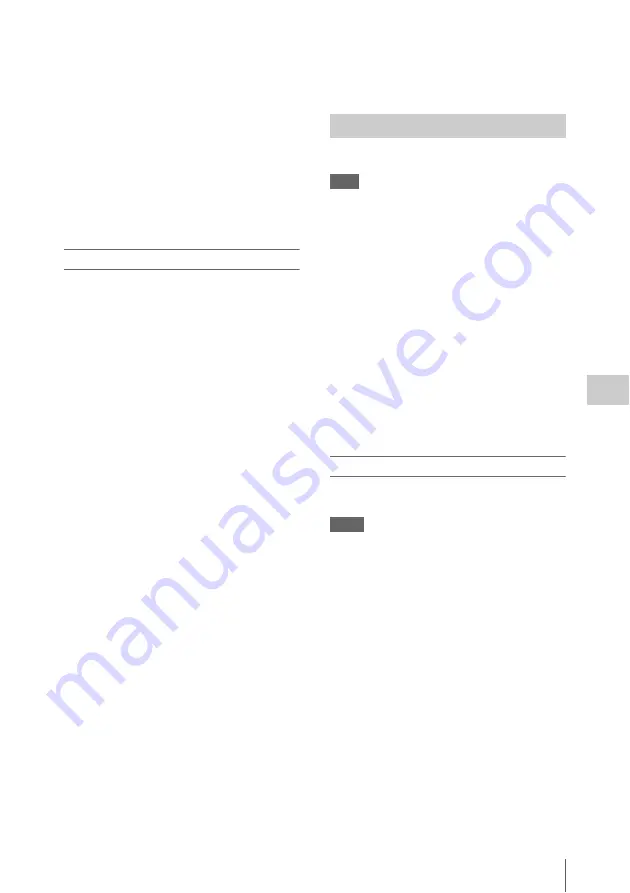
Thumbnail Operations
91
Chap
te
r 5
Clip
O
per
at
ion
s
2
Select [Execute], and press the MENU
knob.
The copy starts.
During the copy, an execution message and
progress bar are displayed.
When the copy finishes, the display returns to the
thumbnail screen.
To cancel a copy operation
Press the RESET/RETURN button.
The copy is cancelled, and the display returns to
the thumbnail screen.
To batch copy groups of clips/files
You can batch copy groups of clips from one SxS
memory card to another SxS memory card.
When both HD-mode and SD-mode clips exist on
the source SxS memory card, only clips in the
currently selected mode are copied. This is a
convenient way to extract clips in one of the
modes.
You can also copy of the files in the General
directory, either together with or separately from
clips.
1
In the thumbnail screen, select the
thumbnails of the clips to copy and then
select THUMBNAIL >Copy All >All
Clips.
The confirmation message “Copy All Clip?”
appears.
2
Select [Execute], and press the MENU
knob.
The copy starts.
During the copy, the progress of the copy is
displayed.
If you executed the copy in HD mode, only
HD-mode clips are copied.
If you executed the copy in SD mode, only
SD-mode clips are copied.
To cancel the copy operation
Press the RESET/RETURN button.
When the copy finishes
A completion message appears, and the
THUMBNAIL menu screen appears again.
To copy all files in the General directory
To copy all files only, without copying clips,
select THUMBNAIL >Copy All >General Files
in step
1
.
To copy all files together with all clips, select
THUMBNAIL >Copy All >All Clips & General
Files in step
1
.
You can delete clips from SxS memory cards.
Note
HD clips with OK marks cannot be deleted.
If you want to delete such clips, first delete the OK marks
1
In the thumbnail screen, select the
thumbnail of the clip to delete, and then
select THUMBNAIL >Delete Clip.
The screen changes to the properties screen
of that clip, and a confirmation message
appears beneath the index picture.
2
Select [Execute], and press the MENU
knob.
The clip is deleted.
In the thumbnail screen, the clips that followed
the deleted clip move up one position.
To batch delete groups of clips
You can batch delete groups of clips from an SxS
memory card.
Notes
• When both HD-mode and SD-mode clips exist on the
SxS memory card, only clips in the currently selected
mode are deleted.
• In HD mode, clips with OK marks are not deleted,
even when a deletion is executed for a group of clips
that includes them.
1
In the thumbnail screen, select the
thumbnails of the clips to delete and
then select THUMBNAIL >Delete All
Clips.
The confirmation message “Delete All
Clips?” appears.
2
Select [Execute], and press the MENU
knob.
The deletion starts.
During the deletion, the progress of the
deletion is displayed.
Deleting Clips






























