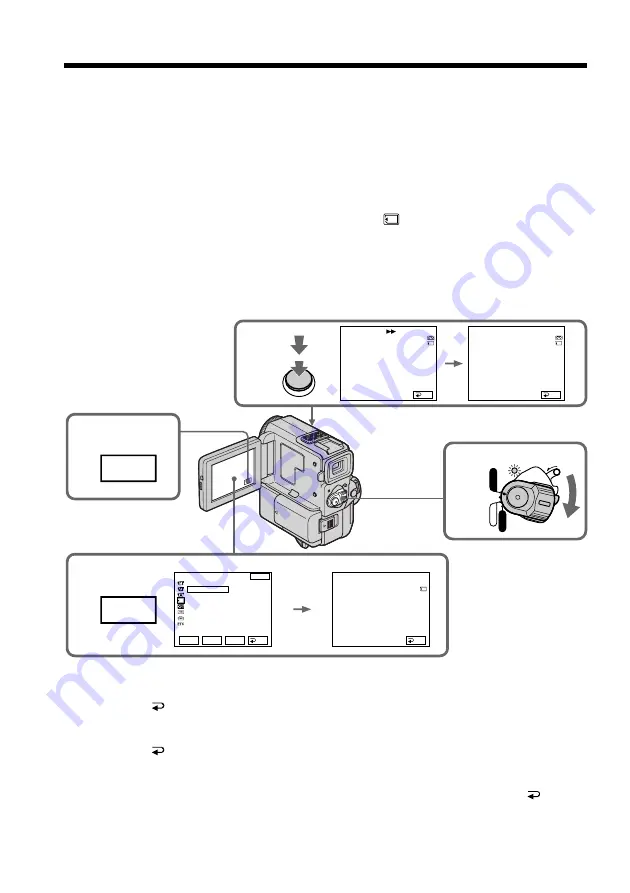
112
Copying still images from a mini DV tape
– Photo save
Using the search function, you can automatically take in only still images from mini DV
tapes and record them on a “Memory Stick” in sequence.
Before operation
•Insert a recorded mini DV tape and rewind the tape.
•Insert a “Memory Stick” into your camcorder.
(
1
)
Set the POWER switch to VCR.
(
2
)
Press FN to display PAGE1 (p. 16).
(
3
)
Press MENU, then select PHOTO SAVE in
in the menu settings. “PHOTO
BUTTON” appears on the LCD screen.
(
4
)
Press PHOTO deeper. The still image from the mini DV tape is recorded on a
“Memory Stick”. The number of still images copied is displayed. “END” is
displayed when copying is completed.
To stop or end copying
Press
END.
To return to FN
Press
END to return to PAGE1, then press EXIT.
When the memory of the “Memory Stick” is full
“MEMORY FULL” appears on the LCD screen, and the copying stops. Press
END,
insert another “Memory Stick” and repeat the procedure from step 2.
2
3
4
1
FN
MENU
POWER
LOCK
VCR
MEMORY
CAMERA
OFF
PHOTO SAVE
0 : 00 : 00 : 00
1 / 40
58min
F I NE
SAV I NG
0
PHOTO SAVE
0 : 30 : 00 : 00
4 / 40
F I NE
END
4
PHOTO SAVE
0 : 00 : 00 : 00
4 / 15
F I NE
PHOTO BUTTON
END
MEMORY SET
QUAL I TY
PHOTO SAVE READY
END
RET.
EXEC
R
r
END
END
58min
PHOTO
Summary of Contents for Handycam DCR-PC5
Page 155: ......
Page 156: ...Sony Corporation Printed in Japan ...






























