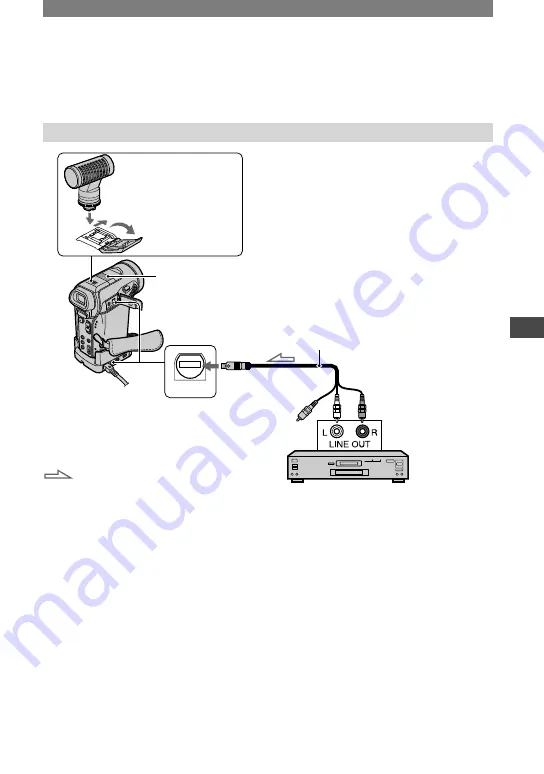
67
Dubbing/Editing
DCR-PC1000E 2-591-679-11(1)
Dubbing sound to a recorded tape
You can add sound to a tape already recorded in the 12-bit mode (p. 54) without erasing the
original sound.
Connecting
A/V
Active
Interface Shoe
Internal
microphone
A/V jack*
A/V connecting cable (supplied)
: Signal flow
AUDIO OUT
Do not connect
the Video plug
(Yellow).
(red)
(white)
Audio device (such as
CD/MD) players
*
The A/V jacks are equipped on the Handycam
Station and the camcorder itself respectively.
Connect the A/V connecting cable either to your
camcorder or to the Handycam Station.
You can record audio by connecting in one
of the following ways.
An external microphone (optional) to the
Active Interface Shoe.
An audio device to the Handycam
Station or your camcorder using the A/V
connecting cable.
Using the internal microphone (no
connection required).
The audio input to be recorded takes
precedence over others in the order of
.
You cannot record additional audio:
– When the tape has been recorded in the 16-bit
mode (p. 54).
– When the tape has been recorded in the LP
mode.
– When your camcorder is connected via an
i.LINK cable (optional).
– When the tape is recorded in 4CH MIC mode.
– On blank sections of the tape.
– When the tape has been recorded in a TV color
system other than that of your camcorder.
– When the write-protect tab of the cassette is set
to SAVE.
• When you are using the A/V jack or the internal
microphone, the picture will not be output from
the A/V jack. Check the picture on the LCD
screen or the viewfinder.
Continued
Summary of Contents for Handycam DCR-PC1000E
Page 19: ...19 Getting Started ...
Page 122: ......
















































