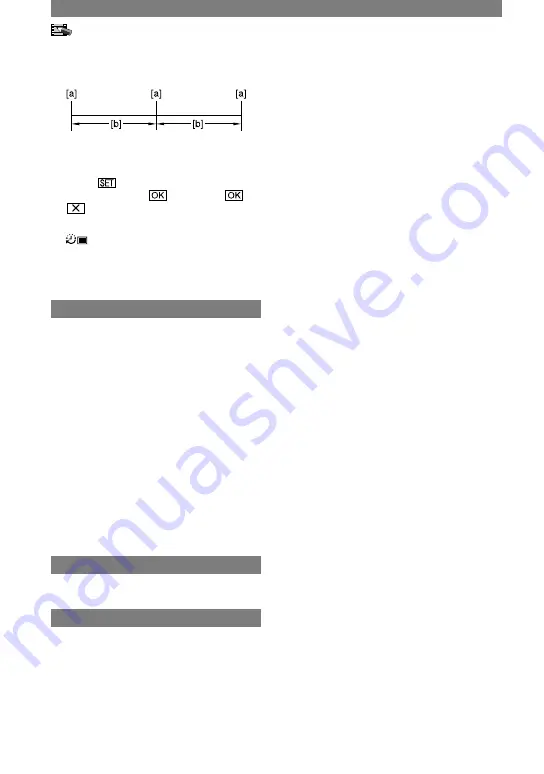
52
DCR-PC1000E 2-591-679-11(1)
[a]
: Recording
[b]
: Interval
Touch
a desired interval time (1, 5
or 10 minutes)
[ON]
.
Press PHOTO fully.
stops flashing and the interval still
image recording starts.
To cancel [INT.REC-STL], select [OFF]
in step
.
DEMO MODE
The default setting is [ON], allowing you
to view the demonstration in about 10
minutes, after you have removed both a
cassette and a “Memory Stick Duo” from
your camcorder, and slide the POWER
switch down to turn on the CAMERA-
TAPE lamp.
• The demonstration will be suspended in
situations such as those described below.
– When you touch the screen during the
demonstration. (The demonstration starts
again in about 10 minutes.)
– When a cassette or a “Memory Stick Duo” is
inserted.
– When the POWER switch is set to other than
CAMERA-TAPE.
PictBridge PRINT
See page 70.
USB SELECT
You can connect the camcorder to a
personal computer with a USB cable
(supplied) and view pictures on the
computer. You can also connect the
camcorder to a PictBridge-compatible
printer (p. 70) using this function. Refer
to “First Step Guide” on the supplied CD-
ROM for details.
PICT.APPLI. menu (Continued)
[MEMORY STICK]
Select this to view pictures on a “Memory
Stick Duo” on the computer or to import
them to the computer.
[PictBridge PRINT]
Select this when you connect the
camcorder to a PictBridge-compatible
printer to print out directly (p. 70).
[DV STREAM]
Select this to view movies on a tape on
the computer or to import them to the
computer.
[MULTI CONNCT]
Select this to view pictures on a “Memory
Stick Duo” or a tape on the computer.
You can also select this mode to import
pictures to the computer. This mode is
convenient since you need not change the
mode for either media.
•
[MULTI CONNCT] or [DV STREAM] is
available only for Windows XP Service Pack1
(SP1) or Windows XP Service Pack2 (SP2)
supporting High-Speed USB (USB 2.0) device.
Summary of Contents for Handycam DCR-PC1000E
Page 19: ...19 Getting Started ...
Page 122: ......






























