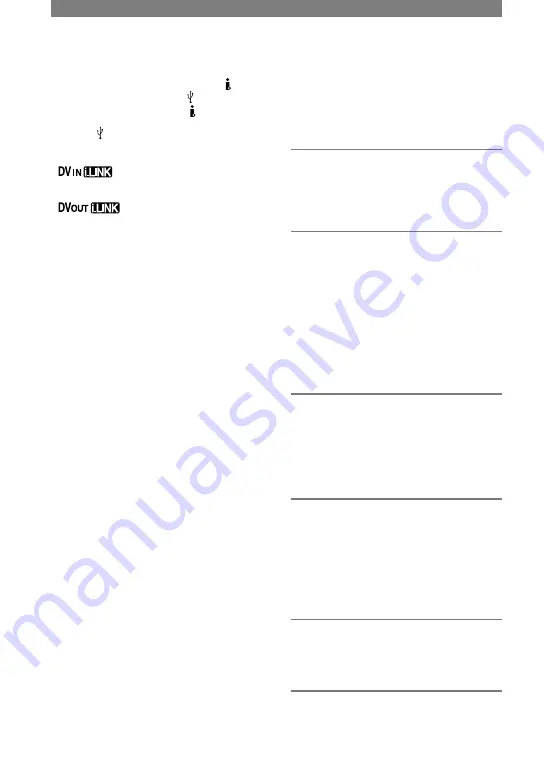
64
DCR-PC1000E 2-591-679-11(1)
Dubbing to another device
such as a VCR, DVD
recorder, etc.
You can copy the picture played back on
your camcorder to other recording devices
(such as VCRs).
1
Connect your VCR to your
camcorder as a recording device.
See page 63 for connection details.
2
Prepare your VCR for recording.
When dubbing to the VCR, insert a
cassette for recording.
When dubbing to the DVD recorder,
insert a DVD for recording.
If your recording device has an input
selector, set it to set it to the appropriate
input (such as video input1, video
input2, etc.).
3
Prepare your camcorder for
playback.
Insert the recorded cassette.
Set [TV TYPE] according to the
playback device (TV, etc.) (p. 34).
4
Start the playback on your
camcorder, and record it on the
VCR.
Refer to the operating instructions
supplied with your recording device for
details.
5
When the dubbing is finished,
stop your camcorder and the
VCR.
• You cannot use [DV STREAM] via the DV
Interface (i.LINK) and via the (USB) jack at
the same time. When using the DV Interface
(i.LINK), disconnect the USB cable (supplied)
from the (USB) jack.
• While your camcorder is receiving signals from
another device via an i.LINK cable (optional),
appears on the LCD screen, and
while your camcorder is sending signals to
another device via an i.LINK cable (optional),
appears on the LCD screen on
your camcorder.
Connecting to a VCR or TV
(Continued)
Summary of Contents for Handycam DCR-PC1000E
Page 19: ...19 Getting Started ...
Page 122: ......






























