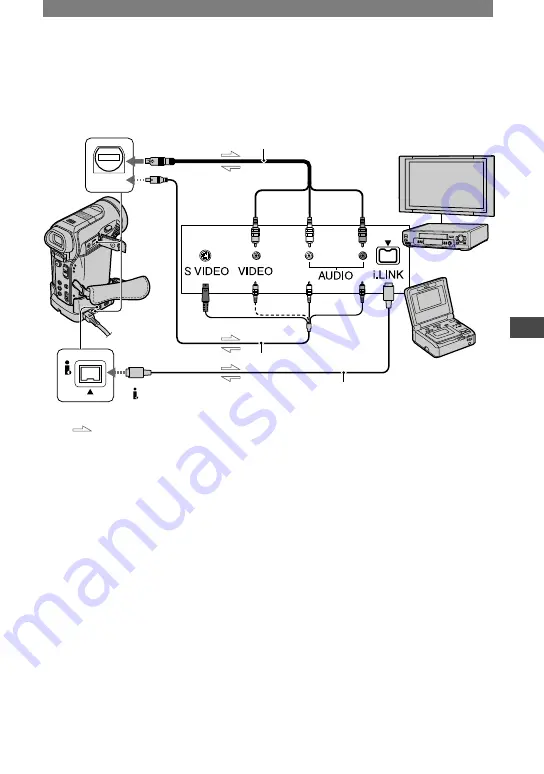
63
Dubbing/Editing
DCR-PC1000E 2-591-679-11(1)
Connecting to a VCR or TV
Connect your camcorder to a VCR or a TV to one of the following connections.
Connect your camcorder to the wall socket using the supplied AC Adaptor for this operation
(p. 10). Refer also to the instruction manuals supplied with the devices to be connected.
DV
A/V
2
3
1
A/V jack*
AUDIO/
VIDEO jacks
To S VIDEO jack
VCRs or TVs
i.LINK compliant
device
To i.LINK
(IEEE1394)
device
: Signal fllow
To DV Interface (i.LINK)
(Yellow)
(White)
(Red)
*
The A/V jacks are equipped on the Handycam Station
and the camcorder itself respectively. Connect the
A/V connecting cable either to your camcorder or to the
Handycam Station.
A/V connecting cable (supplied)
Connect the A/V connecting cable to your
camcorder or the Handycam Station. The
A/V jack works as an input as well as an
output, switching automatically depending
on the operational status.
A/V connecting cable with S
VIDEO (optional)
When connecting to another device via the
S VIDEO jack, by using the A/V connecting
cable with an S VIDEO cable (optional),
pictures can be reproduced more faithfully
than with the supplied A/V cable connection.
Connect the white and red plugs (left/right
audio) and S VIDEO plug (S VIDEO
channel) of an A/V connecting cable
(optional). In this case, the yellow (standard
video) plug connection is not necessary. S
VIDEO connection only will not output
audio.
i.LINK cable (optional)
Use an i.LINK cable (optional) to connect
your camcorder to another device. The video
and audio signals are transmitted digitally,
producing high quality pictures. Note that
you cannot output the picture and sound
separately.
• Connect the A/V connecting cable to the output
jack of a device you are dubbing a picture
from, or to the input jack of another device for
dubbing a picture from your camcorder.
• When you are connecting your camcorder to a
monaural device, connect the yellow plug of the
A/V connecting cable to the video jack, and the
red (right channel) or the white (left channel)
plug to the audio jack on the VCR or the TV.
• When you connect a device via an A/V
connecting cable (supplied), set [DISP
OUTPUT] to [LCD PANEL] (the default
setting) (p. 57) to prevent the screen display
dubbed with pictures.
Continued
Summary of Contents for Handycam DCR-PC1000E
Page 19: ...19 Getting Started ...
Page 122: ......















































