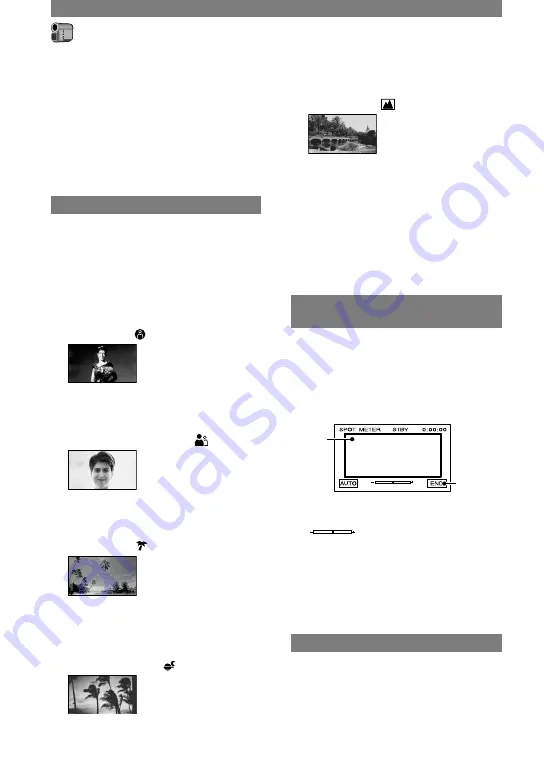
40
DCR-PC1000E 2-591-679-11(1)
CAMERA SET menu
Settings to adjust your camcorder to the
recording conditions (EXPOSURE/WHITE
BAL./STEADYSHOT, etc.)
The default settings are marked with
.
The indicators in parentheses appear when
the items are selected.
See page 36 for details on selecting
menu items.
PROGRAM AE
You can record pictures effectively in
various situations with the PROGRAM AE
function.
AUTO
Select to automatically record pictures
effectively without the [PROGRAM AE]
function.
SPOTLIGHT
*
( )
Select to prevent people's faces from
appearing excessively white when subjects
are lit by strong light.
PORTRAIT (Soft portrait) ( )
Select to bring out the subject such as
people or flowers while creating a soft
background.
BEACH&SKI
*
( )
Select to prevent people's faces from
appearing dark in strong light or reflected
light, such as at a beach in midsummer or
on a ski slope.
SUNSET&MOON
**
( )
Select to maintain the atmosphere of
situations such as sunsets, general night
views or fireworks.
LANDSCAPE
**
( )
Select to shoot distant subjects clearly.
This setting also prevents your camcorder
from focusing on glass or metal mesh
in windows that comes in between the
camcorder and the subject.
• Items with one asterisk (
*
) can be adjusted
to focus on subjects only a short distance
away. Items with two asterisks (
**
) can be
adjusted to focus on subjects farther away.
SPOT METER (Flexible spot
meter)
You can adjust and fix the exposure
to the subject, so that it is recorded in
suitable brightness even when there is
strong contrast between the subject and
the background, such as subjects in the
spotlight on stage.
1
2
Touch the point where you want to fix and
adjust the exposure on the screen.
appears.
Touch [END].
To return the setting to automatic exposure,
touch [AUTO]
[END].
• If you set [SPOT METER], [EXPOSURE] is
automatically set to [MANUAL].
EXPOSURE
You can fix the brightness of a picture
manually. When recording indoors on
a clear day, for instance, you can avoid
backlight shadows on people next to the
window by fixing the exposure to that of
the wall side of the room.
Summary of Contents for Handycam DCR-PC1000E
Page 19: ...19 Getting Started ...
Page 122: ......
















































