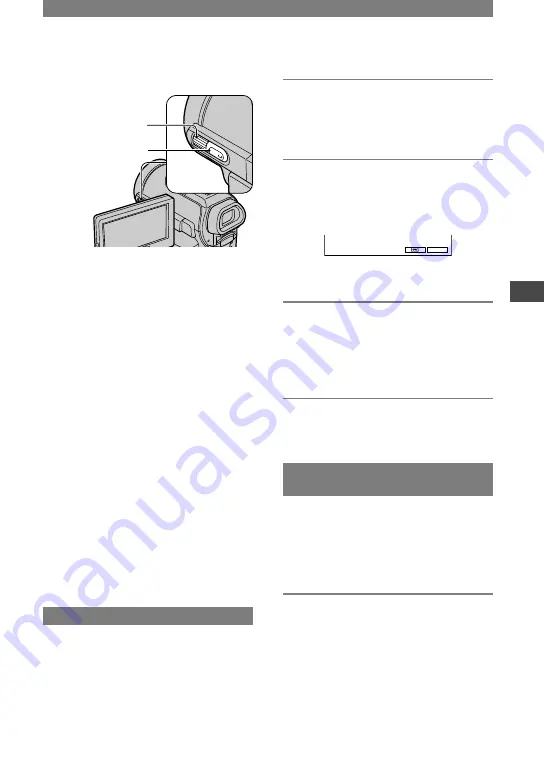
61
Using the Menu
DCR-PC1000E 2-591-679-11(1)
Using the CAM CTRL
dial
CAM CTRL dial *
1
MANUAL button *
2
Assignable dial
*
1
You can adjust the assigned item manually.
*
2
Press this button to switch the assigned item
auto/manual setting.
You can assign some of your setting items
to the CAM CTRL dial and adjust the
following settings with the dial opeation.
The settings that can be set with the dial
operation are the same with those on the
menu.
[FOCUS] is assigned to the CAM CTRL
dial at the time of purchase.
Items that can be set
– [FOCUS] (p. 42)
– [EXPOSURE] (p. 40)
– [AE SHIFT] (p. 42)
– [WB SHIFT] (P. 42)
• You can easily change settings only with the
CAM CTRL dial and the MANUAL button
while recording.
• During playback (when the POWER switch is
set to PLAY/EDIT), you can adjust the volume
with the CAM CTRL dial (p. 23).
Setting with the CAM CTRL dial
The following is an example of the
procedure to adjust [FOCUS] setting
manually. The procedure is the same for
other setting items.
1
Set the POWER switch to
CAMERA-TAPE or CAMERA-
MEMORY.
2
Press the MANUAL button.
The indicator of the setting item
appears on the screen.
9
1. 2 m
P-MENU
• See page 30 for the name and display position
of the indicators.
3
Rotate the CAM CTRL dial and
adjust the setting.
Adjust the focus manually in case of the
[FOCUS] setting.
Press the MANUAL button again when you
want to return to the auto setting.
Changing the item assigned to
the CAM CTRL dial
Select the setting item from the [DIAL
SET] menu to change the item assigned
to the CAM CTRL dial (p. 45). You
can assign the item with the following
procedure as well.
1
Set the POWER switch to
CAMERA-TAPE or CAMERA-
MEMORY.
Continued
Summary of Contents for Handycam DCR-PC1000E
Page 19: ...19 Getting Started ...
Page 122: ......
















































