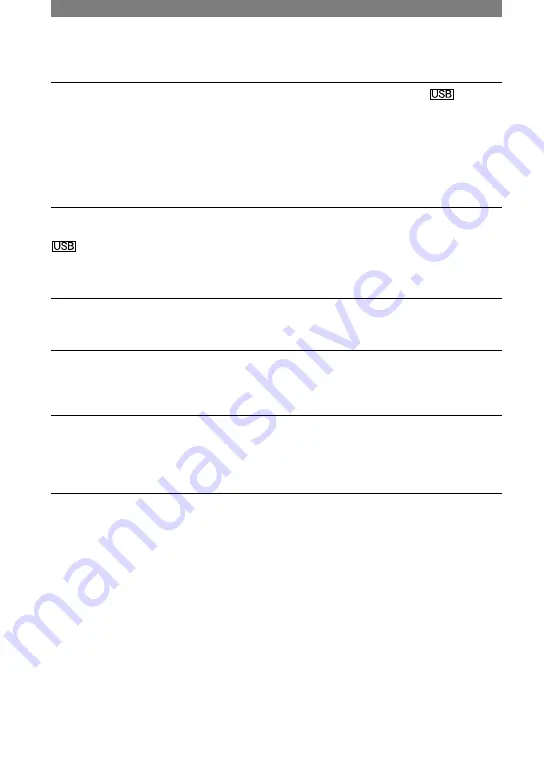
100
DCR-PC1000E 2-591-679-11(1)
You cannot copy video and still images to the Windows computer.
• Display pictures recorded on a “Memory Stick Duo” with the following procedures.
1
Double-click [My Computer].
2
Double-click the icon for the newly recognized drive [Removable Disk (F:)] ([Sony
MemoryStick]). It may take some time until the drive is recognized. If the computer does
not recognize it, the USB driver may be installed incorrectly.
3
Double-click the desired image file.
[Cannot start Easy Handycam with USB connected] or [Cannot cancel Easy
Handycam with USB connected] appears on the screen of your camcorder.
• You cannot start or cancel the Easy Handycam settings while the USB cable (supplied) is
connected. Disconnect the USB cable (supplied) from your camcorder first.
Picture Package does not function correctly.
• Close Picture Package, then restart the computer.
An error message appears while operating Picture Package.
• Close Picture Package first, then slide the POWER switch on your camcorder to turn on
another lamp.
The CD-R drive is not recognized or data cannot be written on the CD-R in
Picture Package Auto Video, Producer, CD Backup, or VCD Maker.
• For compatible drives, visit the following URL:
http://www.ppackage.com/
“First Step Guide” is not displayed correctly.
• Follow the procedure below and refer to “First Step Guide” (FirstStepGuide.pdf).
1
Place the supplied CD-ROM in the disc drive of your computer.
2
Double-click [My Computer].
3
Right-click [PICTUREPACKAGE] (Disc drive)*.
* Drive names (such as (E:)) may vary depending on the computer.
4
Click [Explorer].
5
Double-click [FirstStepGuide].
6
Double-click the desired language folder.
7
Double-click “FirstStepGuide.pdf.”
Troubleshooting (Continued)
Summary of Contents for Handycam DCR-PC1000E
Page 19: ...19 Getting Started ...
Page 122: ......






























