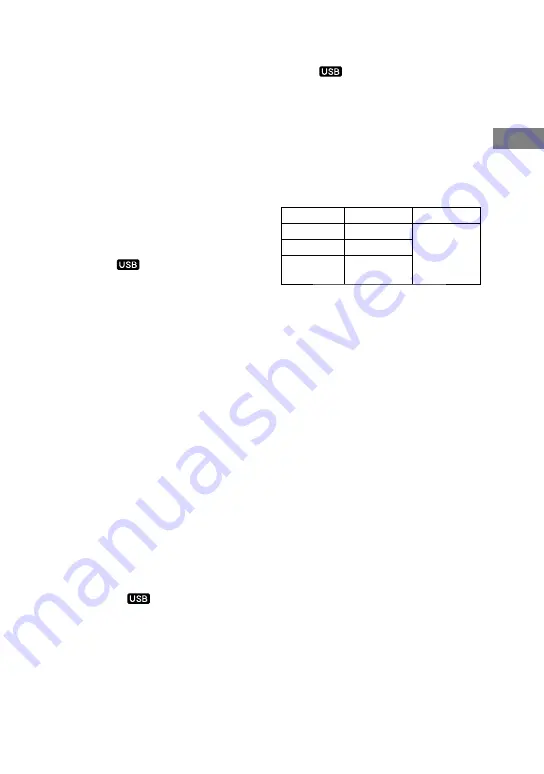
FST-ZUX999.GB.4-148-130-11(1)
GB
Oper
ations
3
Select the desired function.
TUNER FM/AM
Press TUNER/BAND (or either
TUNER/BAND or FUNCTION on
the remote) repeatedly to select FM
or AM band.
AUDIO IN
Press AUDIO IN 1 or AUDIO IN 2
(or FUNCTION on the remote
repeatedly) to select the respective
AUDIO IN functions.
4
Start recording.
Start audio source, and then press
REC TO
.
“REC” lights up in the display. Then,
recording starts when “Don’t Remove
USB” appears in the display.
The system automatically adds a track
mark at 60-minute intervals.
To stop recording
Press
.
To remove the USB device
1
Press
.
2
Remove the USB device.
To erase audio files or folders from the
USB device
See “To erase audio files or folders from
the USB device” (page 32).
To mark track numbers
You can mark the track numbers during
recording of any source.
Press REC TO
at the point you want
to add a track mark.
The system pauses recording for a few
seconds and adds track mark, showing
message “New Track.” No sound is
recorded during pause time.
Tip
A track number is added whenever you press
REC TO
. Track numbers can only be
added for tracks with a minimum length of 4
seconds.
Folder and file generation rules
When first recording an analog audio
source to the USB device, a “MUSIC”
folder is created directly below the
“ROOT.” Folders and files are generated
within this “MUSIC” folder as follows.
Music source Folder name
File name
TUNER FM “TUFM0001”*
“TRACK001”*
TUNER AM “TUAM0001”*
AUDIO IN 1/
AUDIO IN 2 “EXAU0001”*
* Folder and file numbers are assigned serially
thereafter.
Note
Recording stops automatically when:
you change the function.
you change the tuner band.
you turn off the system.
the USB device runs out of space during
recording.
the number of audio files on the USB
device reaches the limit for the number
that the system can recognize.






























