Reviews:
No comments
Related manuals for FST-ZUX999

Fire
Brand: Safeline Pages: 8

A65
Brand: Raymarine Pages: 308

DHR Series
Brand: Yamaha Pages: 24

VM9114
Brand: Jensen Pages: 45

VM9026
Brand: Jensen Pages: 4

TX-8
Brand: Paccar Pages: 48

EDGE EHS-2
Brand: DAPAudio Pages: 40

Dream Sub
Brand: Pure Acoustics Pages: 1

NGB3601
Brand: Nikkei Pages: 2

P1C-GM12
Brand: PAC Pages: 12

ACCORD XPC
Brand: ADT Pages: 62

TES232
Brand: Livoo Pages: 6
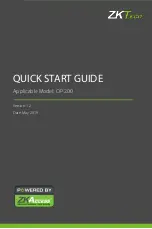
OP-200
Brand: ZKTeco Pages: 56

VL 4
Brand: K.M.E. Pages: 40

CD-571
Brand: AudioSonic Pages: 76

ThunderFog Series
Brand: Task Force Tips Pages: 20

MG32WK
Brand: Magellan Pages: 2

R30SV4
Brand: M-system Pages: 5

















