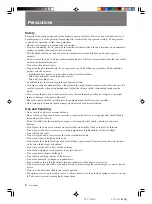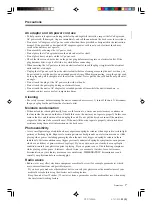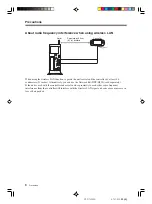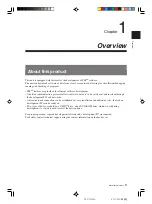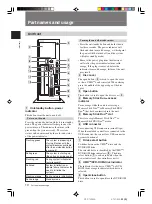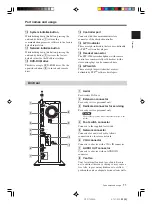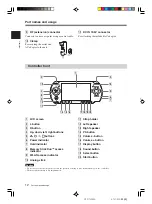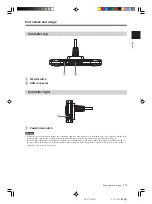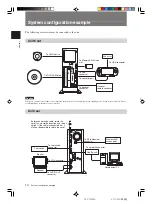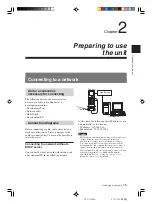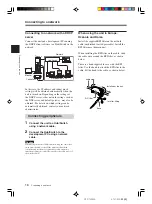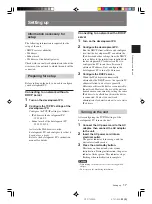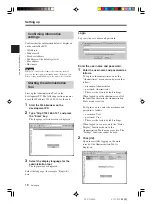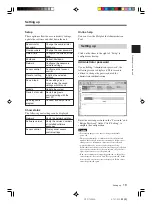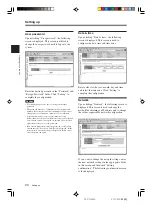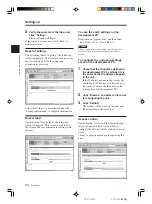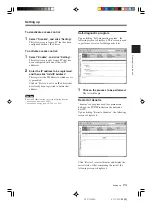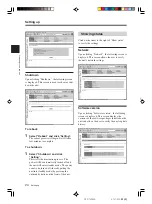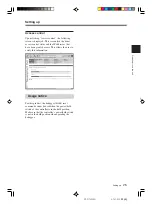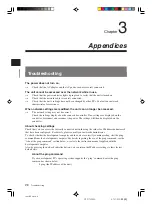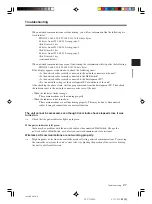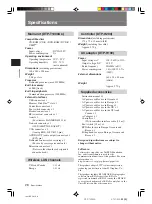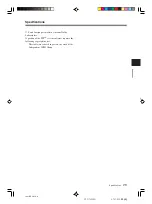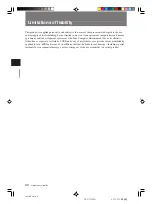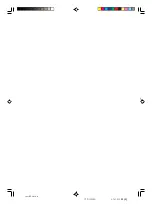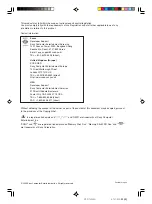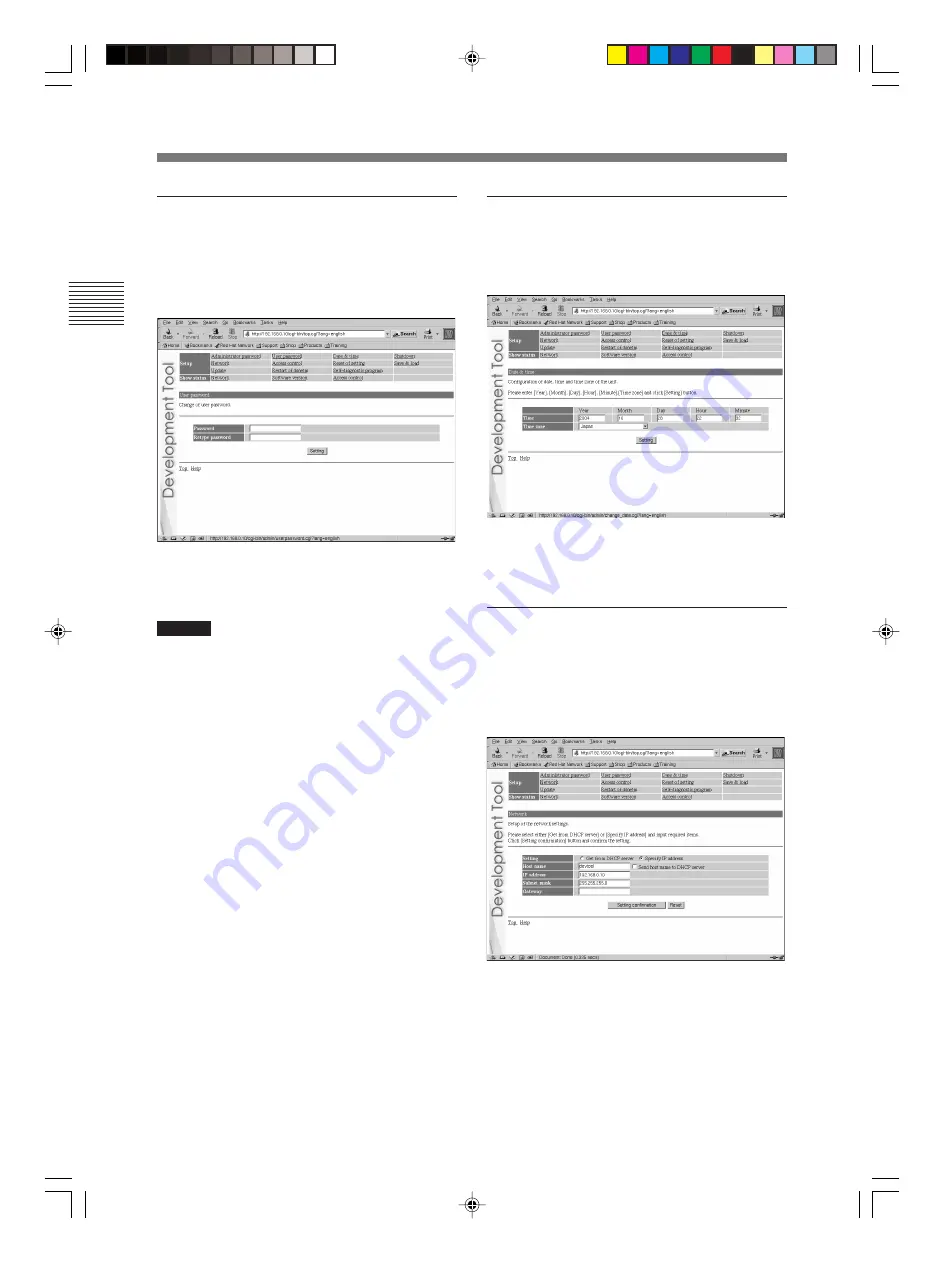
Preparing to use the unit
20
DTP-T2000A 4-121-350-
11(1)
User password
Upon clicking “User password”, the following
screen is displayed. This screen is utilized to
change the user password used to log in to the
system.
Enter the desired password in the “Password” and
“Retype Password” fields. Click “Setting” to
complete the configuration.
Caution
• For security purposes, be sure to change the default
password.
• The password must be a combination of both letters and
numeric characters. Passwords consisting of all lowercase,
all uppercase or all numeric characters are not allowed.
• A password may be seven or eight characters long.
Passwords fewer than seven characters long are not allowed.
Also, if nine or more characters are entered, only the first
eight characters are set as the password.
• If an error is made in entering the password, or the values
entered into the “Password” and “Retype password” fields
do not match, an error message is displayed. If this occurs,
enter the password again.
Date & time
Upon clicking “Date & time”, the following
screen is displayed. This screen is used to
configure the date, time and time zone.
Enter values for the year, month, day and time,
and select the time zone. Click “Setting” to
complete the configuration.
Network
Upon clicking “Network”, the following screen is
displayed. This screen is used to change the
method for obtaining an IP address and to change
the values required for network configuration.
If you want to change the network settings, enter
the new network settings in the appropriate fields
in this screen and then click “Setting
confirmation”. The following confirmation screen
is then displayed.
Setting up
Setting up