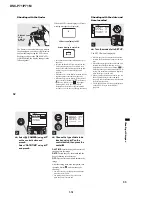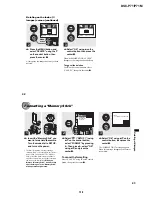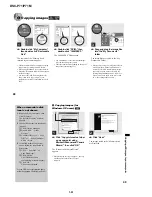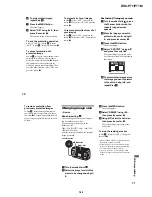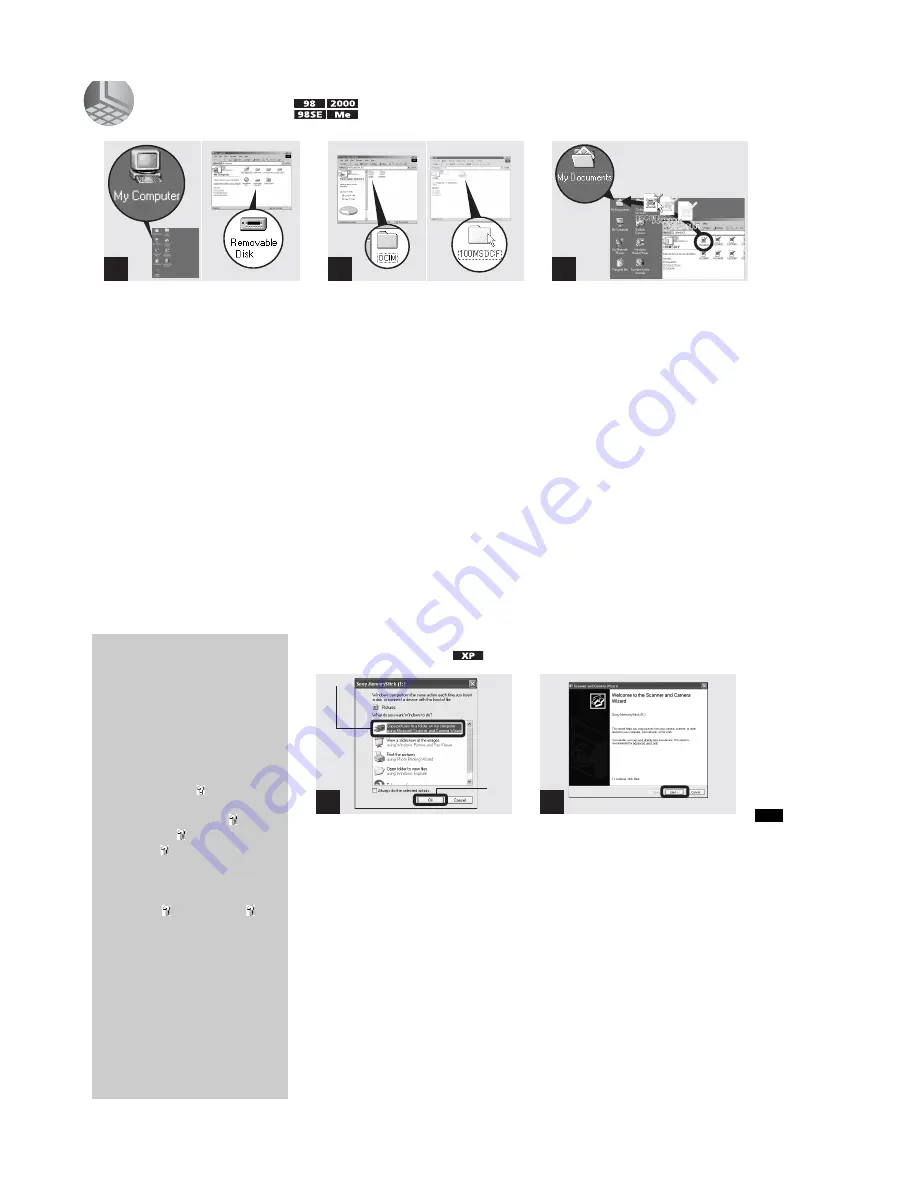
1-22
DSC-P71/P71M
48
4
Copying images
,
Double-click “My Computer,”
then double-click “Removable
Disk.”
The contents of the “Memory Stick”
inserted in your camera appear.
•
This section describes an example of copying
images into the “My Documents” folder.
•
When using Windows XP, see pages 49 to 51.
•
When the “Removable Disk” icon is not shown,
see the next page.
•
You can use the “PIXELA ImageMixer for
Sony” software to copy images to your
computer. For details, see the software’s help
files.
,
Double-click “DCIM,” then
double-click “100MSDCF.”
The “100MSDCF” folder opens.
•
The “100MSDCF” folder contains the image
files you shot using your camera.
•
The folder names vary depending on the type of
images they contain (page 51).
,
Drag and drop the image files
into the “My Documents”
folder.
The image files are copied to the “My
Documents” folder.
•
When you try to copy an image to a folder in
which an image with the same file name is
stored, the overwrite confirmation message
appears. When you want to overwrite the
existing image with the new one, click “Yes.”
When you do not want to overwrite it, click
“No,” then change the file name.
1
2
3
49
Co
py
in
g
s
till im
a
g
e
s
to
y
o
u
r c
o
m
p
u
te
r
4
Copying images (for
Windows XP users)
,
Click “Copy pictures to a folder
on my computer using
Microsoft Scanner and Camera
Wizard, ” then click “OK.”
The “Scanner and Camera Wizard”
appears.
•
When following the steps on page 47, the copy
wizard appears on the desktop of your
computer.
,
Click “Next.”
The images stored in the “Memory Stick”
are displayed.
When a removable disk
icon is not shown
1
Right-click “My Computer,” then
click “Property.”
The “System Property” window
appears.
2
Confirm if other devices are already
installed.
1
Click “Device Manager.”
2
Double-click “ Other
Devices.”
3
Confirm if there is a “ Sony
DSC” or “ Sony Handycam”
with a mark.
3
If you find either of the devices
above, follow the steps below to
delete them.
1
Click “ Sony DSC” or “
Sony Handycam.”
2
Click “Delete.”
The “Device deletion
confirmation” window appears.
3
Click “OK.”
The device is deleted.
Try the USB driver installation again
using the supplied CD-ROM (page 45).
1
1
2
2