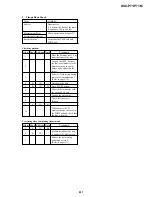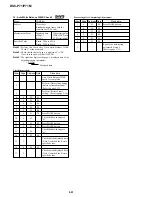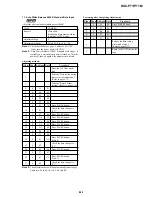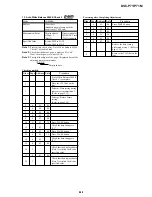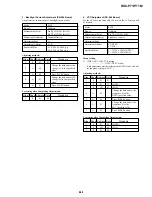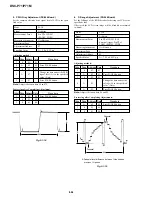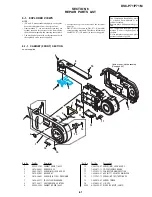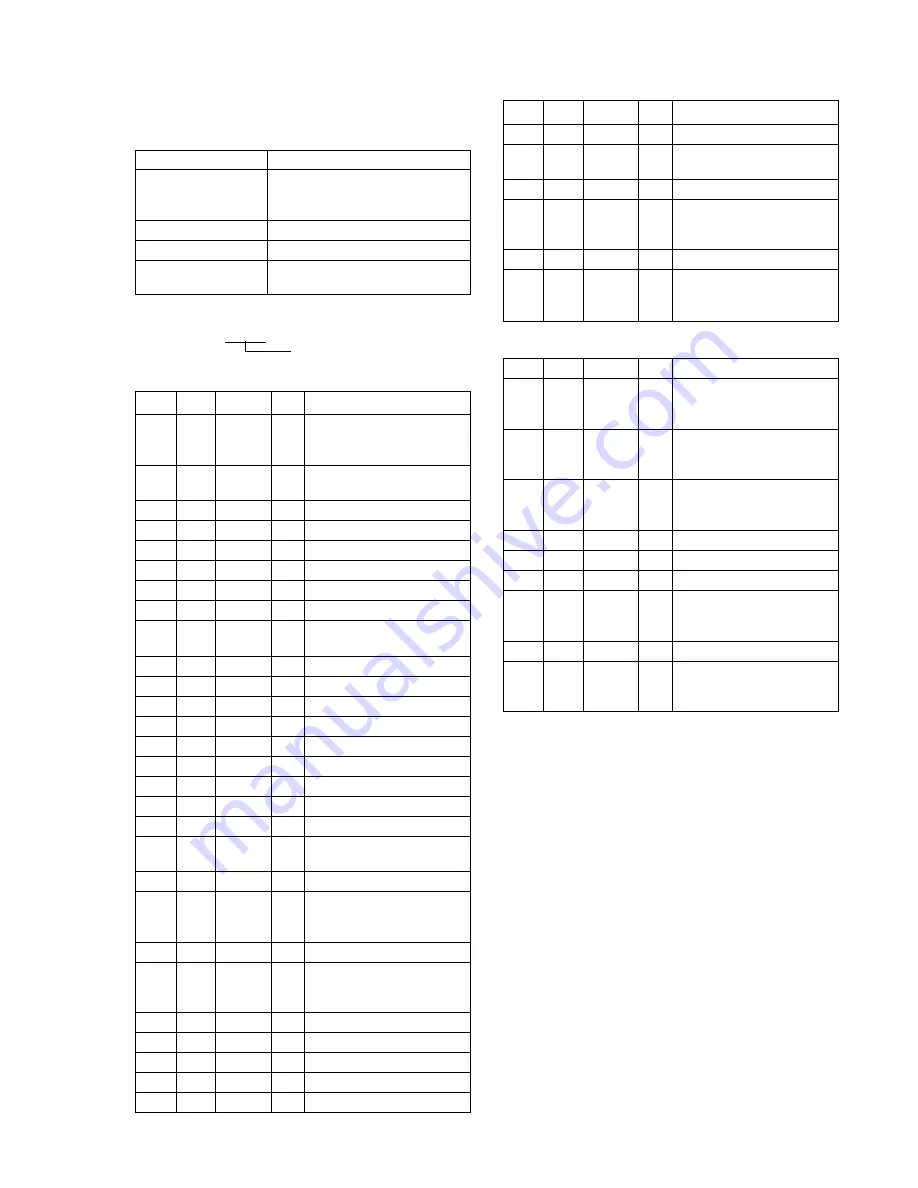
5-29
DSC-P71/P71M
17. CCD Linearity Check
RadarW
RadarW
RadarW
RadarW
RadarW
Check that CCD output keeps being straight even ISO sensitivity
is changed.
Mode
CAMERA
Subject
Clear chart
(Standard picture frame with the
zoom lens at TELE end)
Measurement Point
Displayed data of Page: 1 (Note 1)
Measuring Instrument
Adjusting remote commander
Specified Value
R ratio: 3E00 to 4200
B ratio: 3E00 to 4200
Note 1:
The right four digits of the page: 1 displayed data of the
adjusting remote commander.
1:XX:XX
Displayed data
Adjusting method:
Order Page Address Data
Procedure
1
Perform “Data setting during
camera system adjustment”.
(Refer to page 5-13)
2
Perform “Picture Frame
setting”. (Refer to page 5-14)
3
6
2C
01
4
6
90
00
5
6
91
04
6
6
92
00
7
6
93
00
8
6
01
79
Press PAUSE button.
9
6
07
Check the data changes to
“01”.
10
6
01
00
11
7
66
Note down the data.
12
7
67
Note down the data.
13
7
68
Note down the data.
14
7
66
BF
Press PAUSE button.
15
7
67
FF
16
7
68
30
17
6
14
8B
18
6
01
0F
Press PAUSE button.
19
6
02
Check the data changes to
“01”.
20
0
03
04
21
1
Check that the displayed data
(Note 1) satisfied the R ratio
specified value.
22
0
03
05
23
1
Check that the displayed data
(Note 1) satisfied the B ratio
specified value.
24
6
01
00
Press PAUSE button.
25
7
10
Note down the data.
26
7
10
FF
27
6
14
90
28
6
13
A0
Order Page Address Data
Procedure
29
6
01
0F
Press PAUSE button.
30
6
02
Check the data changes to
“01”.
31
0
03
04
32
1
Check that the displayed data
(Note 1) satisfied the R ratio
specified value.
33
0
03
05
34
1
Check that the displayed data
(Note 1) satisfied the B ratio
specified value.
Processing after Completing Adjustment:
Order Page Address Data
Procedure
1
7
66
“Set data noted down at step
11, and press PAUSE
button.”
2
7
67
“Set data noted down at step
12, and press PAUSE
button.”
3
7
68
“Set data noted down at step
13, and press PAUSE
button.”
4
6
01
00
Press PAUSE button.
5
6
13
00
6
6
14
00
7
7
10
“Set data noted down at step
25, and press PAUSE
button.”
8
0
03
00
9
Release the data setting
performed at step 2. (Refer to
page 5-13)