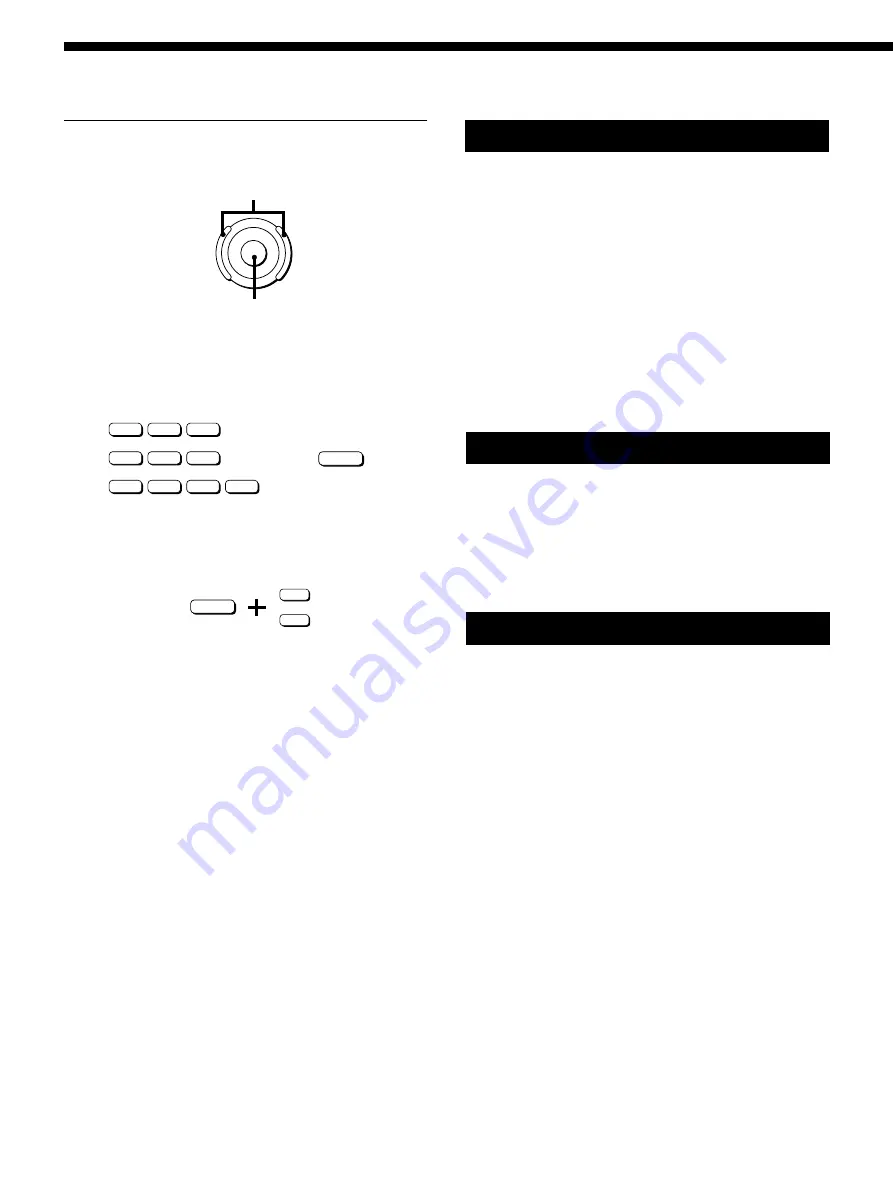
18
EN
5
Turn the operation dial to choose the
setting you desire.
To change numerical values
Use the number buttons and ENTER to input the value you
want directly. If you press the wrong number, input the
number again before pressing ENTER.
To change numerical values using the arrow buttons, hold
down SHIFT and press either
4
or
$
until the value you desire
appears in the display.
To change another parameter on the same page of the
same block
Repeat steps 4 and 5 above.
To change a parameter on a different page of the same
block
Press PAGE/EDIT and follow steps 4 and 5 above.
To make changes to another block in the same effect
Press EXIT to return to the EDIT SELECT: screen, then follow
steps 2 through 4 above.
To return to the PLAY screen after changing parameters
Press EXIT a few times.
Changes made to the parameter settings are replaced by the
original settings when you select another effect from the
memory. To save the new parameter settings, use the SAVE
function (page 22).
To return to the original parameter settings after making
changes which have not yet been saved
Press EXIT a few times to get to the PLAY screen, then select
another effect from the memory. The settings for the previous
effect return to the original values automatically.
For faster selection of the effect [Type]
You can select the effect [Type] you desire directly, by using
the number buttons to input the respective Effect Number
from the “List of Effects” on pages 2 and 3 of the “Effect
Parameter Guide”.
Shuttle ring
Operation dial
b
0
9
3
6
2
5
8
1
4
7
ENTER
SHIFT
4
Processing Effects (EDIT)
Convenient Ways to Edit
To change the same parameter for CH1 and CH 2 at the same
time (LINK)
Press the FUNCTION button for the parameter you want to
change twice. The characters for the other channel's parameter also
reverse and you can adjust both parameters at the same time.
Tapping in a parameter setting (Tap Tempo)
Certain parameters, like Delay Time, can be set by tapping on the
ENTER button. After choosing the parameter you want to set,
press the ENTER button repeatedly to tap in the tempo you desire.
The processor measures the timing of the last two taps and sets the
parameter accordingly.
This function can only be used with parameters whose parameter
name display is followed by an asterisk (*).
Comparing Effect Parameters
Press BANK/COMPARE while editing an effect to compare the
sound of the current parameter settings with the sound of the
original, unedited effect.
Press BANK/COMPARE or EXIT to return to the current
parameter settings.
Copying Effect Parameters
In EDIT mode, you can copy the parameter settings from an effect
block in a given USER or PRESET memory to the same kind of
effect block in the current USER memory. For example, you can
copy the EQA parameter settings from another USER (or PRESET)
memory number into the EQA (or EQB) block of the USER
memory number you are currently editing.
1
Follow steps 1 through 3 on the previous page to select the block
(e.g. EQA) you want to copy to.
2
Press FUNCTION A [Type] twice.
Confirmation for entering the “parameter copy” screen appears
in the display. (Pressing [Type] twice during another edit
operation will also activate this function.)
Press FUNCTION F [Yes] to proceed.
Press FUNCTION A [No] to cancel and return to the EDIT: mode.
3
Use FUNCTION button A [MEM#] to select the memory
number you want to copy from.
4
Use FUNCTION button B or C to select the effect block you
want to copy the parameters from.
5
Press FUNCTION F [EXEC] to copy the parameter settings from
the effect block you selected in step 4.
To copy an entire effect, see page 23.
+/–
0
$
Summary of Contents for DPS-V77
Page 31: ...31EN ...
Page 61: ...31F ...






























