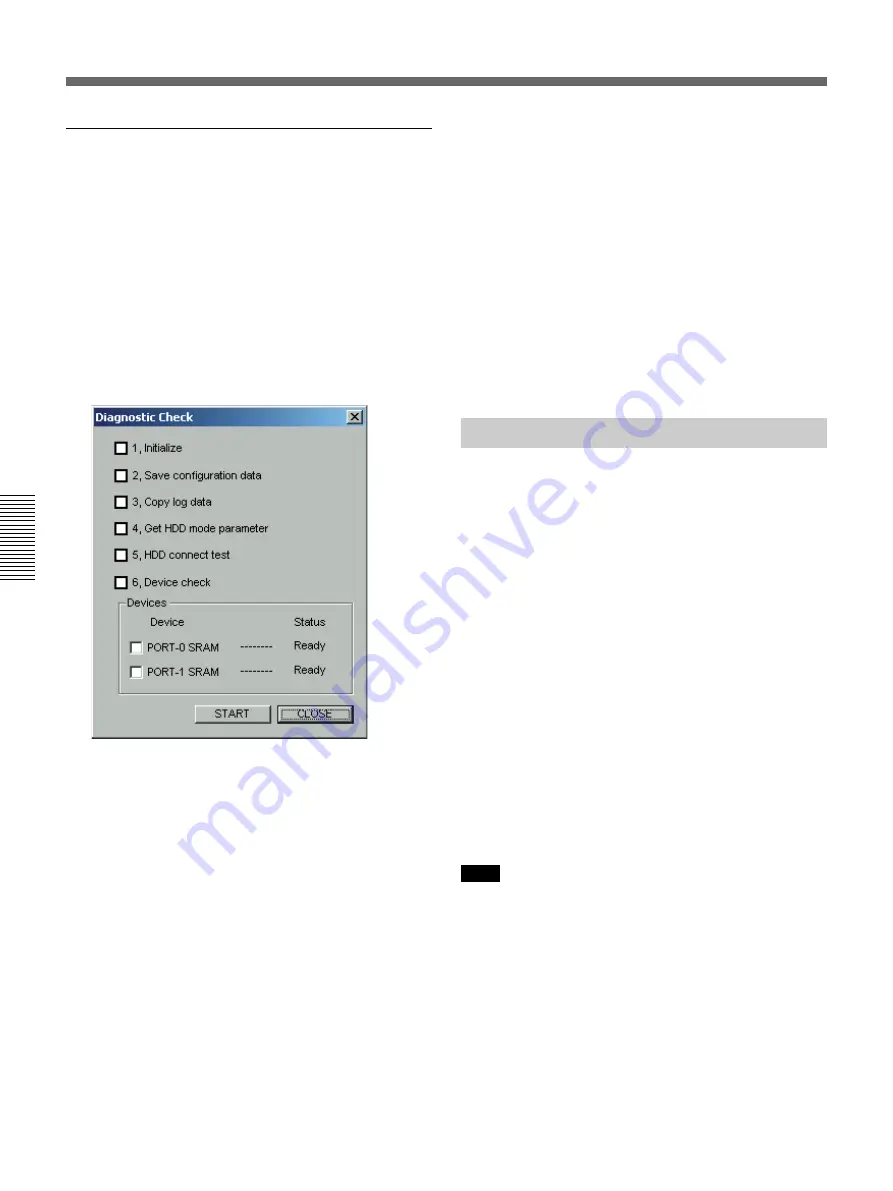
Chapter 4
Maintenance
4-14
Chapter 4
Maintenance
Performing self-diagnostics
1
Start the Disk Utility.
On how to start the Disk Utility, see page 3-17.
2
Trace down the tree on the left side of the Disk
Utility and select the icon of the Fibre Channel
Interface Board that you want to test.
3
On the menu bar, select Board (B) > Diagnostic
Check.
The Diagnostic Check dialog appears.
4
If you want to perform SRAM test of the fibre
channel controller, check the corresponding check
boxes.
5
Click the START button.
The self-diagnostics starts.
A check mark appears to indicate completion of
each stage in the self-diagnostics, helping you to
monitor progress.
When the self-diagnostics finish, a folder with the
name
“DiagResult_DateTime” is created in the folder
that contains the Disk Utility. The folder contains
the following files with the results of the self-
diagnostics.
• A text file containing configuration information
and diagnostics results (file name: DiagData.txt)
• Copies of the additional information log files
• A text file containing hard disk mode parameters
(file name: HddParam.txt)
If an error was detected during self-diagnostics, a
message to that effect is displayed when the self-
diagnostics finish.
6
When you complete an SRAM test of the fibre
channel controller, a message appears to inform
you that you need to reboot the system. Reboot the
system as directed by the message.
4-1-5 Defragmentation
Files created on this system are managed by Windows.
When a file is updated, Windows may write the
changed section of the file to a sector on the hard disk
drive that is different from the sector where it was
originally stored. If the file is updated repeatedly,
different sections of the file may be distributed to
widely separated locations on the hard disk drive.
Reading from and writing to such files takes much
time, possibly causing skipping during playback of
video and audio signals.
To prevent this from occurring, you should
periodically use the standard Windows disk
defragmenting tool or another defragmenting tool to
defragment the hard disk drives.
Refer to the Windows Online Help for more information
about using the Windows defragmenting tool.
Refer to the documentation supplied with the tools for more
information about using other defragmenting tools.
Note
Defragmenting tools require a certain amount of free
disk space to operate. Before defragmenting a logical
drive, check to be sure that the drive has at least 20%
free capacity.
4-1
Fibre Channel Storage Unit Maintenance






























