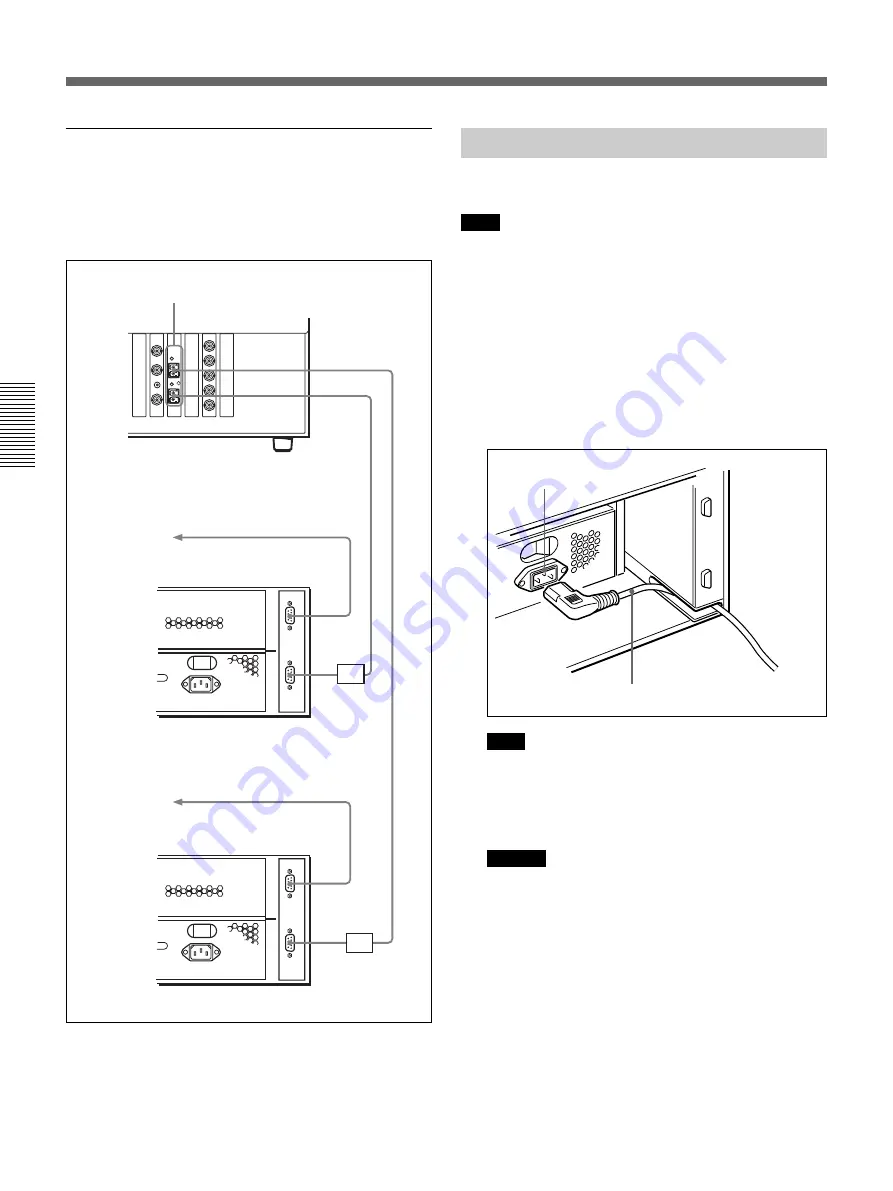
Chapter 3
Preparations
3-8
Chapter 3
Preparations
HDTV system
When using the Fibre Channel Storage Unit in an
HDTV system, you need to connect two Fibre Channel
Storage Units to the two Fibre channel ports on the
rear panel of the Main Unit.
A
B
A
B
EXP
PRI
EXP
PRI
MIA
MIA
Fibre Channel Storage Unit
Fibre Channel Storage Unit
Fibre channel port (on the 2Gb Fibre Channel
Interface Board)
Optical fibre cable
(10 m (33 feet))
To another Fibre
Channel Storage
Unit
To another Fibre
Channel Storage
Unit
3-2-3
Power On
Proceed as follows to power the unit on.
Note
Be sure to power on the Fibre Channel Storage Unit
and to check that all disk indicators are lit (see step
3
in the following procedure) before powering the Main
Unit on.
1
Remove the drive fan pack on the rear side of the
Fibre Channel Storage Unit.
See page 2-14 on how to remove the drive fan pack.
2
Connect the specified AC power cord.
Note
If the AC power unit is installed on the upper side,
the AC power connector is located on the left side.
In this case, connect the power cord after passing it
through the gap on the lower left.
Caution
Be careful so that the power cord does not get
caught in the gaps. It can be damaged if it is
caught.
See page A-5 about the AC power cord.
3
Turn the AC power switch on.
4
Replace the drive fan pack to its original position.
After a few minutes, the state of the Disk status
indicators changes from flashing to constant
lighting.
AC power connector
AC power cord (not supplied)
Pass the AC
power cord
through the gap
and connect to
the AC power
connector.
Fibre channel interface cable
(supplied, 0.3 m (1 foot))
Fibre channel interface cable
(supplied, 0.3 m (1 foot))
3-2
Fibre Channel Storage Unit Installation and Startup
Main Unit (Digital Media Workstation and
AV I/O Block)






























