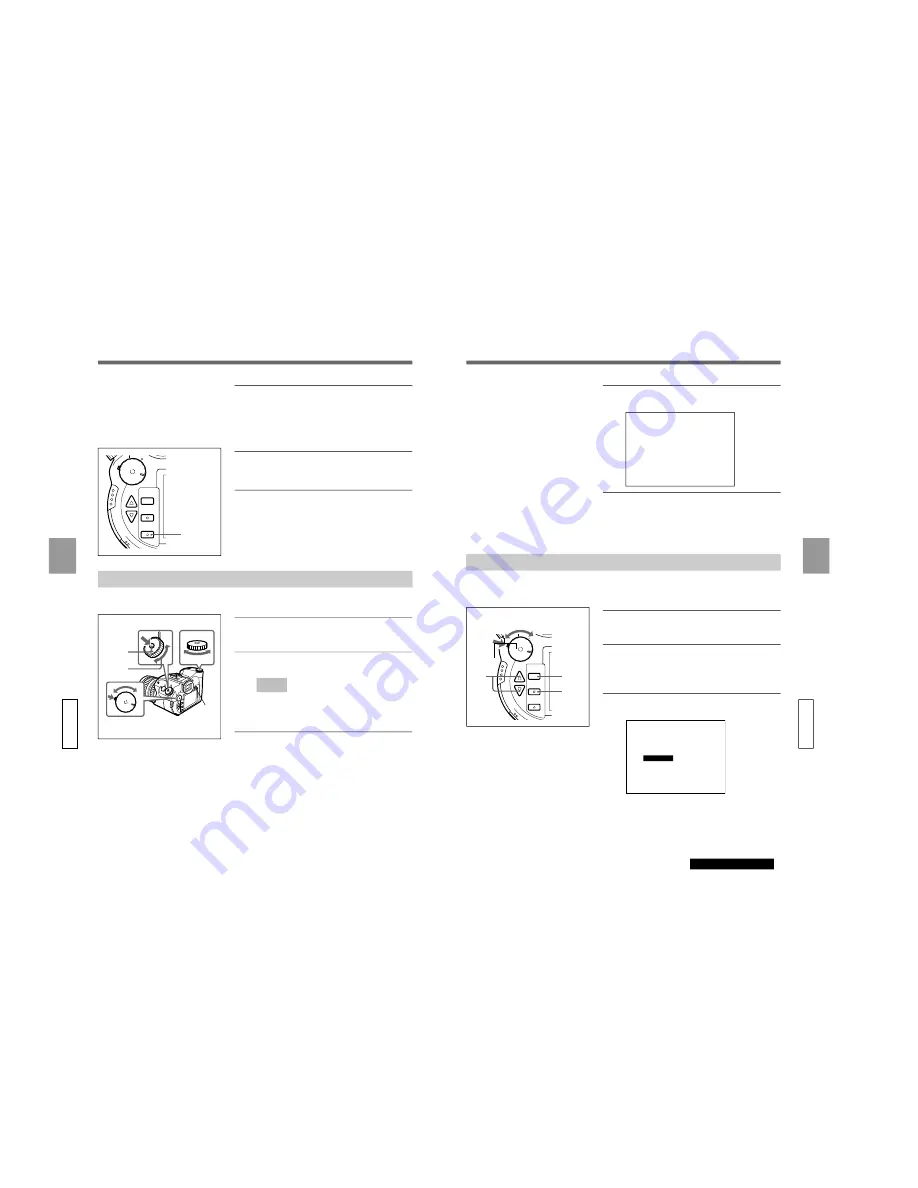
1-33
DSC-D700 (UC,CE)
Ad
v
anced Operations Settings
64
GB
6
Press the EXECUTE button.
The setting content is saved as a user file with the
chosen file number. The date and time the file is
saved is also displayed.
•CAM
•PLAY
•OFF
MENU
EXCUTE
EXIT
7
Press the EXIT button.
The LCD monitor display returns to the menu.
8
Press the EXIT button.
After exiting the menu, the camera is ready to
take pictures.
Reading the Saved Settings
Reading the user file you have saved sets the same content in the user file.
ISO
USER
SIZE
QUAL
DRIVE
WB
SIZE
USER
SIZE
QUA
L
AE
DRIVE
ISO
WB
•CAM
•PLAY
•OFF
1
While pressing the mode lock (green), turn the
power/mode dial to CAM mode.
2
Press the LCD button to turn the LCD monitor on.
Note
Settings can also be confirmed on the LCD panel.
When checking the settings on the LCD panel,
this step is not necessary.
3
Turn the mode dial to USER and press the shift
button.
The USER FILE menu appears.
7,8
1
2
3
4
3~5
Ad
v
anced Operations Settings
65
GB
continued on next page
4
While pressing the shift button, turn the shift dial
to choose a user file number from No. 1 to No. 3.
CAM
USER FILE
____ __________
No.0 (reset)
No.1 1999-07-04
No.3 1999-07-04
No.2 1999-07-04
5
Release the shift button.
The content of the selected user file number is
changed, and the camera is ready to take pictures.
Making a Folder to Save Pictures
When you make a folder on a card, picures are thereafter saved in that folder. In this way you can
manage pictures as you take them.
•CAM
•PLAY
•OFF
MENU
EXCUTE
EXIT
1
While pressing the mode lock (green), turn the
power/mode dial to CAM mode.
2
Press the MENU button.
The LCD monitor turns on and the menu is
displayed.
3
Choose “New Folder” using the
4
(UP)/
$
(DOWN) buttons.
CAMERA MENU
New Folder
Custom
PC Card INIT
User File Save
ID Set
WB Flash
Date & Time
Display Set
1
3
2
4,5
Summary of Contents for Cyber-shot PRO DSC-D700
Page 1: ...Vol 1 1st Edition DIGITAL STILL CAMERA DSC D700 SERVICE MANUAL ...
Page 6: ......
Page 88: ......
Page 114: ......
















































