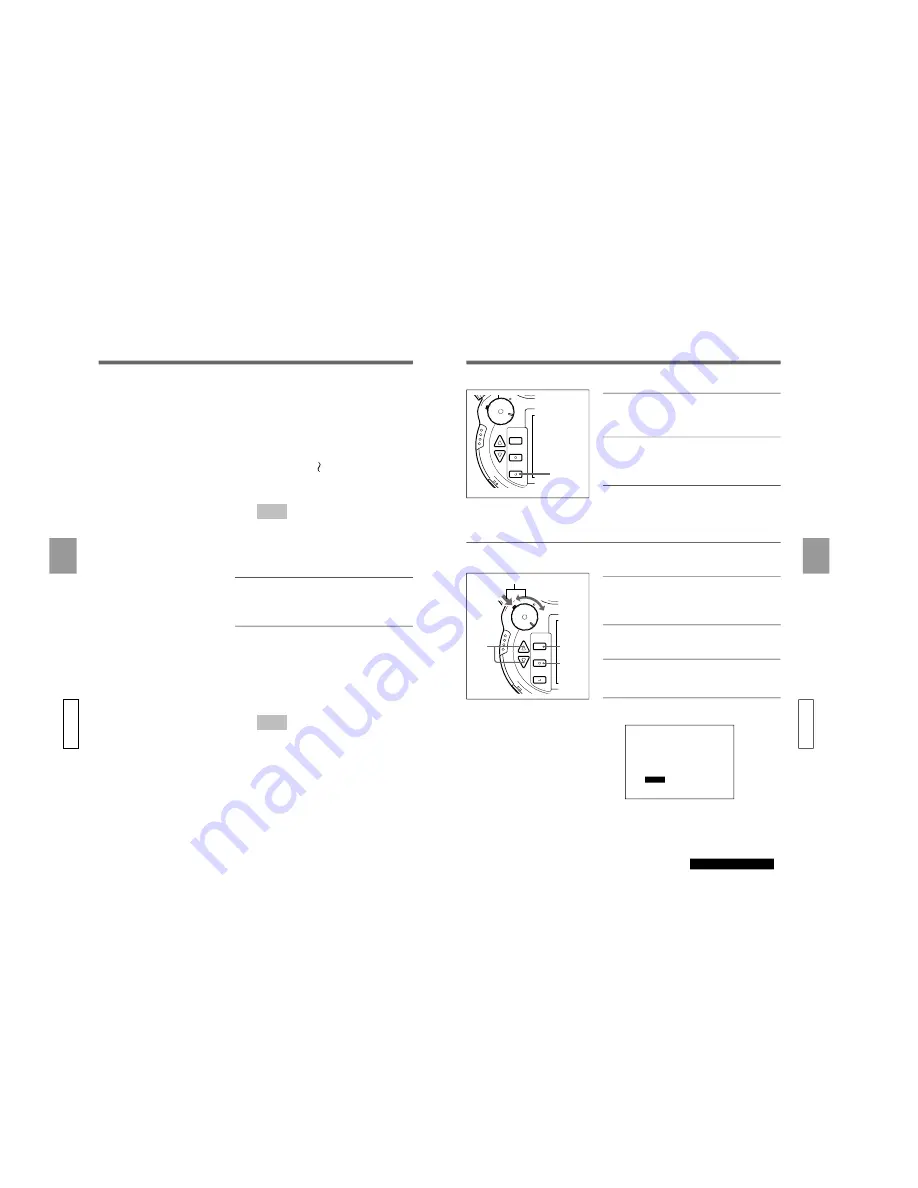
1-35
DSC-D700 (UC,CE)
Ad
v
anced Operations Settings
68
GB
Inc
Choose “Inc” if you want the number of the
picture to be automatically included at the end of
keyword every time you take a picture.
(ex.) The keyword is PICTURE01
1st picture
: PICTURE01
2nd picture
: PICTURE02
9th picture
: PICTURE09
10th picture
: PICTURE10
Note
When the automatic counter reaches [99], the
number returns to [00] the next time you take a
picture.
The LCD monitor display returns to the keyword
screen.
7
Choose “ID No.” using the
4
(UP)/
$
(DOWN)
buttons and press the EXECUTE button.
You can now input a keyword.
8
Choose a letter to enter using the
4
(UP)/
$
(DOWN) buttons and press the EXECUTE
button.
The letter you have chosen is input.
Repeat this step to enter the keyword. You can
input up to 16 letters.
Note
Input begins from the 16th character space. If
you want to input from a space in the middle,
press the EXECUTE button until the cursor is
automatically displayed in the correct place and
then continue.
Ad
v
anced Operations Settings
69
GB
continued on next page
•CAM
•PLAY
•OFF
MENU
EXCUTE
EXIT
9
If you finish inputting the keyword before
reaching the 16-letter limit, move the cursor to
END and press the EXECUTE button.
10
Press the EXIT button.
The display on the LCD monitor returns to the
menu.
11
Press the EXIT button.
The menu disappears, and the camera is ready to
take pictures.
Adding or Changing a Keyword to a Picture that has Already been
Taken
•CAM
•PLAY
•OFF
MENU
EXCUTE
EXIT
1
While pressing the mode lock (green), turn the
power/mode dial to PLAY.
The LCD monitor tuns on.
2
Display the picture to which you want to add or
change the keyword.
3
Press the MENU button.
The menu appears.
4
Select “ID Set” using the
4
(UP)/
$
(DOWN)
buttons.
PLAY MENU
Rotate
D.Zoom
Auto Play
Protect
Delete
PC Card INIT
LCD Set
Display Set
ID Set
10,11
1
3
5,6
4~6
Summary of Contents for Cyber-shot PRO DSC-D700
Page 1: ...Vol 1 1st Edition DIGITAL STILL CAMERA DSC D700 SERVICE MANUAL ...
Page 6: ......
Page 88: ......
Page 114: ......






























