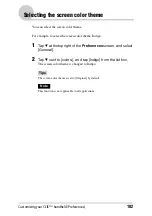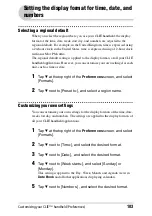113
Customizing HotSync
®
application settings (Conduit)
Exchanging and updating files/data using the HotSync
®
operation (Other HotSync
®
operations)
4
Click [Change].
The
Change HotSync Action
window is displayed.
5
Click to select one of the following:
•
Synchronize the files
•
Desktop overwrites handheld
•
Handheld overwrites Desktop
•
Do nothing
6
Click [OK].
7
Repeat steps 2 to 6 to customize conduit settings for other
applications (or other users).
8
Click [Done].
The conduit setting is changed.
Notes
• The conduit setting is applied only to the next HotSync
®
operation. Thereafter, the
HotSync Actions revert to their default settings. To set a new setting as the default, in
step 5, select the
Set as default
check box.
• To restore the default settings, click [Default] in the
Custom
dialog box.