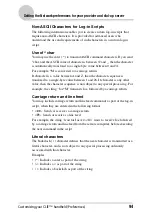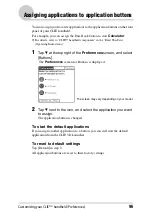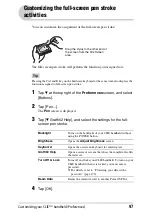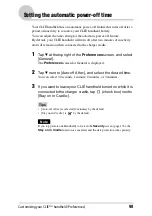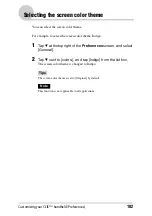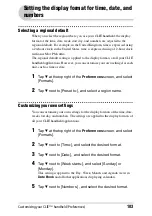Customizing your CLIÉ™ handheld (Preferences)
107
Adding/Changing communication device
preferences
You can customize the preference for a communication device to be connected
to your CLIÉ handheld. The applications using the communication device will
comply with this preference.
1
Tap
V
at the top right of the Preferences screen, and select
[Connection].
2
Tap [New...].
3
Enter the connection name in [Name:] field.
Enter a suitable name.
4
Tap
V
next to [Connect to:], and select how you connect your
CLIÉ handheld to your computer.
5
Tap
V
next to [Via:], and select what you use to connect your
CLIÉ handheld to your computer.
If you select a modem for [Connect to:]
1
Tap
V
next to [Dialing:], and select the type of line you want to use.
The recommended setting is [TouchTone™].
Do not select [Rotary] unless you are sure that the telephone service
being used is not [TouchTone™].
2
Tap
V
next to [Volume:], and select the volume of the modem speaker
at the time of connection.
3
Tap [Details...].
4
Tap
V
next to [Speed:], and select the maximum speed for the
transmission between the modem and CLIÉ handheld.
5
Tap
V
next to [Flow Ctl:], and select the flow control of the modem
connection.
The recommended setting is [Automatic].
6
Enter the modem initialization command in [Init String:].
By default, it is set to either
AT&FX4
or
ATZ
. If the modem
initialization command is not specified on the modem, changes are not
required.
7
Tap [OK].
6
Tap [OK].
The configuration for the communication device is changed and the
Preferences
screen is displayed.