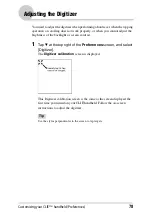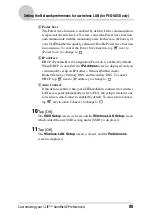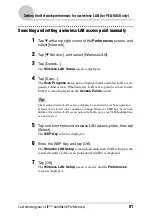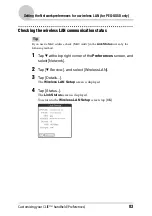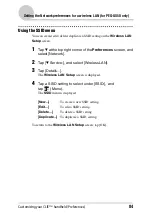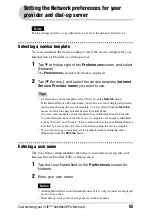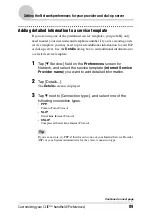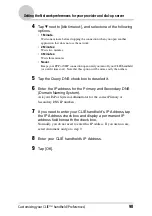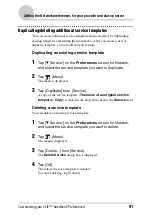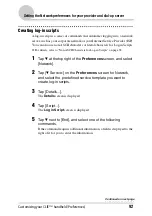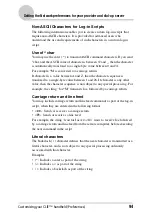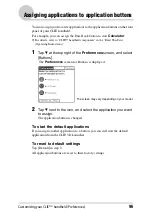Customizing your CLIÉ™ handheld (Preferences)
81
Setting the Network preferences for a wireless LAN (for PEG-UX50 only)
Searching and setting a wireless LAN access point manually
1
Tap
V
at the top right corner of the Preferences screen, and
select [Network].
2
Tap [
V
Service:], and select [Wireless LAN].
3
Tap [Details...].
The
Wireless LAN Setup
screen is displayed.
4
Tap [Scan...].
The
Scan Progress
dialog box is displayed until a wireless LAN access
point is found at least. When wireless LAN access point(s) is(are) found,
it(they) is(are) displayed on the
Access Points
screen.
Tip
The existing wireless LAN access point may be not detected via Scan operation
because of an electric wave condition or timing. Moreover, SSID may be set to be
hidden at the wireless LAN access point side. In this case, your CLIÉ handheld also
can not detect it.
5
Tap one from the found wireless LAN access points, then tap
[Select].
The
WEP Key
screen is displayed.
6
Enter the WEP Key and tap [OK].
The
Wireless LAN Setup
screen which added new SSID setting for the
selected wireless LAN access point under [SSID:] is displayed.
7
Tap [OK].
The
Wireless LAN Setup
screen is closed, and the
Preferences
screen is displayed.