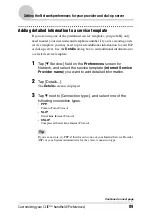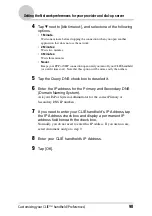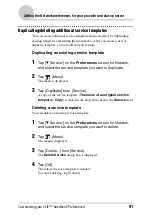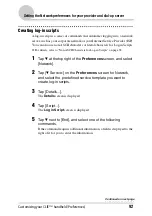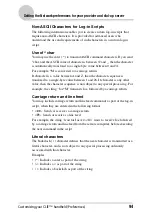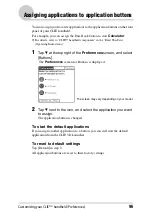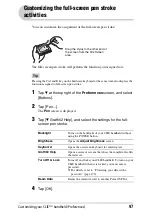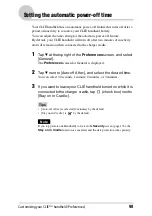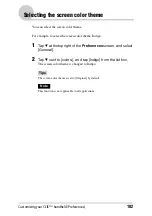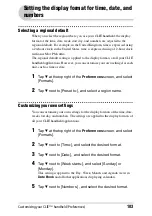Customizing your CLIÉ™ handheld (Preferences)
103
Setting the display format for time, date, and
numbers
Selecting a regional default
When you select the region where you use your CLIÉ handheld, the display
format of the time, date, week start day, and numbers are adjusted to the
regional default. For example, in the United Kingdom, time is expressed using
a 24-hour clock; in the United States, time is expressed using a 12-hour clock
with an AM or PM suffix.
The regional default setting is applied to the display formats of all your CLIÉ
handheld applications. However, you can customize your own settings for each
unit, such as time or date.
1
Tap
V
at the top right of the Preferences screen, and select
[Formats].
2
Tap
V
next to [Preset to:], and select a region name.
Customizing your own settings
You can customize your own settings for the display formats of the time, date,
week start day, and numbers. The settings are applied to the display formats of
all your CLIÉ handheld applications.
1
Tap
V
at the top right of the Preferences screen, and select
[Formats].
2
Tap
V
next to [Time:], and select the desired format.
3
Tap
V
next to [Date:], and select the desired format.
4
Tap
V
next to [Week starts:], and select [Sunday] or
[Monday].
This setting is applied to the Day, Week, Month, and Agenda views in
Date Book
and all other applications displaying calendars.
5
Tap
V
next to [Numbers:], and select the desired format.