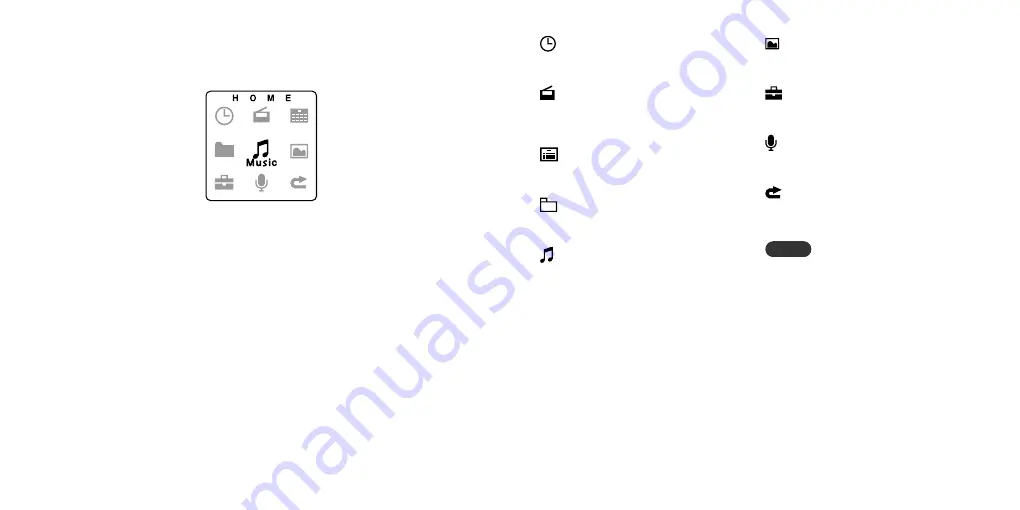
8
9
HOME menu
The HOME menu is the starting point to play fi les, listen to FM radio, and change settings.
To display the HOME menu
1
Press and hold the
button until the display comes on.
2
Press the HOME button.
The HOME menu is displayed.
3
Press
the
(up) /
(down) /
/
buttons to select a menu and
press
to confi rm.
Clock ............................. 32
To display the clock and set the date and time.
FM .................................. 20
To listen FM radio, preset stations, and record
FM radio.
Cal ................................. 34
To display the calendar.
File ................................. 29
To check stored fi le.
Music ........................13, 18
To listen to audio fi les, select the equalizer, and
animation display.
Photo
............................. 27
To display image fi les.
Setup ............................. 35
To change settings.
Rec
................................ 24
To record sound.
Back
To return to the previous screen.
Tip
• To cancel a selection in a menu, press the
button.






































