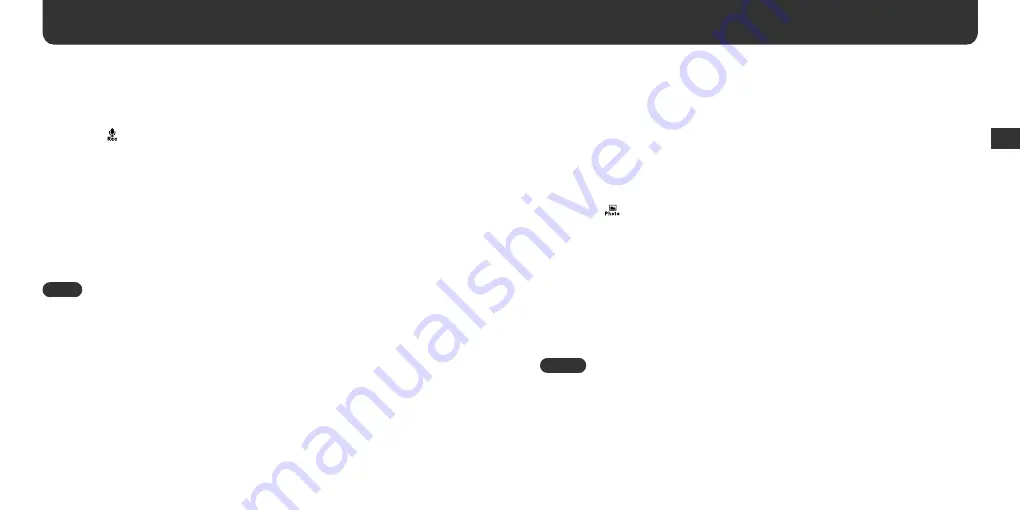
26
27
Playing back recorded sound
1
In the HOME menu, press the
(up) /
(down) /
/
buttons to
select (Rec) and press the
button to confi rm.
2
Press
the
(up) /
(down) buttons to select a source folder and the
button to confi rm.
Recorded sound is saved in a categorized folder: MIC IN, AUDIO IN, or FM IN
depending on the input source.
3
Press
the
(up) /
(down) buttons to select a fi le and press the
button to confi rm.
Playback of the selected sound starts.
Note
• Up to 65,535 recordings can be displayed. Recordings beyond 65,535 can be saved using Windows
Explorer, but cannot be displayed.
Using the menus (continued)
Photo menu
You can store image fi les in your player and check them in the Photo menu.
Store the image fi les in your player before using this function (page 29).
Viewing image fi les
1
In the HOME menu, press the
(up) /
(down) /
/
buttons to
select
(Photo) and press the
button to confi rm.
2
Press
the
(up) /
(down) buttons to select a folder or image fi le.
To open a folder, select the folder and press the
or
button.
3
Press
the
or
button.
The selected image fi le is displayed.
To display another image fi le in the same folder, press the
(up) /
(down) buttons.
To display an image fi le in another folder, press the
button and repeat steps 2 and
3.
Notes
• To confi rm the property of an image fi le or delete an image fi le, use the options (page 28).
• It may take time to display a large image fi le.
Using the men
us




























